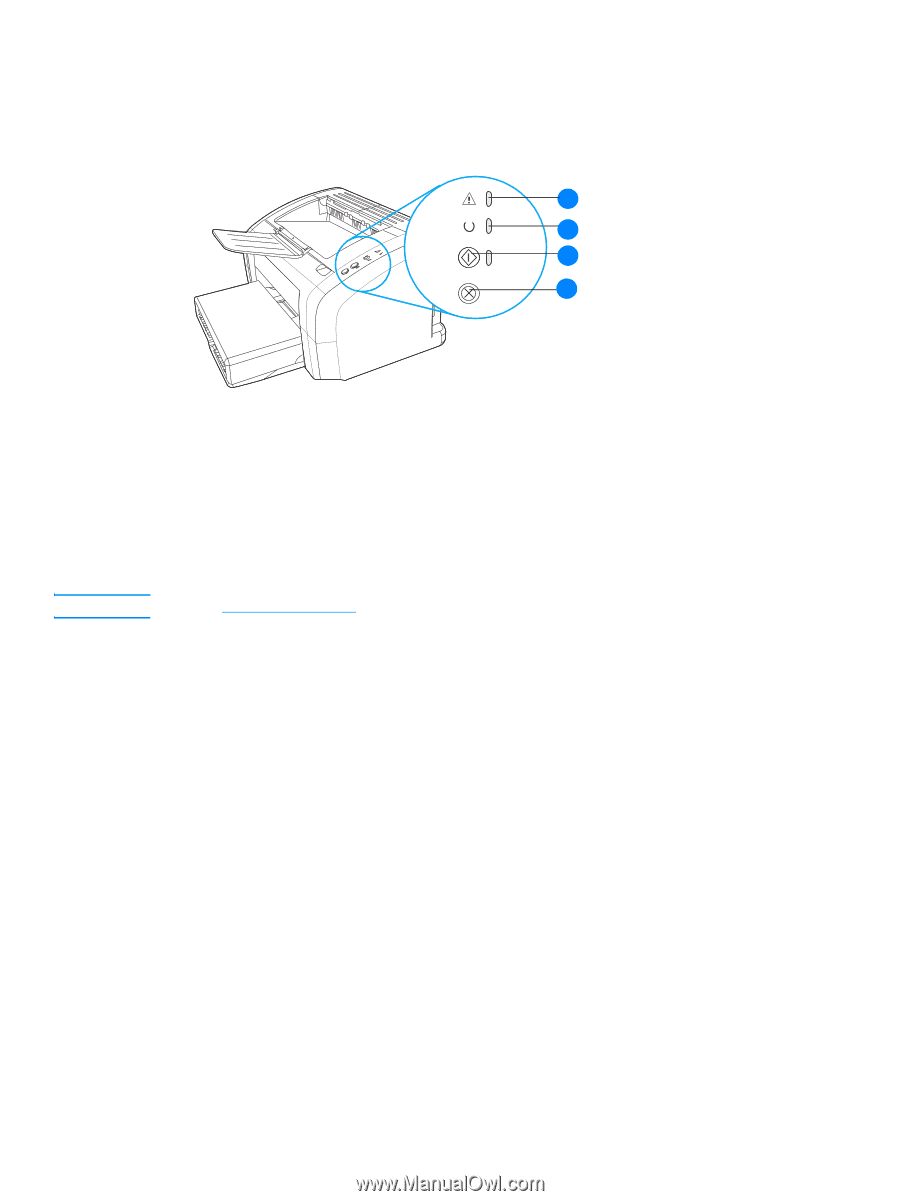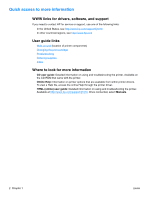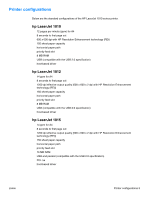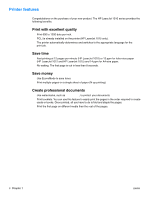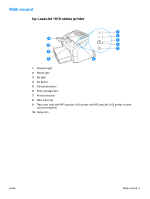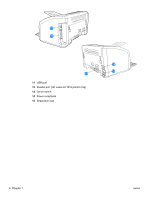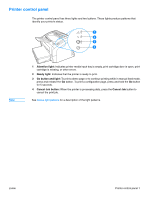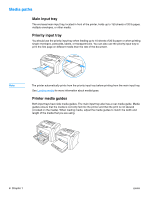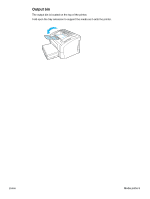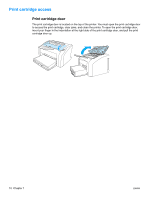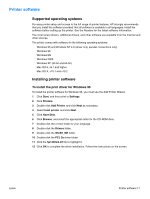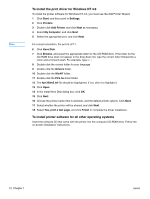HP 1012 HP LaserJet 1010 series printer - User Guide - Page 15
Printer control panel, Attention light, Ready light, Go button and light, Cancel Job button
 |
View all HP 1012 manuals
Add to My Manuals
Save this manual to your list of manuals |
Page 15 highlights
Printer control panel The printer control panel has three lights and two buttons. These lights produce patterns that identify your printer's status. 1 2 3 4 Note 1 Attention light: Indicates printer media input tray is empty, print cartridge door is open, print cartridge is missing, or other errors. 2 Ready light: Indicates that the printer is ready to print. 3 Go button and light: To print a demo page or to continue printing while in manual feed mode, press and release the Go button. To print a configuration page, press and hold the Go button for 5 seconds. 4 Cancel Job button: When the printer is processing data, press the Cancel Job button to cancel the print job. See Status light patterns for a description of the light patterns. ENWW Printer control panel 7