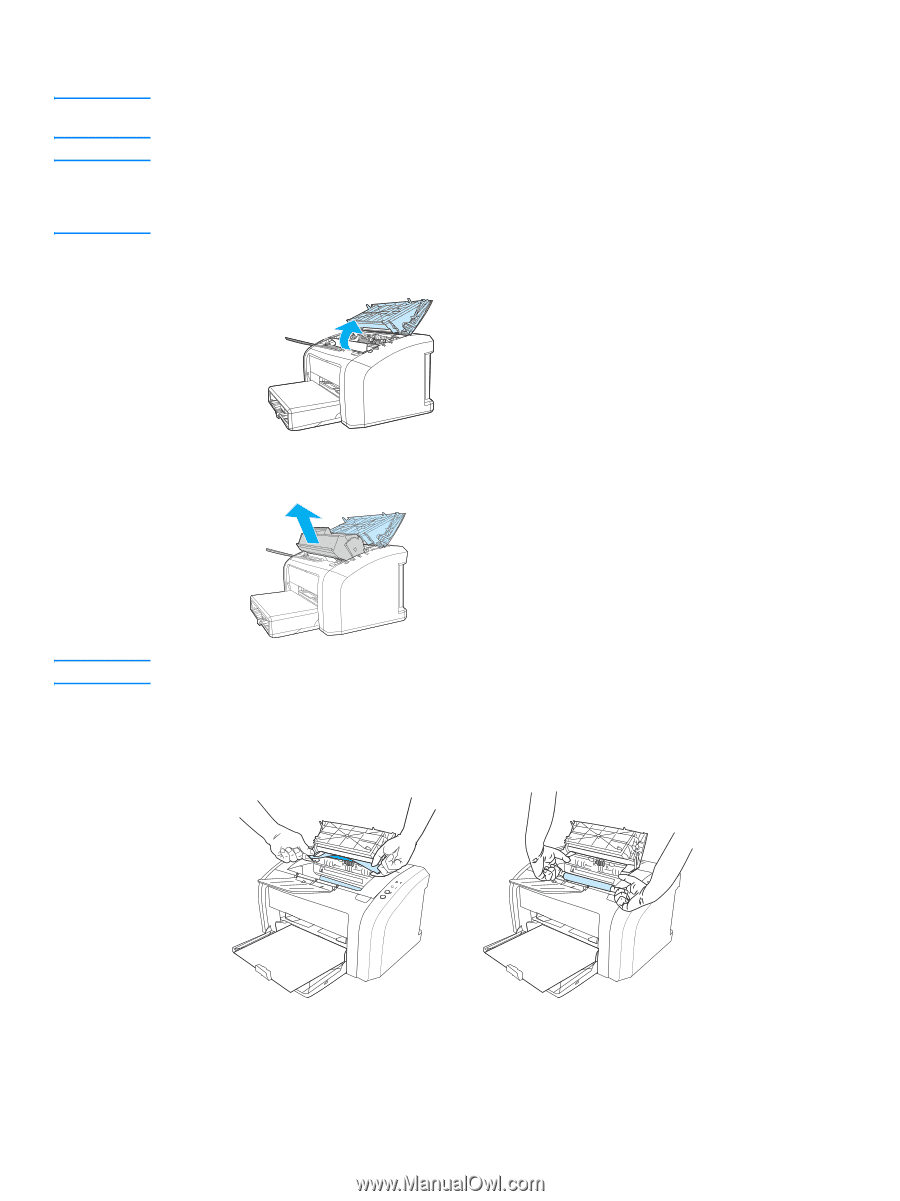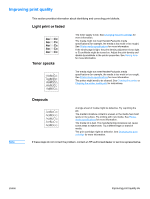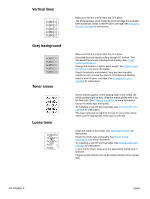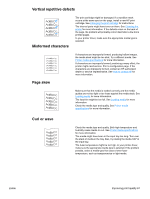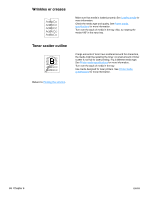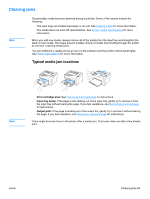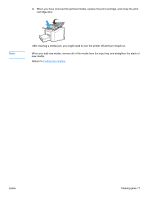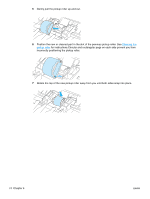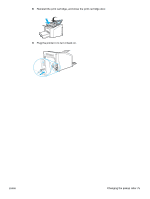HP 1012 HP LaserJet 1010 series printer - User Guide - Page 78
Removing a jammed CAUTION
 |
View all HP 1012 manuals
Add to My Manuals
Save this manual to your list of manuals |
Page 78 highlights
CAUTION Note Removing a jammed page Media jams might result in loose toner on the page. If you get any toner on your clothes, wash them in cold water. Hot water will permanently set the toner into the fabric. When clearing jams, including jams in the output bin, always open the print cartridge door and remove the print cartridge. Keep the door open and the cartridge out until the jam has been cleared. Opening the print cartridge door and removing the print cartridge relieves tension on the printer rollers, making removing jammed pages easier. 1 Open the print cartridge door. 2 Remove the print cartridge, and place it aside. CAUTION To prevent damage to the print cartridge, minimize its exposure to direct light. 3 With both hands, grasp the side of the media that is most visible (this includes the middle), and carefully pull it free from the printer. 70 Chapter 6 ENWW