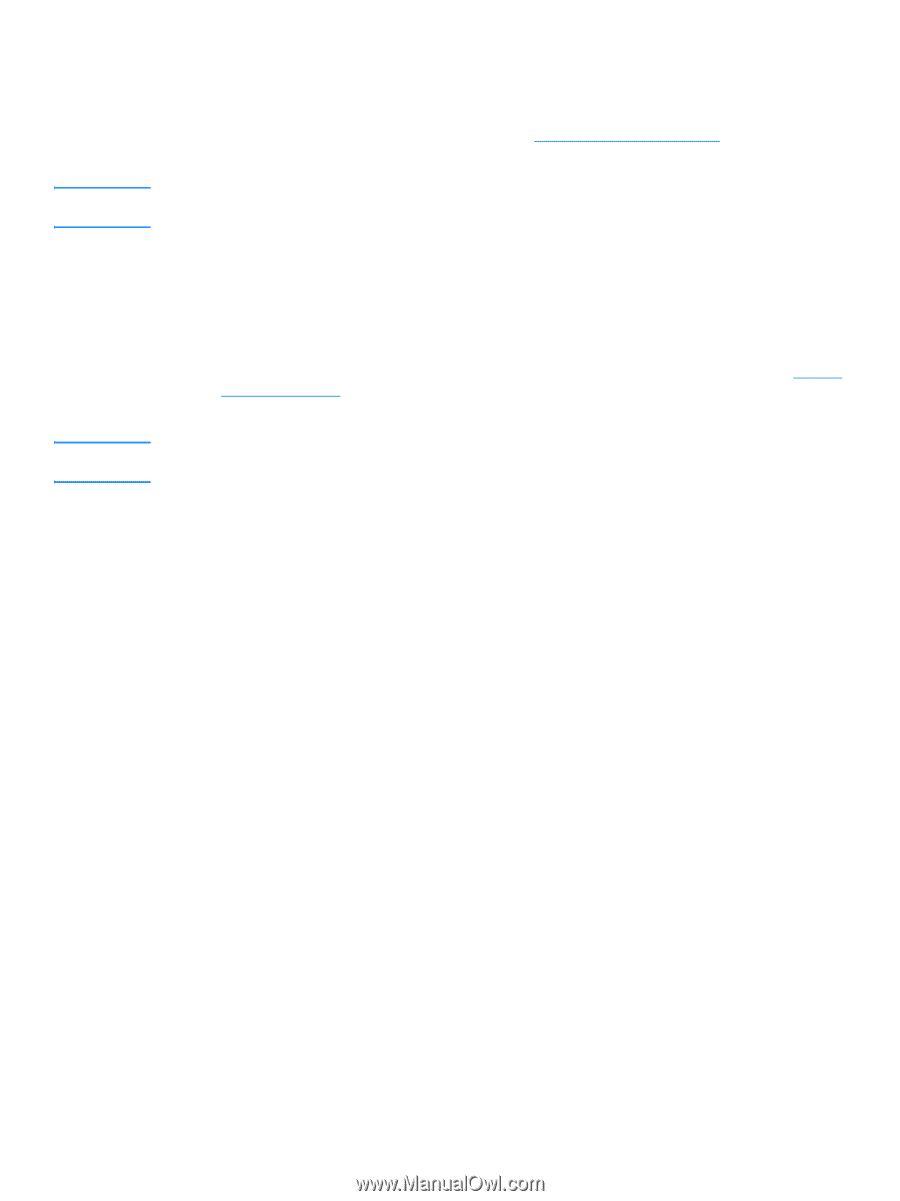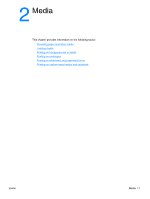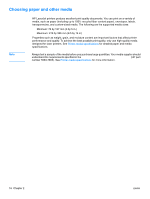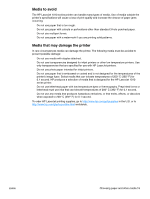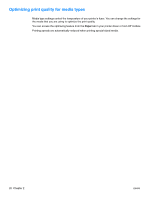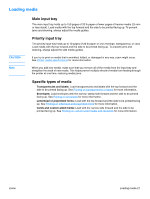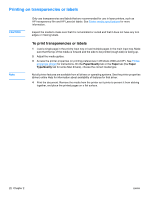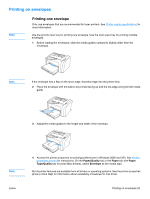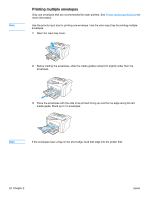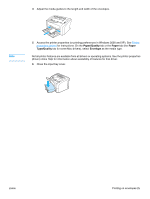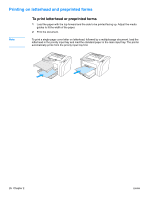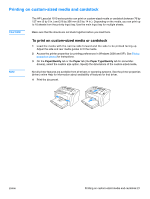HP 1012 HP LaserJet 1010 series printer - User Guide - Page 30
Printing on transparencies or labels - laser printer
 |
View all HP 1012 manuals
Add to My Manuals
Save this manual to your list of manuals |
Page 30 highlights
Printing on transparencies or labels CAUTION Note Only use transparencies and labels that are recommended for use in laser printers, such as HP transparency film and HP LaserJet labels. See Printer media specifications for more information. Inspect the media to make sure that it is not wrinkled or curled and that it does not have any torn edges or missing labels. To print transparencies or labels 1 Load a single page in the priority input tray or load multiple pages in the main input tray. Make sure that the top of the media is forward and the side to be printed (rough side) is facing up. 2 Adjust the media guides. 3 Access the printer properties (or printing preferences in Windows 2000 and XP). See Printer properties (driver) for instructions. On the Paper/Quality tab or the Paper tab (the Paper Type/Quality tab for some Mac drivers), choose the correct media type. Not all printer features are available from all drivers or operating systems. See the printer properties (driver) online Help for information about availability of features for that driver. 4 Print the document. Remove the media from the printer as it prints to prevent it from sticking together, and place the printed pages on a flat surface. 22 Chapter 2 ENWW