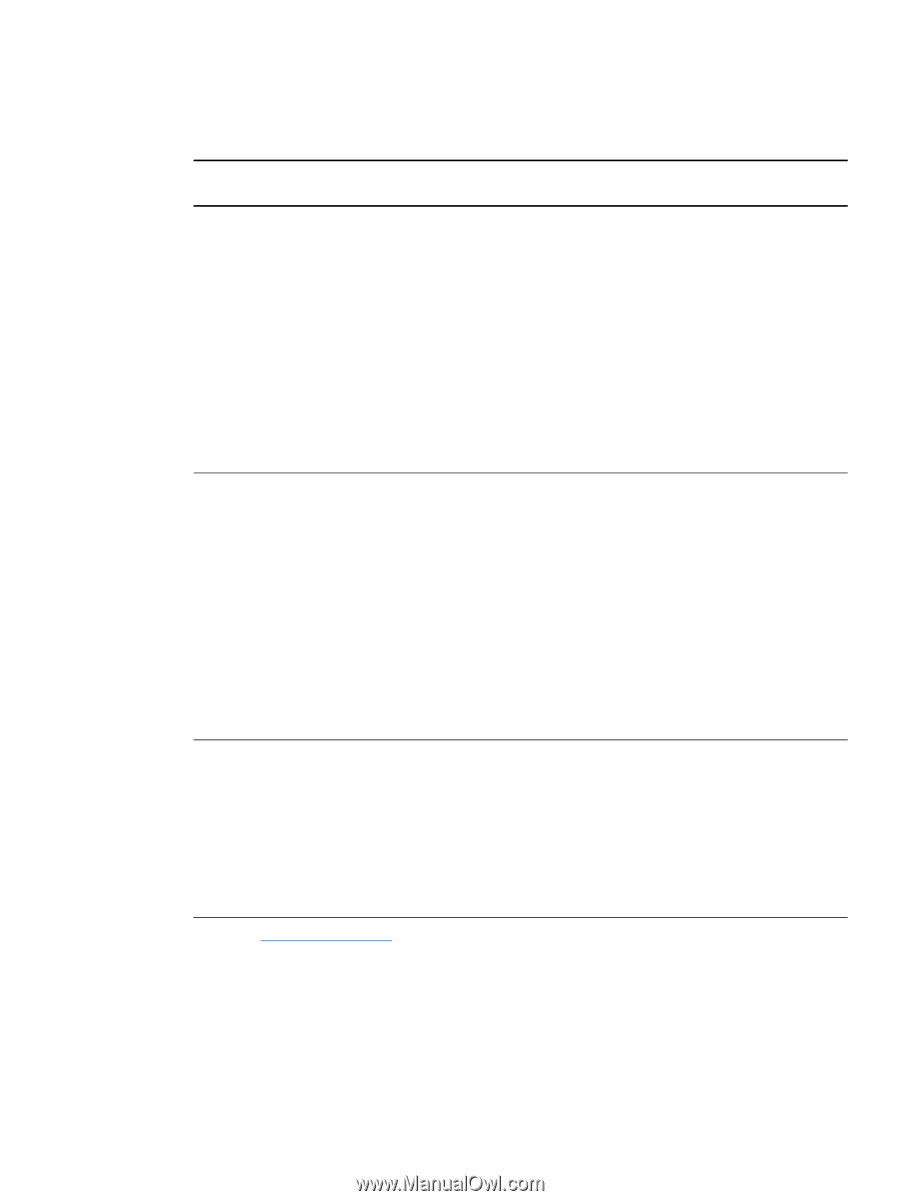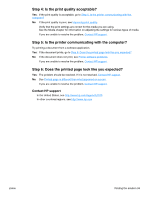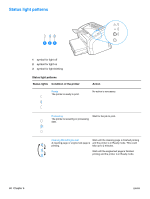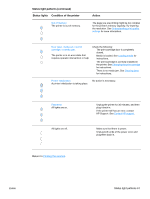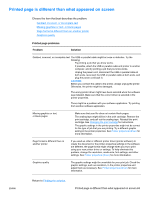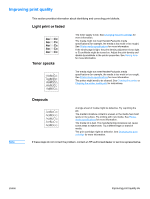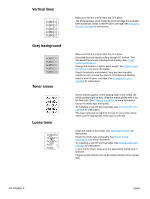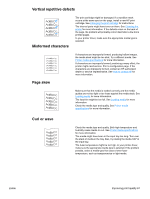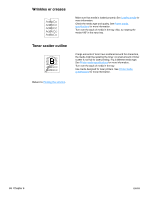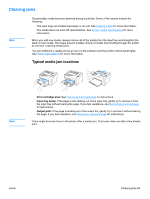HP 1012 HP LaserJet 1010 series printer - User Guide - Page 72
Printer software problems, Problem, Solution - laserjet windows 7 64
 |
View all HP 1012 manuals
Add to My Manuals
Save this manual to your list of manuals |
Page 72 highlights
Printer software problems Printer software problems Problem Solution A printer driver for the HP LaserJet ● 1010 series printer is not visible in the Printer folder. ● ● Reinstall the printer software. In the Windows system tray, click Start, select Programs, and select HP LaserJet 1010, and click Uninstall. Unplug the power cord from the printer. Install the printer software from the CD-ROM. Plug the power cord back into the printer. Note Close any applications that are running. To close an application that has an icon in the system tray, right-click the icon and select Close or Disable. Try plugging the USB cable into a different USB port on the PC. If you are trying to print to a shared printer, in the Windows system tray, click Start, select Settings, and select Printers. Double-click the Add Printer icon. Follow the instructions in the Add Printer Wizard. An error message was displayed during the software installation ● Reinstall the printer software. In the Windows system tray, click Start, select Programs, and select HP LaserJet 1010, and click Uninstall. Unplug the power cord from the printer. Install the printer software from the CD-ROM. Plug the power cord back into the printer. Note Close any applications that are running. To close an application that has an icon in the system tray, right-click the icon and select Close or Disable. ● Check the amount of free space on the drive where you are installing the printer software. If necessary, free up as much space as you can, and reinstall the printer software. ● If necessary, run the Disk Defragmenter, and reinstall the printer software. The printer is in Ready mode, but nothing prints Return to Finding the solution. ● Reinstall the printer software. In the Windows system tray, click Start, select Programs, and select HP LaserJet 1010, and click Uninstall. Unplug the power cord from the printer. Install the printer software from the CD-ROM. Plug the power cord back into the printer. Note Close any applications that are running. To close an application that has an icon in the system tray, right-click the icon and select Close or Disable. 64 Chapter 6 ENWW