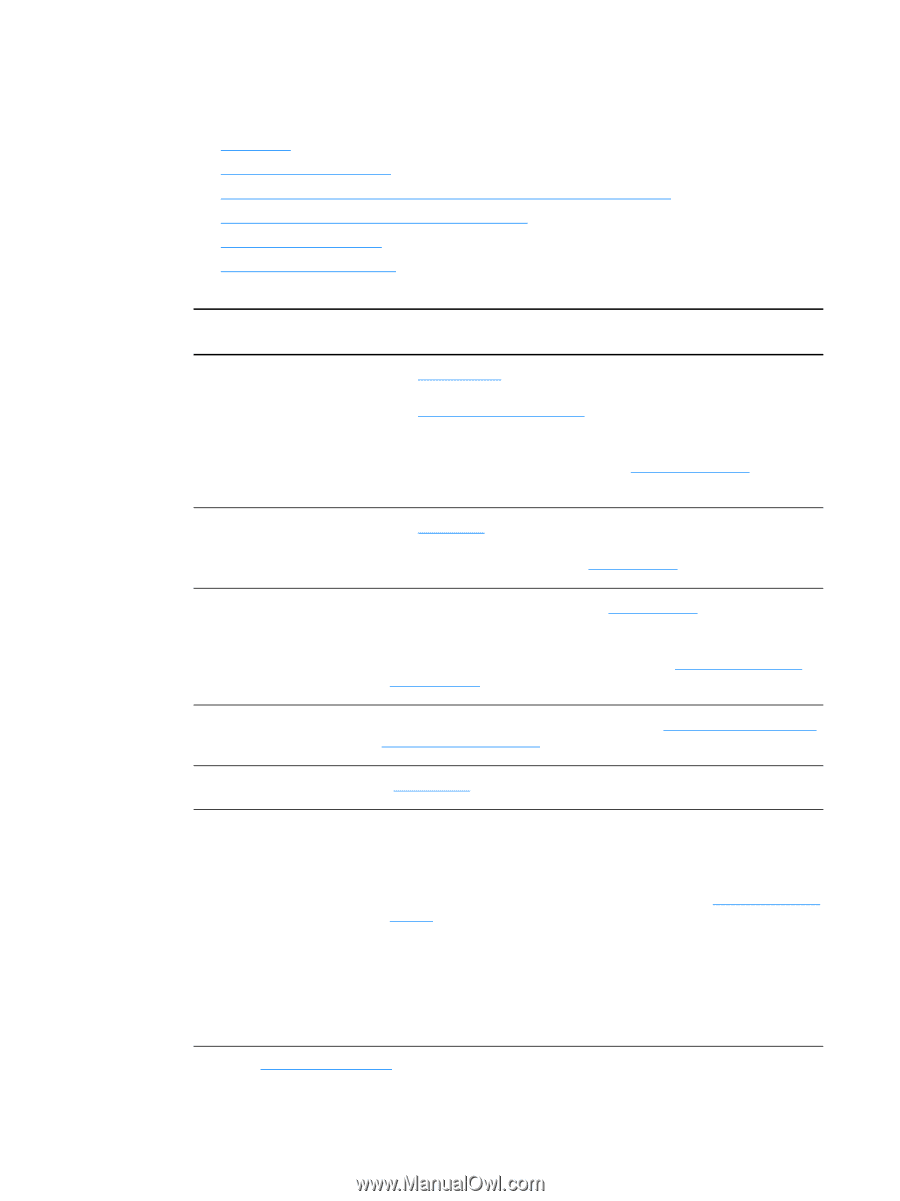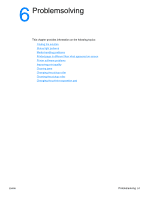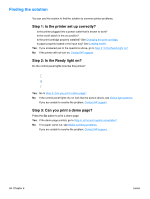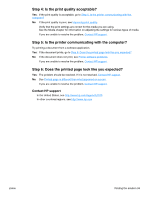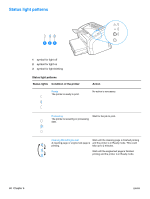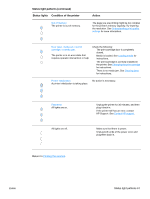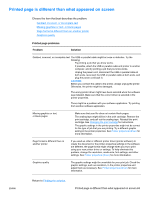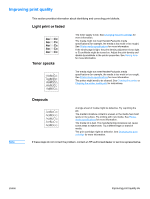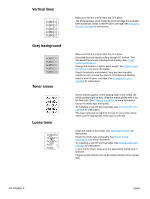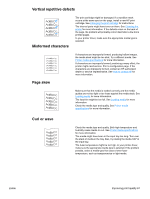HP 1012 HP LaserJet 1010 series printer - User Guide - Page 70
Media handling problems, Problem, Solution
 |
View all HP 1012 manuals
Add to My Manuals
Save this manual to your list of manuals |
Page 70 highlights
Media handling problems Choose the item that best describes the problem: ● Media jam ● Print is skewed (crooked) ● More than one sheet of media feeds through the printer at one time ● Printer does not pull media from the input tray ● Printer curled the media ● Print job is extremely slow Media handling problems Problem Solution Media jam ● See Clearing jams for more information. ● Make sure that you are printing with media that meets specifications. See Printer media specifications for more information. ● Make sure that you are printing with media that is not wrinkled, folded, or damaged. ● Make sure that the printer is clean. See Cleaning the printer for more information. Print is skewed (crooked) ● See Page skew for more information. ● Adjust the media guides to the width and length of the media that you are using and try reprinting. See Loading media for more information. More than one sheet of media feeds through the printer at one time ● The input tray might be too full. See Loading media for more information. ● Make sure that the media is not wrinkled, folded, or damaged. ● The printer separation pad might be worn. See Changing the printer separation pad for more information. Printer does not pull media The pickup roller might be dirty or damaged. See Cleaning the pickup roller from the input tray or Changing the pickup roller for instructions. Printer curled the media See Curl or wave for more information. Print job is extremely slow The maximum speed of the printer is 12 to14 pages per minute. Your print job might be very complex. Try the following: ● Reduce the complexity of your document (for example, reduce the number of multiple graphics). ● Access the printer properties in the printer driver. See Printer properties (driver) for instructions. Set the media type to plain paper. Note: This may cause toner to fuse improperly if you are using heavy media. ● Narrow media or heavy media will slow printing. Use normal media. ● Print speed is based on PC processor speed, the amount of memory, and the amount of hard disk space available on your PC. Try increasing these components. Return to Finding the solution. 62 Chapter 6 ENWW