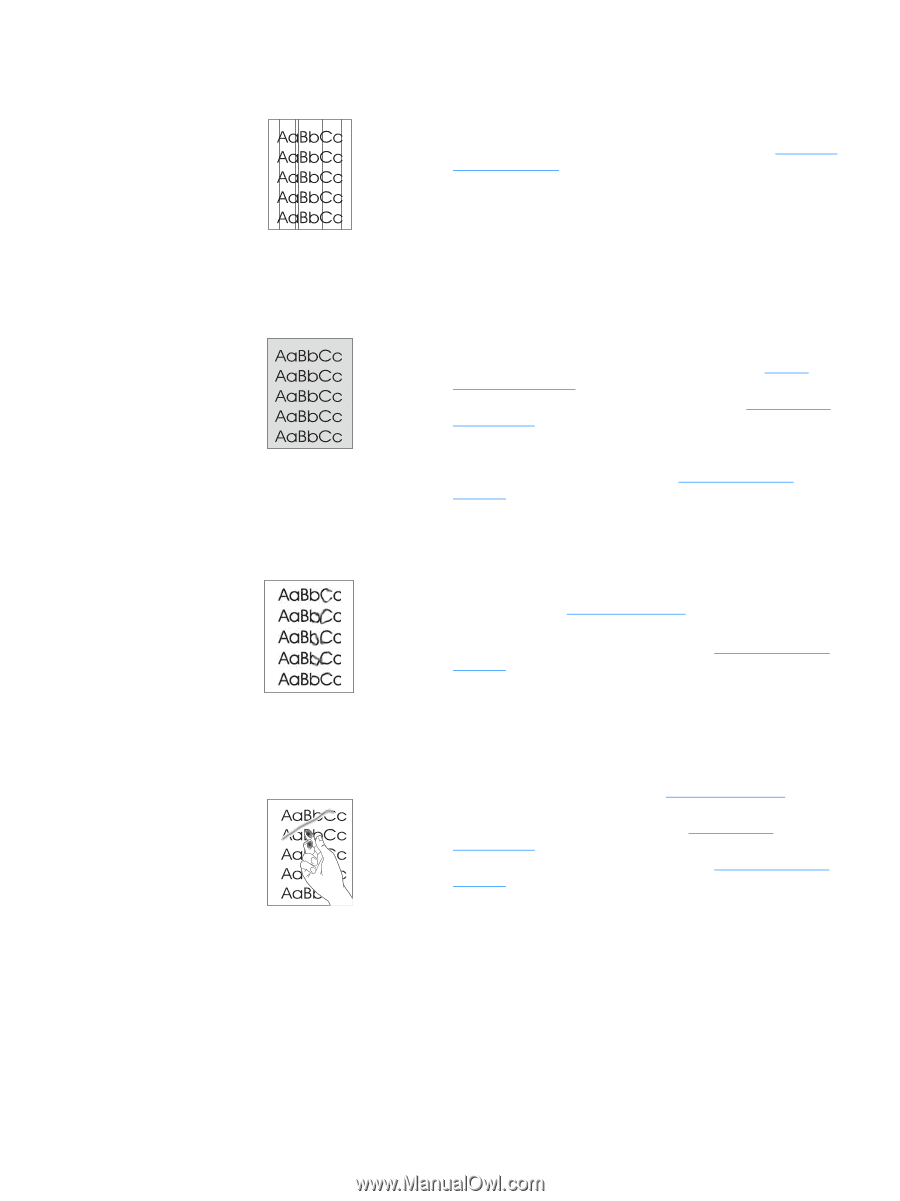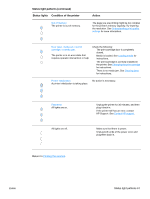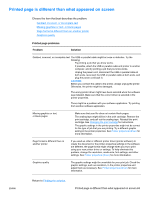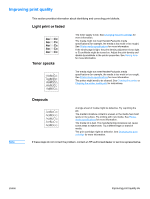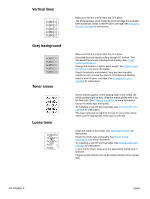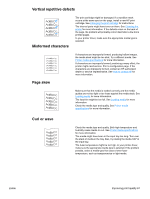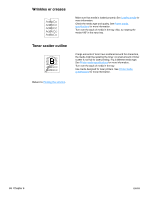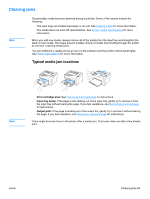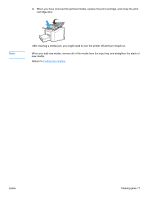HP 1012 HP LaserJet 1010 series printer - User Guide - Page 74
Vertical lines, Gray background, Toner smear, Loose toner, lint-free cloth. See
 |
View all HP 1012 manuals
Add to My Manuals
Save this manual to your list of manuals |
Page 74 highlights
Vertical lines ● Make sure that the priority input tray is in place. ● The photosensitive drum inside the print cartridge has probably been scratched. Install a new HP print cartridge. See Changing the print cartridge for instructions. Gray background Toner smear Loose toner ● Make sure that the priority input tray is in place. ● Decrease the print density setting through HP toolbox. This decreases the amount of background shading. See Printer media specifications. ● Change the media to a lighter basis weight. See Printer media specifications for more information. ● Check the printer's environment. Very dry (low humidity) conditions can increase the amount of background shading. ● Install a new HP print cartridge. See Changing the print cartridge for instructions. ● If toner smears appear on the leading edge of the media, the media guides might be dirty. Wipe the media guides with a dry, lint-free cloth. See Cleaning the printer for more information. ● Check the media type and quality. ● Try installing a new HP print cartridge. See Changing the print cartridge for instructions. ● The fuser temperature might be too low. In your printer driver, make sure the appropriate media type is selected. ● Clean the inside of the printer. See Cleaning the printer for instructions. ● Check the media type and quality. See Printer media specifications for more information. ● Try installing a new HP print cartridge. See Changing the print cartridge for instructions. ● In your printer driver, make sure the appropriate media type is selected. ● Plug the printer directly into an AC outlet instead of into a power strip. 66 Chapter 6 ENWW