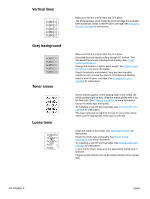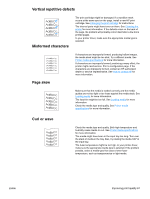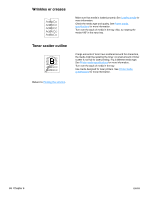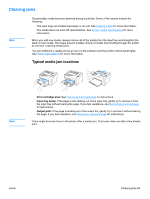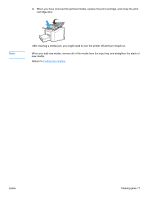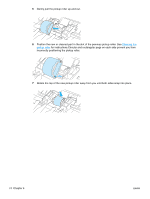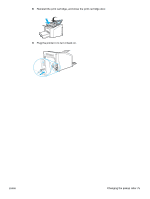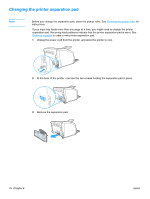HP 1012 HP LaserJet 1010 series printer - User Guide - Page 79
After clearing a media jam, you might need to turn the printer off and turn it back on., new media.
 |
View all HP 1012 manuals
Add to My Manuals
Save this manual to your list of manuals |
Page 79 highlights
4 When you have removed the jammed media, replace the print cartridge, and close the print cartridge door. Note After clearing a media jam, you might need to turn the printer off and turn it back on. When you add new media, remove all of the media from the input tray and straighten the stack of new media. Return to Finding the solution. ENWW Clearing jams 71
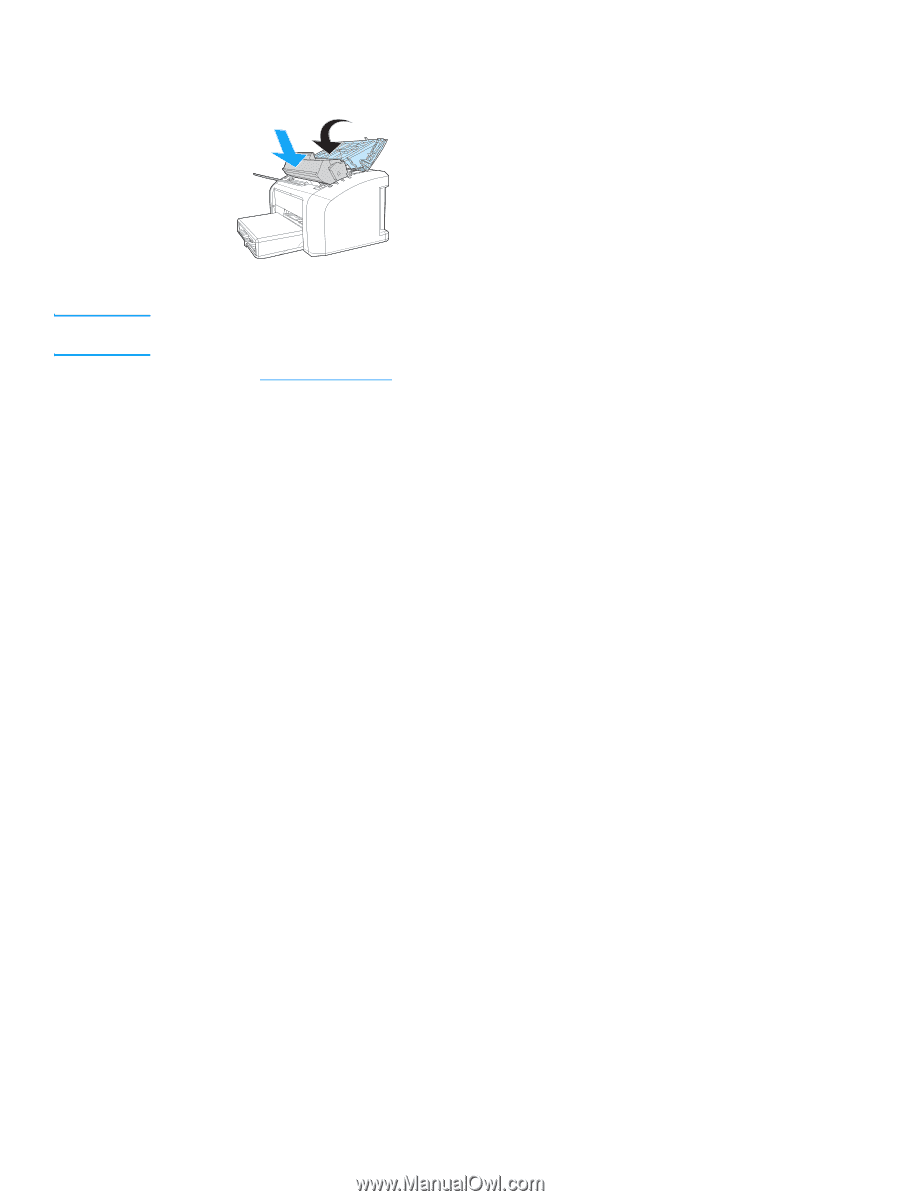
ENWW
Clearing jams 71
4
When you have removed the jammed media, replace the print cartridge, and close the print
cartridge door.
After clearing a media jam, you might need to turn the printer off and turn it back on.
Note
When you add new media, remove all of the media from the input tray and straighten the stack of
new media.
Return to
Finding the solution
.