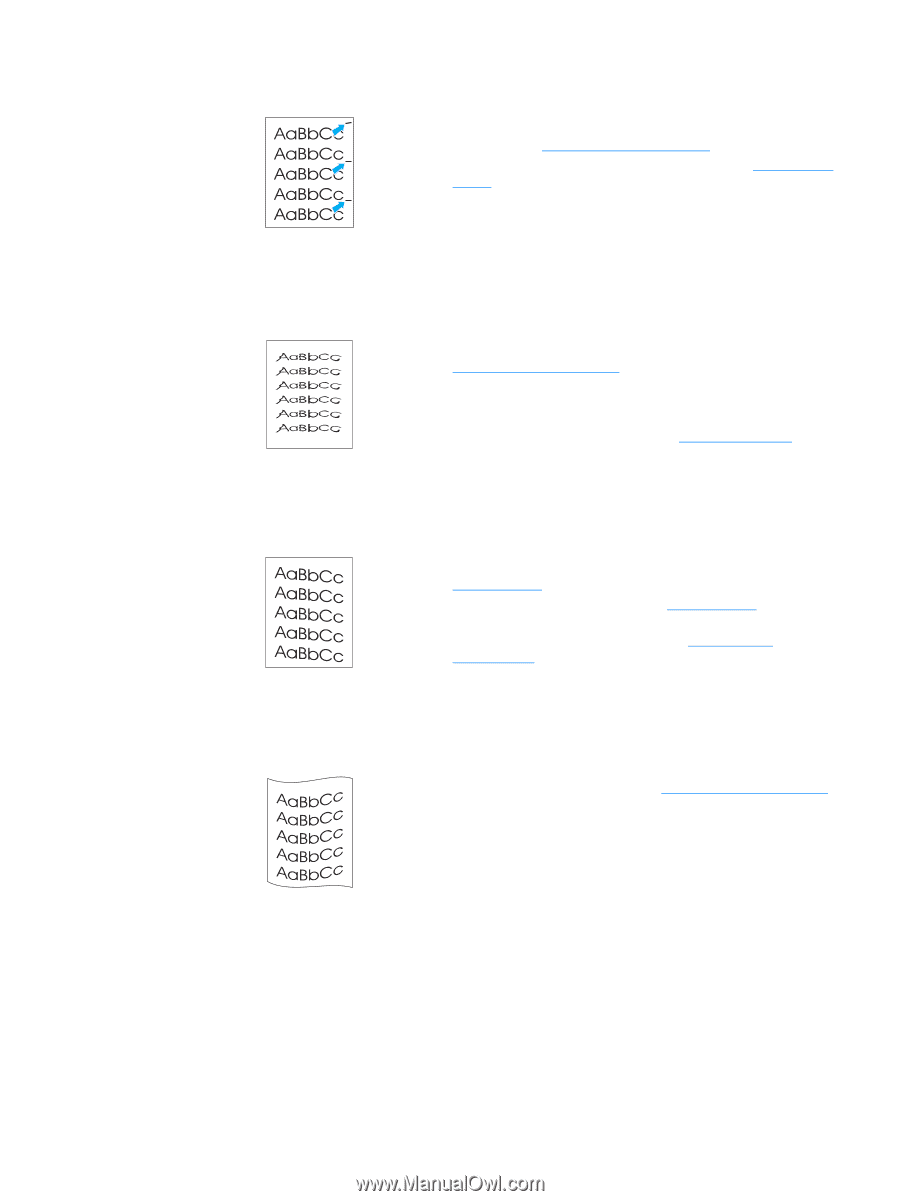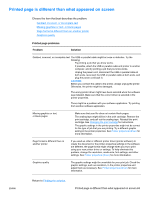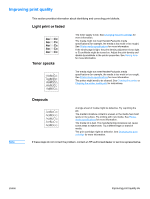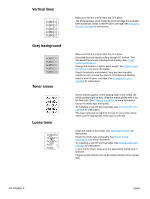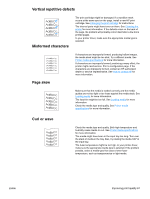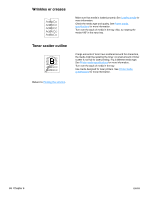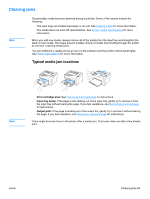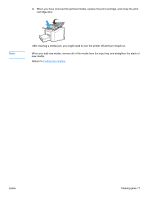HP 1012 HP LaserJet 1010 series printer - User Guide - Page 75
Vertical repetitive defects, Misformed characters, skew, Curl or wave, Improving print quality 67
 |
View all HP 1012 manuals
Add to My Manuals
Save this manual to your list of manuals |
Page 75 highlights
Vertical repetitive defects ● The print cartridge might be damaged. If a repetitive mark occurs at the same spot on the page, install a new HP print cartridge. See Changing the print cartridge for instructions. ● The internal parts might have toner on them. See Cleaning the printer for more information. If the defects occur on the back of the page, the problem will probably correct itself after a few more printed pages. ● In your printer driver, make sure the appropriate media type is selected. Misformed characters Page skew ● If characters are improperly formed, producing hollow images, the media stock might be too slick. Try a different media. See Printer media specifications for more information. ● If characters are improperly formed, producing a wavy effect, the printer might need service. Print a configuration page. If the characters are improperly formed, contact an HP-authorized dealer or service representative. See How to contact HP for more information. ● Make sure that the media is loaded correctly and the media guides are not too tight or too loose against the media stack. See Loading media for more information. ● The input bin might be too full. See Loading media for more information. ● Check the media type and quality. See Printer media specifications for more information. Curl or wave ● Check the media type and quality. Both high temperature and humidity cause media to curl. See Printer media specifications for more information. ● The media might have been in the input tray too long. Turn over the stack of media in the tray. Also, try rotating the media 180° in the input tray. ● The fuser temperature might be too high. In your printer driver, make sure the appropriate media type is selected. If the problem persists, select a media type that uses a lower fuser temperature, such as transparencies or light media. ENWW Improving print quality 67