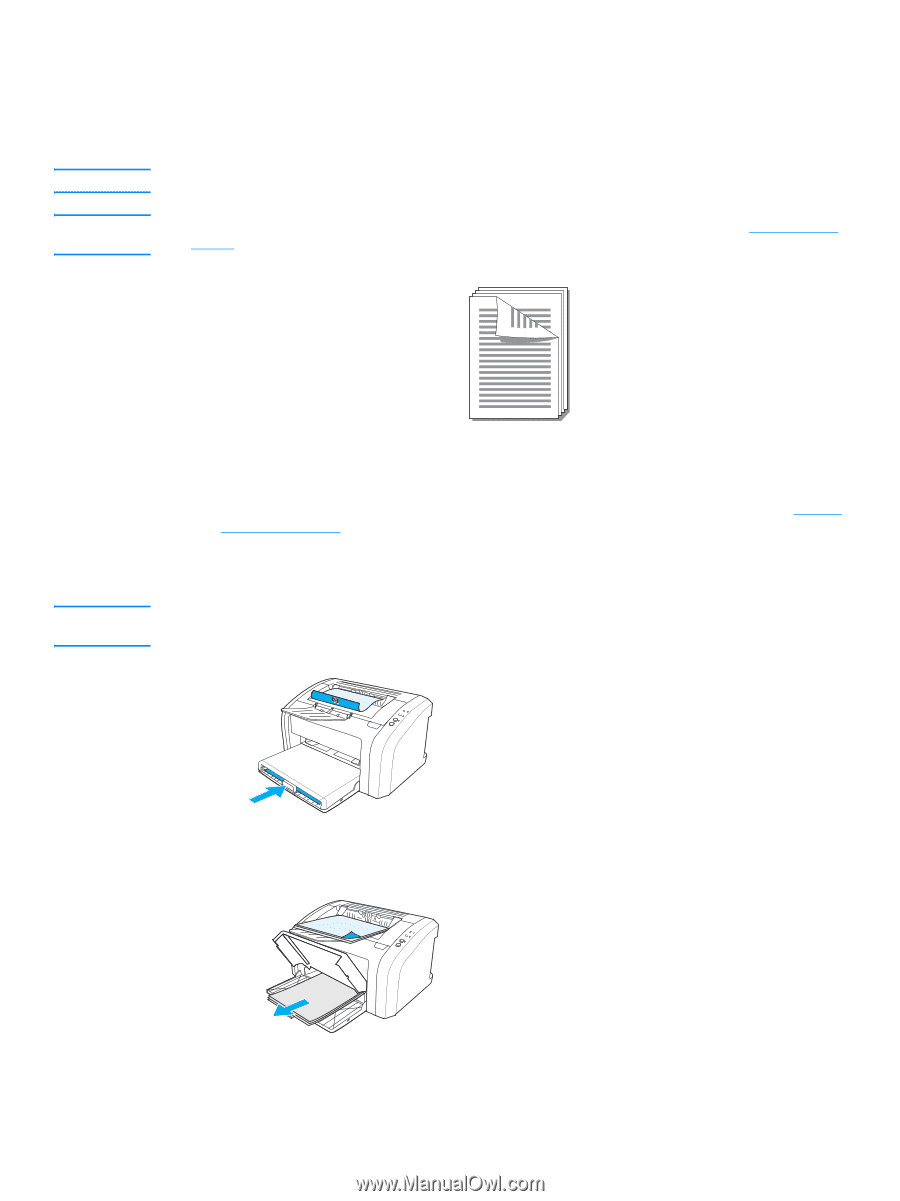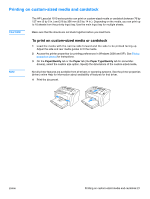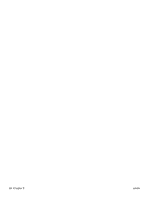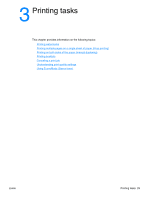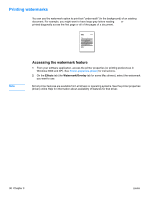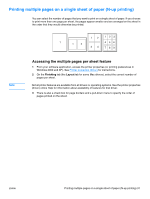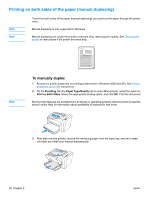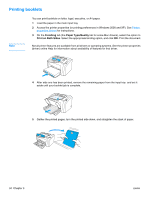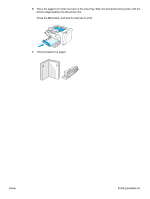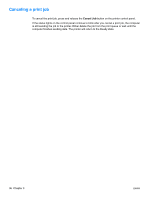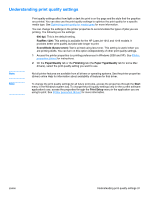HP 1012 HP LaserJet 1010 series printer - User Guide - Page 40
Printing on both sides of the paper (manual duplexing), To manually duplex
 |
View all HP 1012 manuals
Add to My Manuals
Save this manual to your list of manuals |
Page 40 highlights
Printing on both sides of the paper (manual duplexing) Note Note To print on both sides of the paper (manual duplexing), you must run the paper through the printer twice. Manual duplexing is only supported in Windows. Manual duplexing can cause the printer to become dirty, reducing print quality. See Cleaning the printer for instructions if the printer becomes dirty. Note To manually duplex 1 Access the printer properties (or printing preferences in Windows 2000 and XP). See Printer properties (driver) for instructions. 2 On the Finishing tab (the Paper Type/Quality tab for some Mac drivers), select the option to Print on Both Sides. Select the appropriate binding option, and click OK. Print the document. Not all printer features are available from all drivers or operating systems. See the printer properties (driver) online Help for information about availability of features for that driver. 3 After side one has printed, remove the remaining paper from the input tray, and set it aside until after you finish your manual duplexing job. 32 Chapter 3 ENWW