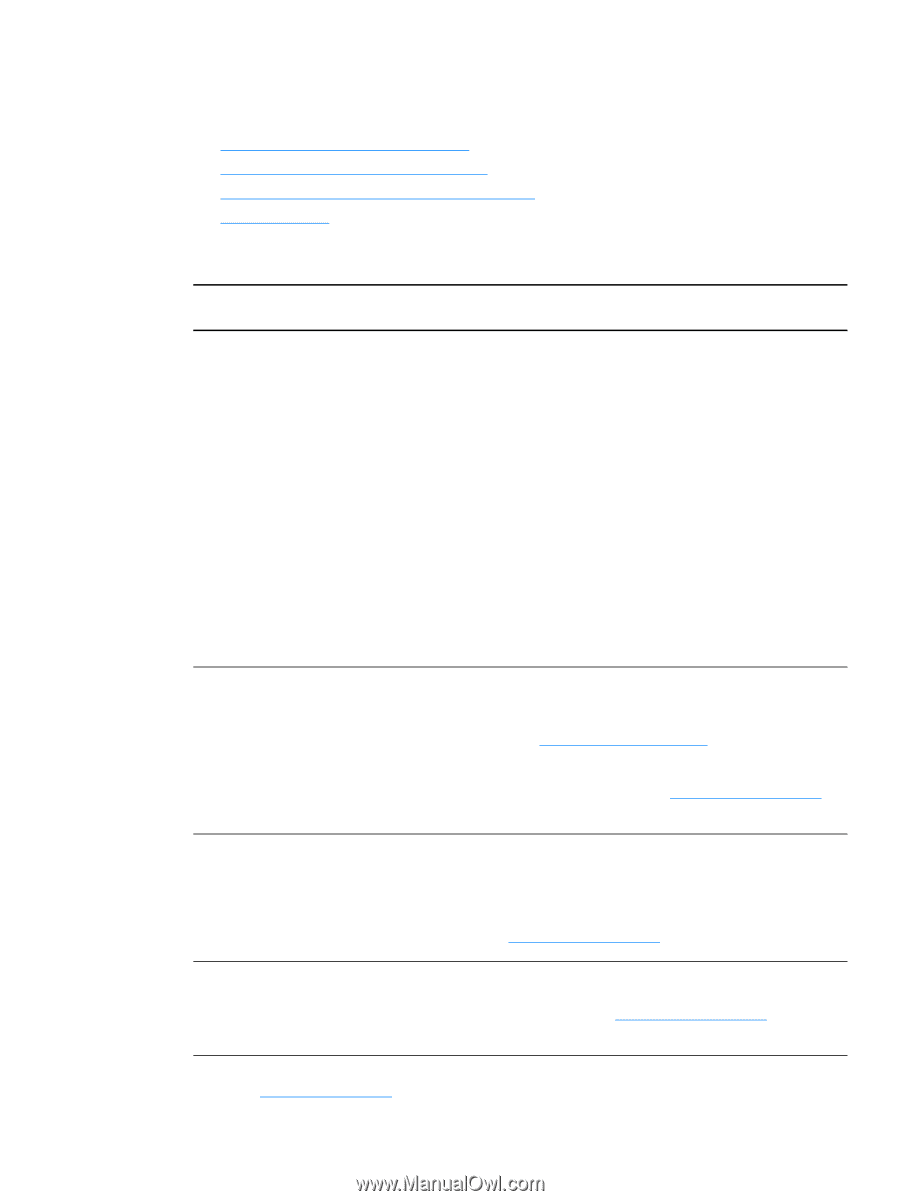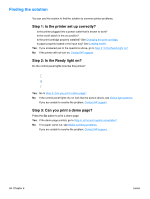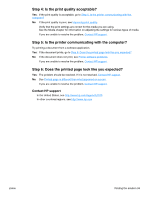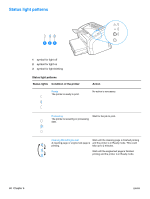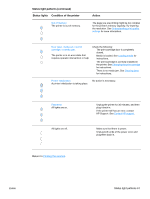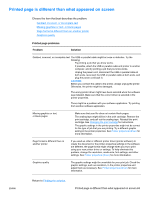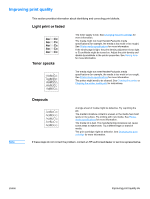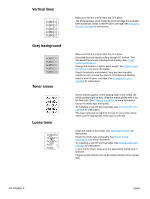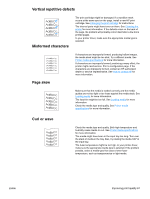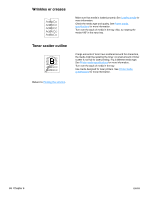HP 1012 HP LaserJet 1010 series printer - User Guide - Page 71
Printed is different than what appeared on screen, Printed problems, Problem, Solution
 |
View all HP 1012 manuals
Add to My Manuals
Save this manual to your list of manuals |
Page 71 highlights
Printed page is different than what appeared on screen Choose the item that best describes the problem: ● Garbled, incorrect, or incomplete text ● Missing graphics or text, or blank pages ● Page format is different than on another printer ● Graphics quality Printed page problems Problem Solution Garbled, incorrect, or incomplete text The USB or parallel cable might be loose or defective. Try the following: ● Try printing a job that you know works. ● If possible, attach the USB or parallel cable and printer to another computer, and try printing a job that you know works. ● Unplug the power cord, disconnect the USB or parallel cable at both ends, reconnect the USB or parallel cable at both ends, and plug the power cord back in. CAUTION Before you connect the cable to the printer, always unplug the printer. Otherwise, the printer might be damaged. The wrong printer driver might have been selected when the software was installed. Make sure that the correct driver is selected in the printer properties. There might be a problem with your software application. Try printing from another software application. Missing graphics or text, or blank pages ● Make sure that your file does not contain blank pages. ● The sealing tape might still be in the print cartridge. Remove the print cartridge, and pull out the sealing tape. Reinstall the print cartridge. See Changing the print cartridge for instructions. ● The graphic settings in the printer properties might not be correct for the type of job that you are printing. Try a different graphic setting in the printer properties. See Printer properties (driver) for more information. Page format is different than on another printer If you used an older or different printer driver (printer software) to create the document or the printer properties settings in the software are different, the page format might change when you try to print using your new printer driver or settings. To help eliminate this problem, change the resolution, media size, font settings, and other settings. See Printer properties (driver) for more information. Graphics quality The graphic settings might be unsuitable for your print job. Check the graphic settings, such as resolution, in the printer properties and adjust them as necessary. See Printer properties (driver) for more information. ENWW Return to Finding the solution. Printed page is different than what appeared on screen 63