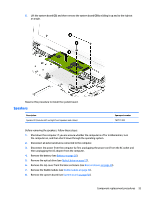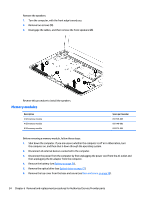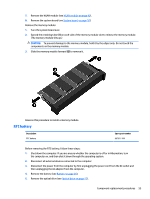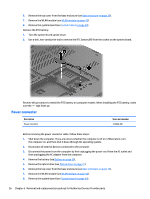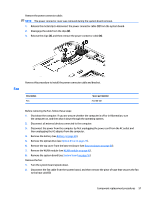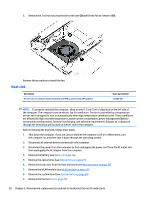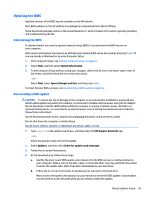HP 17-p000 17-p199 - Maintenance and Service Guide - Page 66
Heat sink
 |
View all HP 17-p000 manuals
Add to My Manuals
Save this manual to your list of manuals |
Page 66 highlights
3. Remove the 3 screws securing the fan to the unit (2) and lift the fan to remove it (3). Reverse this procedure to install the fan. Heat sink Description For use only on computer models equipped with AMD processors and UMA graphics Spare part number 764080-001 NOTE: To properly ventilate the computer, allow at least 7.6 cm (3 in) of clearance on the left side of the computer. The computer uses an electric fan for ventilation. The fan is controlled by a temperature sensor and is designed to turn on automatically when high temperature conditions exist. These conditions are affected by high external temperatures, system power consumption, power management/battery conservation configurations, battery fast charging, and software requirements. Exhaust air is displaced through the ventilation grill located on the left side of the computer. Before removing the heat sink, follow these steps: 1. Shut down the computer. If you are unsure whether the computer is off or in Hibernation, turn the computer on, and then shut it down through the operating system. 2. Disconnect all external devices connected to the computer. 3. Disconnect the power from the computer by first unplugging the power cord from the AC outlet and then unplugging the AC adapter from the computer. 4. Remove the battery (see Battery on page 26), 5. Remove the optical drive (see Optical drive on page 27). 6. Remove the top cover from the base enclosure (see Base enclosure on page 30). 7. Remove the WLAN module (see WLAN module on page 42). 8. Remove the system board (see System board on page 50). 9. Remove the fan (see Fan on page 57). 58 Chapter 6 Removal and replacement procedures for Authorized Service Provider parts