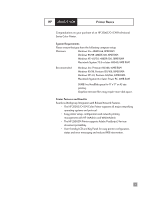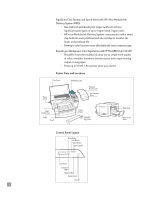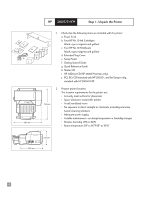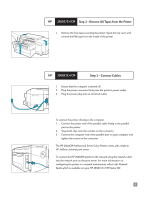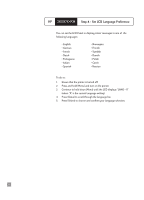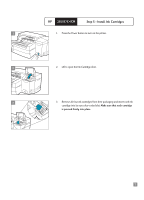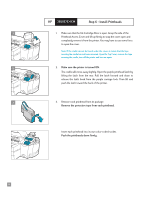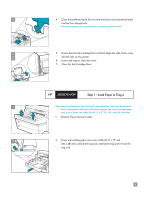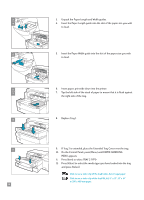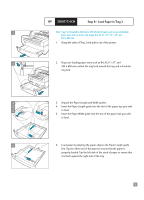HP 2500c HP 2500C/C+/CM Professional Series Color Printer - (English) User's G - Page 10
Step 4 - Set LCD Language Preference - printer value
 |
View all HP 2500c manuals
Add to My Manuals
Save this manual to your list of manuals |
Page 10 highlights
HP 2500C/C+/CM Step 4 - Set LCD Language Preference You can set the LCD Panel to display printer messages in one of the following languages: • English • German • French • Dutch • Portuguese • Italian • Spanish • Norwegian • Finnish • Swedish • Danish • Polish • Czech • Russian To do so: 1. Ensure that the printer is turned off. 2. Press and hold [Menu] and turn on the printer. 3. Continue to hold down [Menu] until the LCD displays "LANG = X" (where "X" is the current language setting). 4. Press [Value] to scroll through the language list. 5. Press [Select] to choose and confirm your language selection. 6
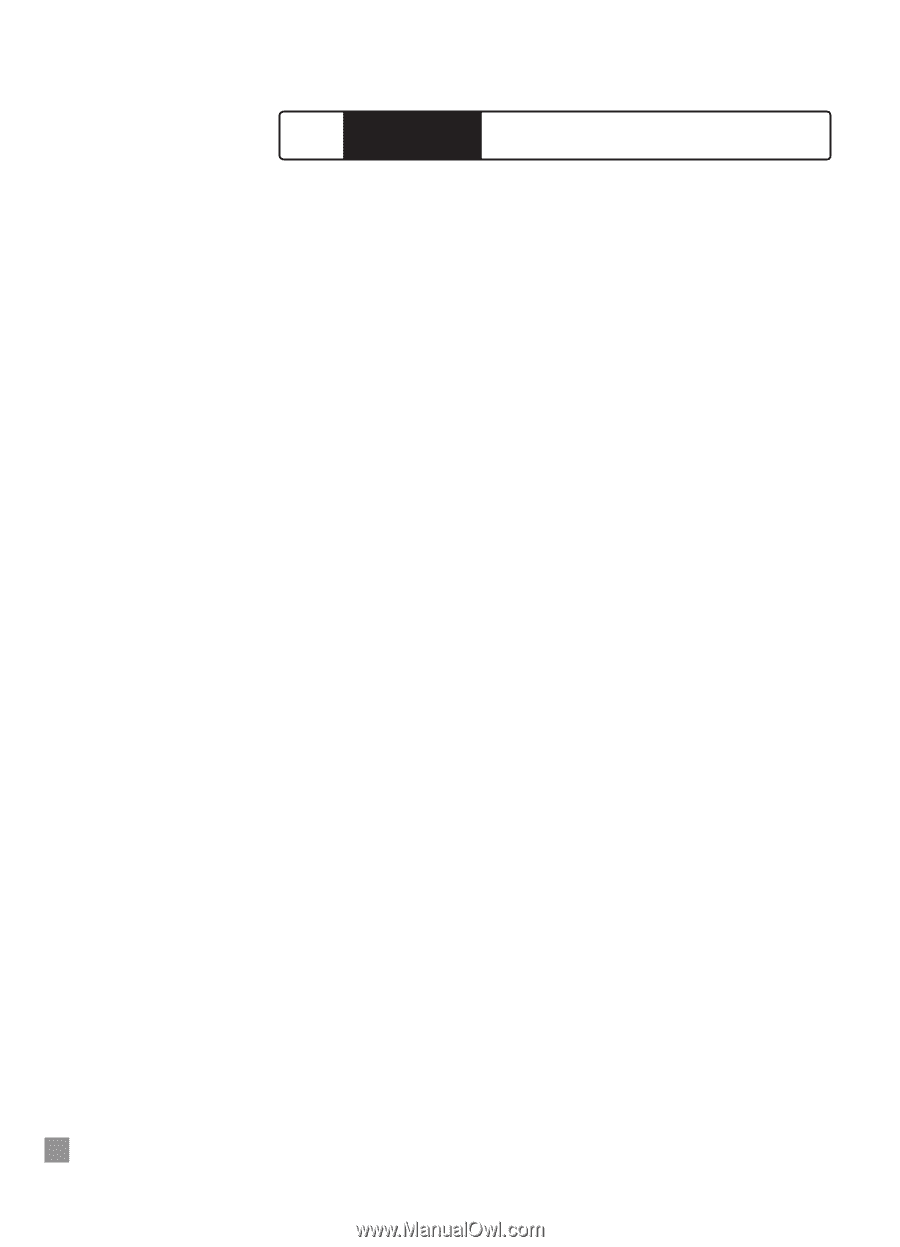
6
You can set the LCD Panel to display printer messages in one of
the
following languages:
• English
• Norwegian
• German
• Finnish
• French
• Swedish
• Dutch
• Danish
• Portuguese
• Polish
• Italian
• Czech
• Spanish
• Russian
To do so:
1.
Ensure that the printer is turned off.
2.
Press and hold [Menu] and turn on the printer.
3.
Continue to hold down [Menu] until the LCD displays “LANG = X”
(where “X” is the current language setting).
4.
Press [Value] to scroll through the language list.
5.
Press [Select] to choose and confirm your language selection.
2500C/C+/CM
HP
Step 4 - Set LCD Language Preference