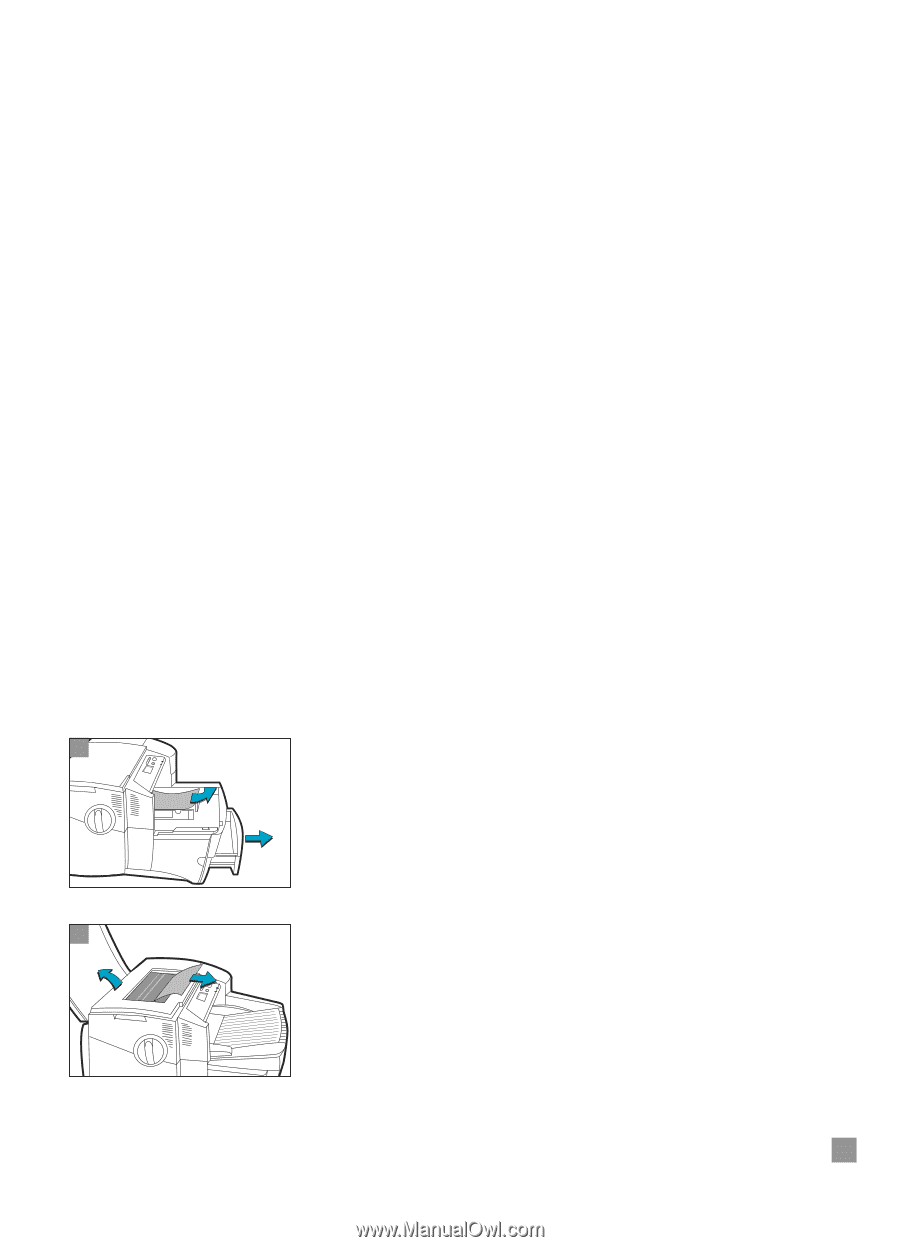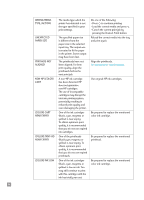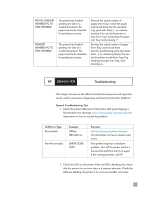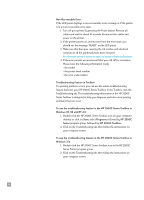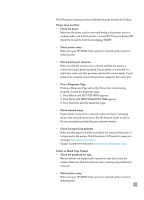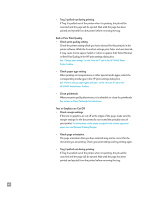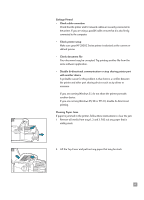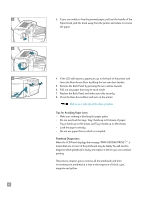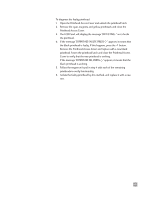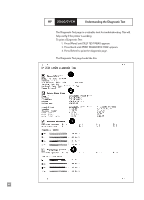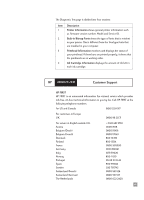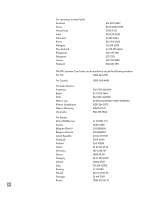HP 2500c HP 2500C/C+/CM Professional Series Color Printer - (English) User's G - Page 45
Clearing Paper Jams, Garbage Printed
 |
View all HP 2500c manuals
Add to My Manuals
Save this manual to your list of manuals |
Page 45 highlights
Garbage Printed • Check cable connection Check that the printer and/or network cables are securely connected to the printer. If you are using a parallel cable, ensure that it is also firmly connected to the computer. • Check printer setup Make sure your HP 2500C Series printer is selected as the current or default printer. • Check document file Your document may be corrupted. Try printing another file from the same software application. • Disable bi-directional communication or stop sharing printer port with another device A probable cause for this problem is that there is a conflict between the printer and other port sharing devices such as zip drives or scanners. If you are running Windows 3.1, do not share the printer port with another device. If you are running Windows 95, 98 or NT 4.0, disable bi-directional printing. Clearing Paper Jams If paper is jammed in the printer, follow these instructions to clear the jam: 1 1. Remove all media from trays 1, 2 and 3. Pull out any paper that is visibly stuck. 2 2. Lift the Top Cover and pull out any paper that may be stuck. 41