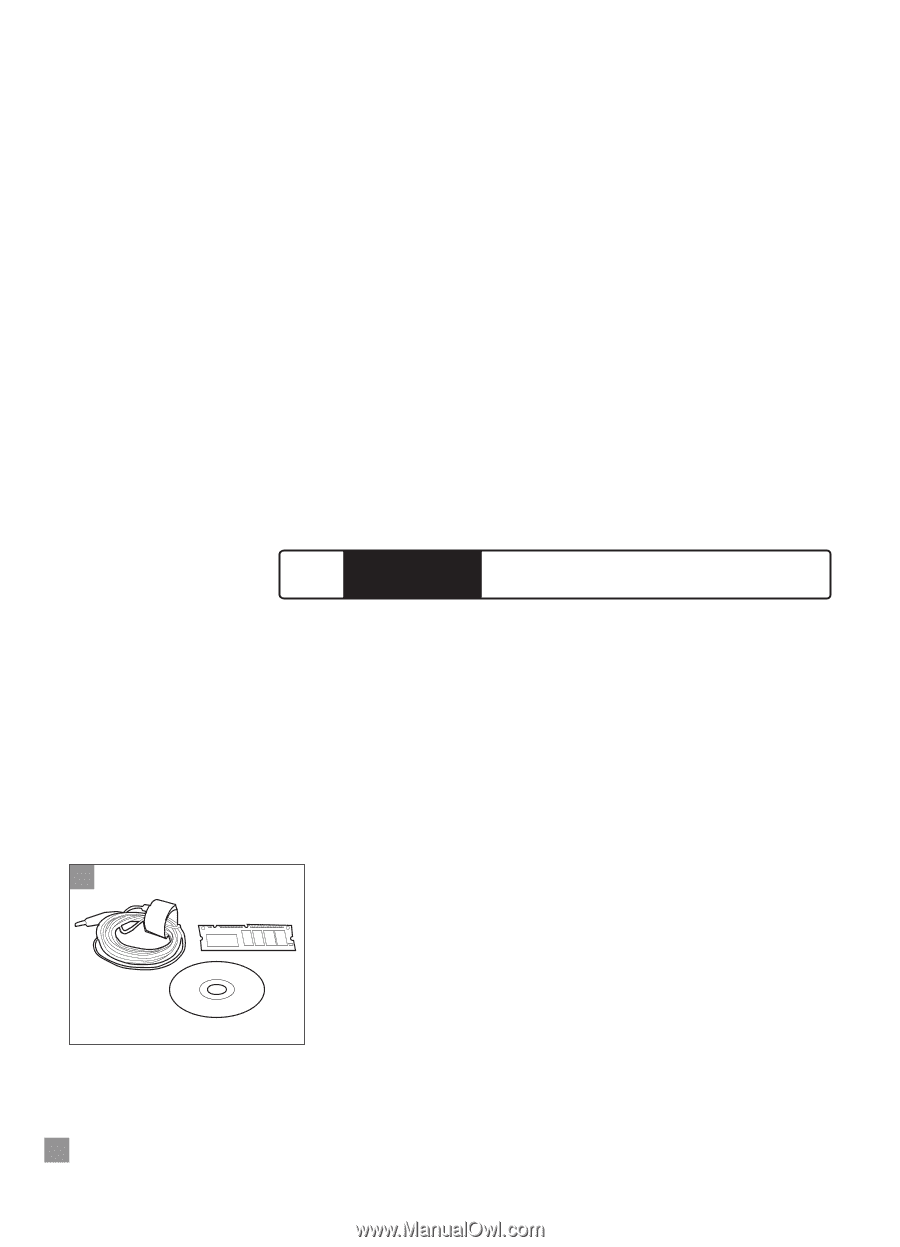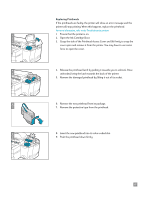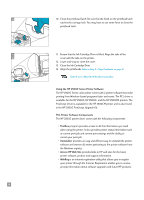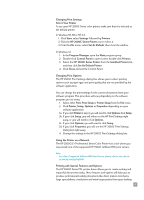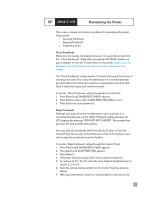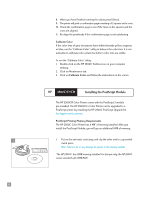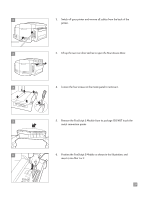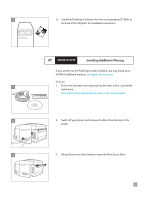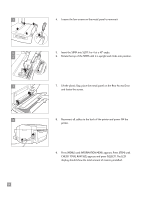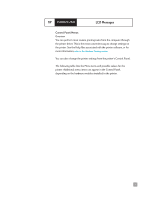HP 2500c HP 2500C/C+/CM Professional Series Color Printer - (English) User's G - Page 26
Installing the PostScript Module - 2500cm color printer
 |
View all HP 2500c manuals
Add to My Manuals
Save this manual to your list of manuals |
Page 26 highlights
1 22 8. When you have finished entering the values press [Select]. 9. The printer will print a confirmation page consisting of 2 squares and a cross. 10. Check the confirmation page to see if the lines on the squares and the cross are aligned. 11. Re-align the printheads if the confirmation page is not satisfactory. Calibrate Color If the color tints of your documents have shifted towards yellow, magenta or blue, run the "Calibrate Color" utility to balance the color tints. It is not advisable to calibrate color unless the shifts in color tints are visible. To run the "Calibrate Color" utility: 1. Double-click on the HP 2500C Toolbox icon on your computer desktop. 2. Click on Maintenance tab. 3. Click on Calibrate Color and follow the instructions on the screen. HP 2500C/C+/CM Installing the PostScript Module The HP 2500CM Color Printer comes with the PostScript 3 module pre-installed. The HP 2500C/C+ Color Printer can be upgraded to a PostScript printer by installing the HP 2500C PostScript Upgrade Kit. See Supplies and Accessories. PostScript Printing Memory Requirements The HP 2500C Color Printer has 4 MB* of memory installed. After you install the PostScript Module, you will get an additional 8MB of memory. 1. Put on the anti-static wrist strap and clip the other end to a grounded metal piece. Note: Failure to do so may damage the printer or the memory module. *The HP 2500C+ has 12MB memory installed. For Europe only, the HP 2500C comes standard with 12MB RAM.