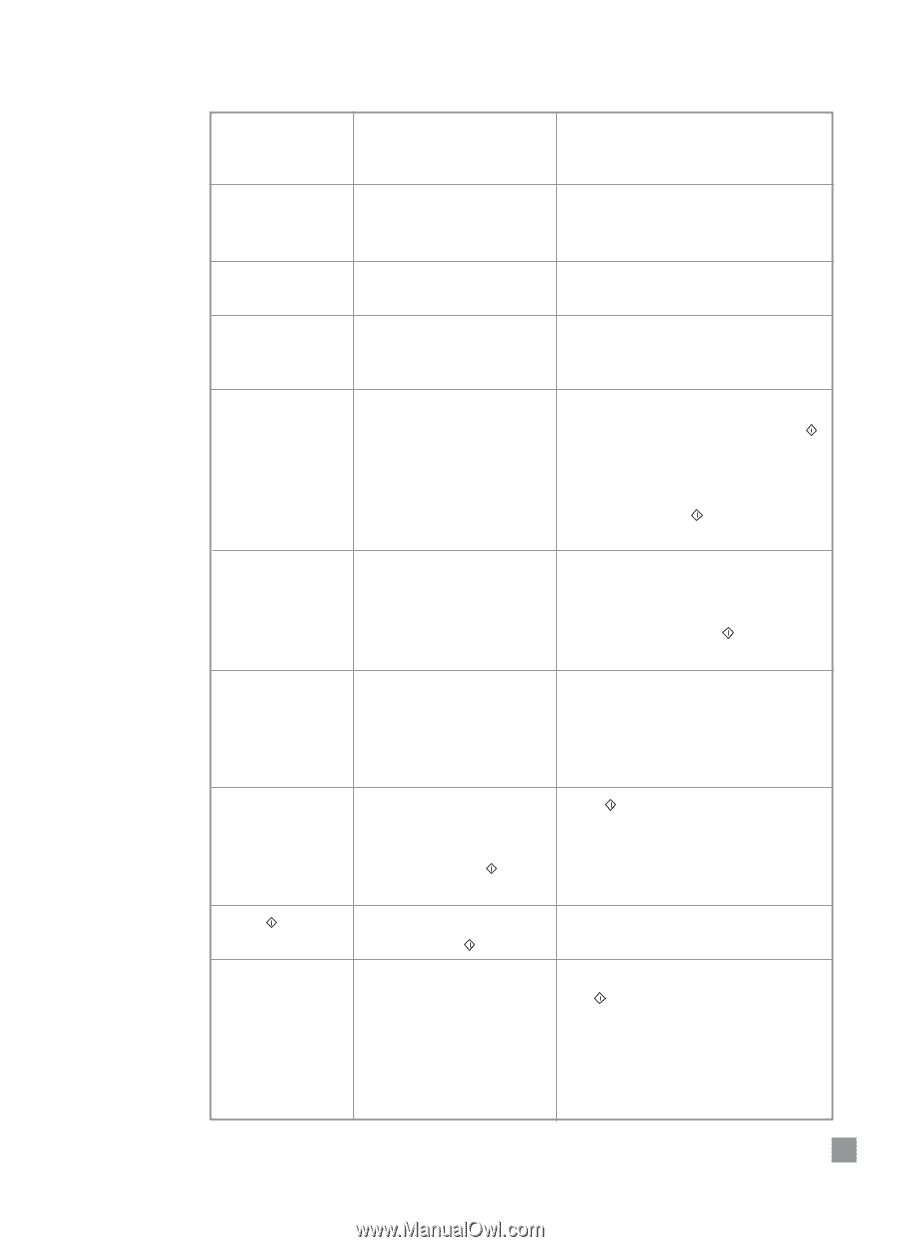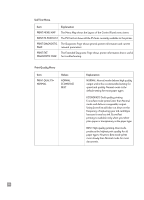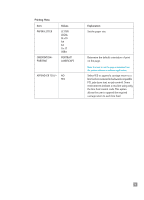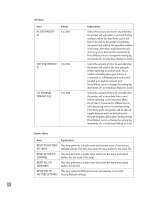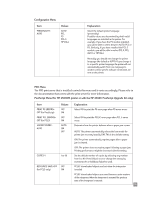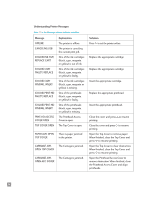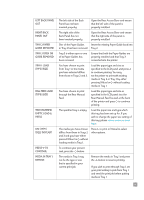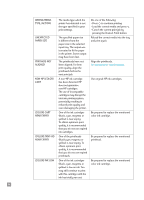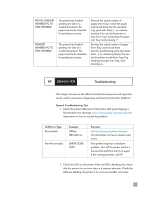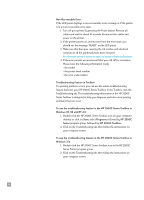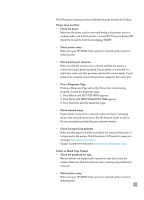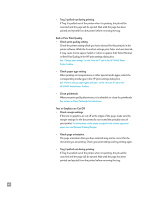HP 2500c HP 2500C/C+/CM Professional Series Color Printer - (English) User's G - Page 39
Open the Rear Access Door and ensure, One of the Paper Guides - + manual
 |
View all HP 2500c manuals
Add to My Manuals
Save this manual to your list of manuals |
Page 39 highlights
LEFT BACK PANEL OUT RIGHT BACK PANEL OUT TRAY 2 PAPER GUIDE REMOVED TRAY 3 OPEN OR GUIDE REMOVED TRAY 1 LOAD [TYPE] [SIZE] MNL FEED LOAD [TYPE] [SIZE] TRAY [NUMBER] EMPTY, LOAD & PRESS USE [TYPE] [SIZE] INSTEAD? PRESS TO CONTINUE MEDIA IN TRAY 1, REMOVE The left side of the Back Panel has not been inserted properly. Open the Rear Access Door and ensure that the left side of the panel is properly installed. The right side of the Back Panel has not been inserted properly. Open the Rear Access Door and ensure that the right side of the panel is properly installed. One of the Paper Guides Insert the missing Paper Guide back into in Tray 2 has been removed. Tray 2. Tray 3 is either open or one of its Paper Guides has been removed. Ensure that both the Paper Guides are properly installed and that Tray 3 is inserted into the printer. You have chosen to print from Tray 1 or the media you have selected differs from those in Trays 2 and 3. Load the paper type and size as specified in the LCD panel and press to continue printing. You may set the printer to print with existing media in Tray 2 or Tray 3 by either pressing [Value] or without loading media in Tray 1. You have chosen to print through the Rear Manual Feed. Load the paper type and size as specified in the LCD panel into the Rear Manual Feed located at the back of the printer and press to continue printing. The specified tray is empty. Load the paper size and type which this tray has been set up for. If you wish to change the paper size setting of this tray, please refer to section on Load Paper. The media you have chosen differs from those in Trays 2 and 3 and you have either pressed [Value] or without loading media in Tray 1. Press to print or [Value] to select other options. To continue your present task, press the button. The media in Tray 1 may not be the type or size that is specified in your current print job. Remove the media in Tray 1 and press the button to resume printing. If you wish to print through Tray 1, set your print setting to pick from Tray 1 and send the print job before putting media in Tray 1. 35