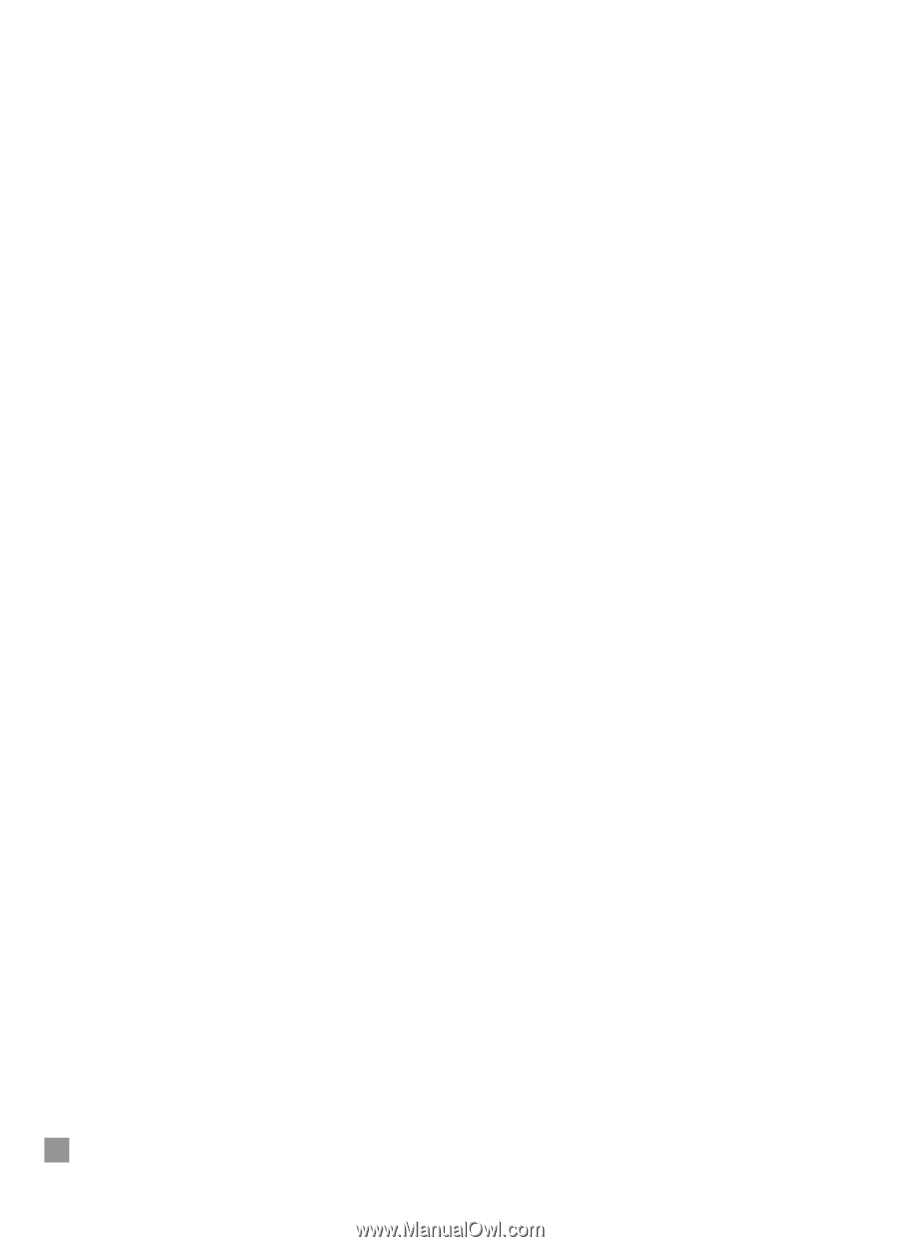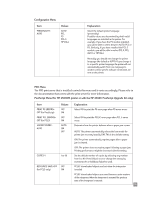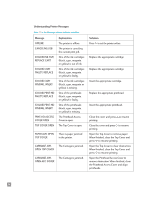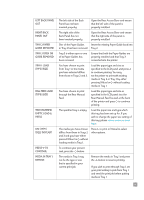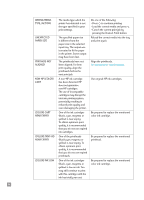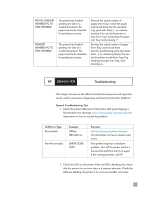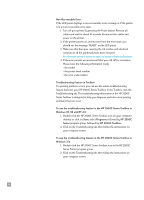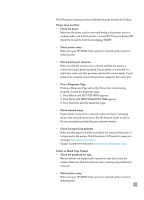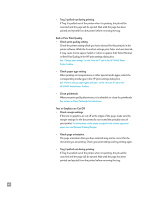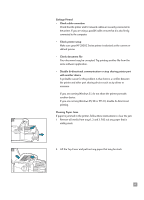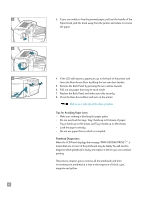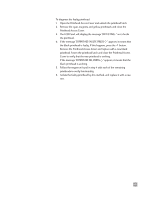HP 2500c HP 2500C/C+/CM Professional Series Color Printer - (English) User's G - Page 42
Troubleshooting Feature in Toolbox, HP 2500C Toolbox
 |
View all HP 2500c manuals
Add to My Manuals
Save this manual to your list of manuals |
Page 42 highlights
Non-Recoverable Error If the LCD panel displays a non-recoverable error message or if the printer is in a non-recoverable error state: 1. Turn off your printer by pressing the Power button. Remove all cables and wait for about 10 seconds. Reconnect the cables and power on the printer. 2. If the printer powers on and recovers from the error state, you should see the message "READY" on the LCD panel. 3. Make sure that the tapes covering the ink nozzles and electrical contacts on all the printheads have been removed. For information on how to remove the tapes, see section on Replacing Printheads. 4. If the error persists we recommend that you call HP for assistance. Please have the following information ready: • the model • the printer serial number • the error code number Troubleshooting Feature in Toolbox If a printing problem occurs, you can use the online troubleshooting feature built into your HP 2500C Series Toolbox. In the Toolbox, click the Troubleshooting tab. The troubleshooting information in the HP 2500C Series Toolbox is designed to help you diagnose and solve most printing problems that can occur. To use the troubleshooting feature in the HP 2500C Series Toolbox in Windows 95, 98 and NT 4.0: 1. Double-click the HP 2500C Series Toolbox icon on your computer desktop or click on Start, select Programs, followed by HP 2500C Series program group, followed by HP 2500C Toolbox. 2. Click on the Troubleshooting tab, then follow the instructions on your computer screen. To use the troubleshooting feature in the HP 2500C Series Toolbox in Windows 3.1x: 1. Double-click the HP 2500C Series Toolbox icon in the HP 2500C Series Printer program group. 2. Click on the Troubleshooting tab, then follow the instructions on your computer screen. 38