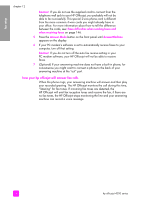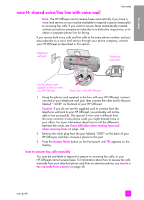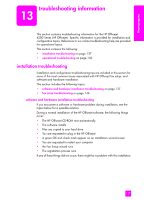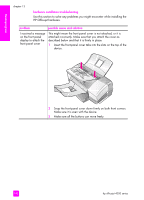HP 4215 HP Officejet 4200 series all-in-one - (English) User Guide - Page 147
troubleshooting information, installation troubleshooting - officejet all in one software install
 |
UPC - 829160155845
View all HP 4215 manuals
Add to My Manuals
Save this manual to your list of manuals |
Page 147 highlights
troubleshooting troubleshooting information 13 This section contains troubleshooting information for the HP Officejet 4200 Series (HP Officejet). Specific information is provided for installation and configuration topics. References to our online troubleshooting help are provided for operational topics. This section contains the following: • installation troubleshooting on page 137 • operational troubleshooting on page 150 installation troubleshooting Installation and configuration troubleshooting tips are included in this section for some of the most common issues associated with HP Officejet fax setup, and software and hardware installation. This section includes the following topics: • software and hardware installation troubleshooting on page 137 • fax setup troubleshooting on page 146 software and hardware installation troubleshooting If you encounter a software or hardware problem during installation, see the topics below for a possible solution. During a normal installation of the HP Officejet software, the following things occur: • The HP Officejet CD-ROM runs automatically • The software installs • Files are copied to your hard drive • You are requested to plug in the HP Officejet • A green OK and check mark appear on an installation wizard screen • You are requested to restart your computer • the Fax Setup wizard runs • The registration process runs If any of these things did not occur, there might be a problem with the installation. 137