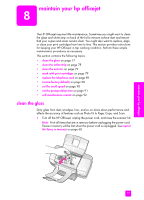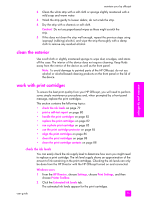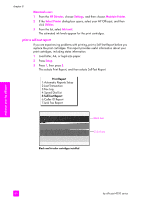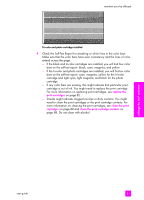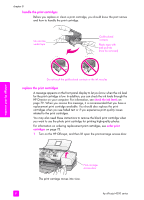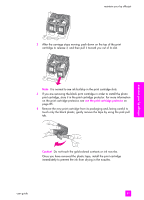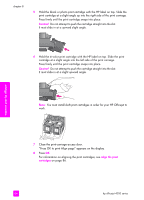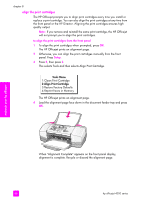HP 4215 HP Officejet 4200 series all-in-one - (English) User Guide - Page 92
handle the print cartridges - officejet all in one ink cartridges
 |
UPC - 829160155845
View all HP 4215 manuals
Add to My Manuals
Save this manual to your list of manuals |
Page 92 highlights
chapter 8 handle the print cartridges Before you replace or clean a print cartridge, you should know the part names and how to handle the print cartridge. Ink nozzles under tape Gold-colored contacts Plastic tape with pink pull tab (must be removed) Do not touch the gold-colored contacts or the ink nozzles replace the print cartridges A message appears on the front panel display to let you know when the ink level for the print cartridge is low. In addition, you can check the ink levels through the HP Director on your computer. For information, see check the ink levels on page 79. When you receive this message, it is recommended that you have a replacement print cartridge available. You should also replace the print cartridges when you see faded text or if you experience print quality issues related to the print cartridges. You may also need these instructions to remove the black print cartridge when you want to use the photo print cartridge for printing high-quality photos. For information on ordering replacement print cartridges, see order print cartridges on page 75. 1 Turn on the HP Officejet, and then lift open the print-carriage access door. maintain your hp officejet Print-carriage access door The print carriage moves into view. 82 hp officejet 4200 series