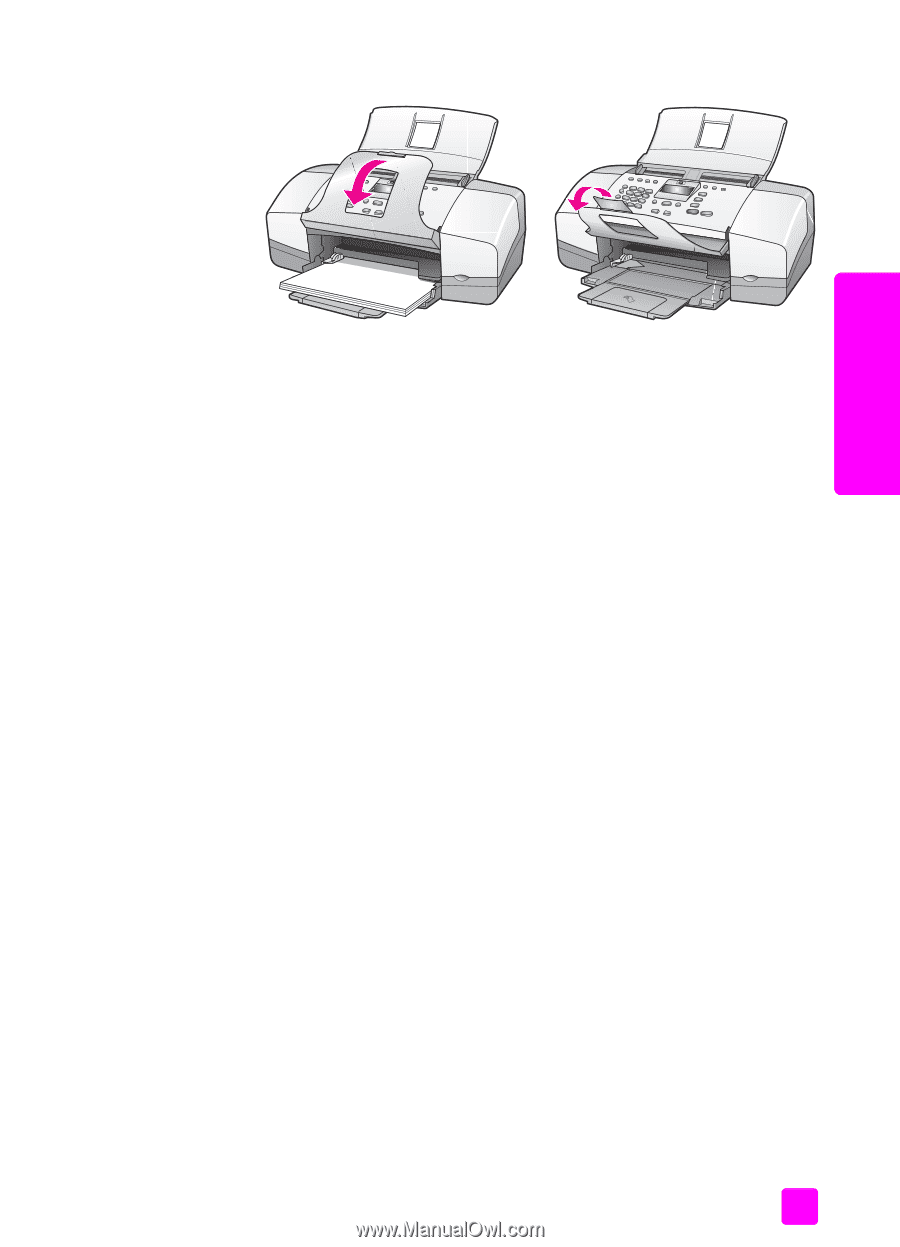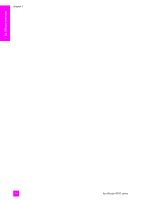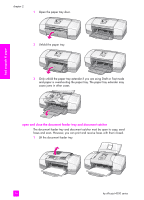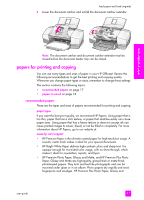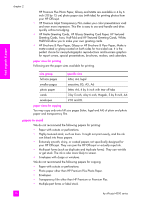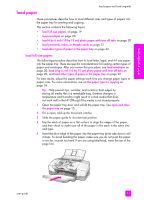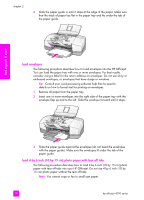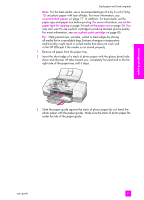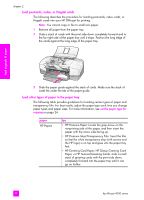HP 4215 HP Officejet 4200 series all-in-one - (English) User Guide - Page 27
papers for printing and copying, recommended papers - officejet ink
 |
UPC - 829160155845
View all HP 4215 manuals
Add to My Manuals
Save this manual to your list of manuals |
Page 27 highlights
load paper and load originals 2 Lower the document catcher and unfold the document catcher extender. load originals & paper Note: The document catcher and document catcher extender must be closed before the document feeder tray can be closed. papers for printing and copying You can use many types and sizes of paper in your HP Officejet. Review the following recommendations to get the best printing and copying quality. Whenever you change paper types or sizes, remember to change those settings. This section contains the following topics: • recommended papers on page 17 • papers to avoid on page 18 recommended papers These are the types and sizes of papers recommended for printing and copying. paper types If you want the best print quality, we recommend HP Papers. Using paper that is too thin, paper that has a slick texture, or paper that stretches easily can cause paper jams. Using paper that has a heavy texture or does not accept ink can cause printed images to smear, bleed, or not be filled in completely. For more information about HP Papers, go to our website at: www.hp.com/support • HP Premium Paper is the ultimate coated paper for high-resolution usage. A smooth, matte finish makes it ideal for your special documents. • HP Bright White Paper delivers high-contrast colors and sharp text. It is opaque enough for two-sided color usage, with no show-through, which makes it ideal for newsletters, reports, and flyers. • HP Premium Photo Paper, Glossy and Matte, and HP Premium Plus Photo Paper, Glossy and Matte are high-quality, glossy-finish or matte-finish, photo-based papers. They look and feel like photographs and can be mounted under glass or in an album. Photo papers dry rapidly and resist fingerprints and smudges. HP Premium Plus Photo Paper, Glossy and user guide 17