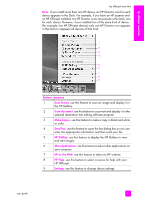HP 4215 HP Officejet 4200 series all-in-one - (English) User Guide - Page 18
menu overview, use the hp director software to do more with your hp officejet, Backup Fax Reception - scan software
 |
UPC - 829160155845
View all HP 4215 manuals
Add to My Manuals
Save this manual to your list of manuals |
Page 18 highlights
hp officejet overview chapter 1 menu overview The following provides a quick reference to top-level menus that appear on the HP Officejet front panel display. Copy Number of Copies Copy Quality Lighter/Darker Reduce/Enlarge Paper Type Copy Paper Size Enhancements Color Intensity Set New Defaults Scan HP Image Zone Note: Contents of this menu vary depending on the number of potential scan destinations on your computer. Fax Phone Number Backup Fax Reception Lighter/Darker How to Fax Set New Defaults Setup 1: Print Report 2: Speed Dial Setup 3: Basic Fax Setup 4: Advanced Fax Setup 5: Tools 6: Preferences use the hp director software to do more with your hp officejet When you first installed the HP Officejet software on your computer during setup, the HP Director was automatically installed on your computer. Note: If you performed a Minimum Install when you set up your HP Officejet, you will not have access to the HP Director and HP Image Zone software. You can quickly and easily expand the functionality of your HP Officejet. Look for boxes, like this one, throughout this guide that provide topic-specific tips, and helpful information for your projects. This section contains the following topics: • open the hp director for Windows users on page 9 • open the hp director for Macintosh users on page 10 8 hp officejet 4200 series