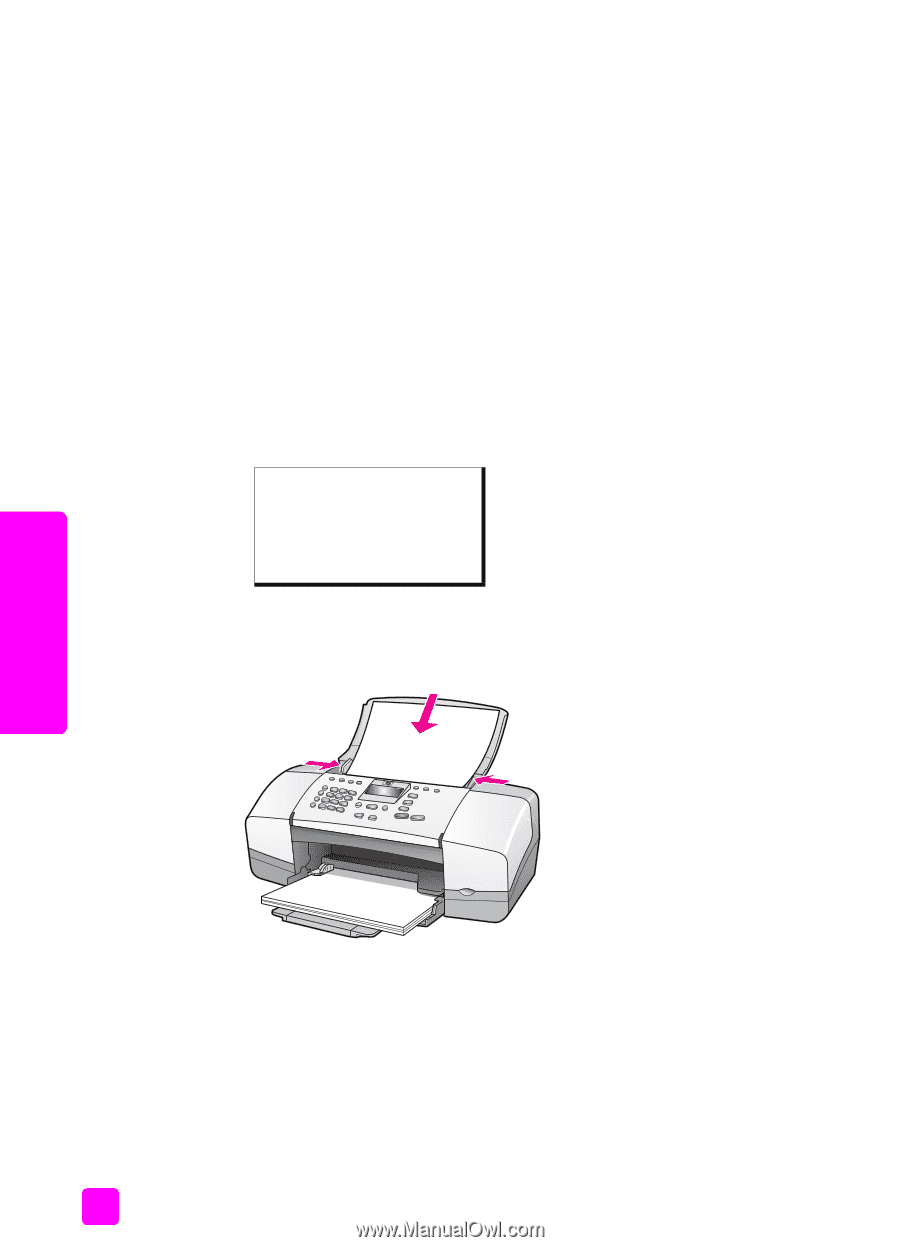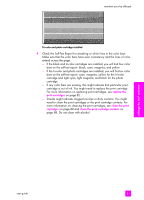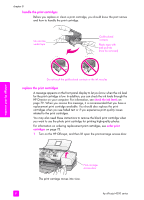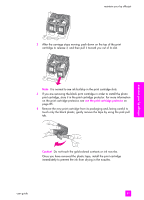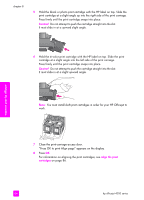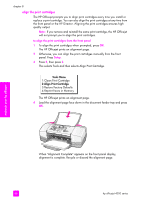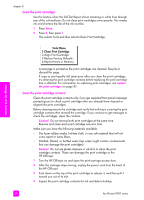HP 4215 HP Officejet 4200 series all-in-one - (English) User Guide - Page 96
align the print cartridges, This selects Tools and then selects Align Print Cartridge. - officejet all in one install
 |
UPC - 829160155845
View all HP 4215 manuals
Add to My Manuals
Save this manual to your list of manuals |
Page 96 highlights
chapter 8 align the print cartridges The HP Officejet prompts you to align print cartridges every time you install or replace a print cartridge. You can also align the print cartridges at any time from the front panel or the HP Director. Aligning the print cartridges ensures highquality output. Note: If you remove and reinstall the same print cartridge, the HP Officejet will not prompt you to align the print cartridges. to align the print cartridges from the front panel 1 To align the print cartridges when prompted, press OK. The HP Officejet prints an alignment page. 2 Otherwise, you can align the print cartridges manually from the front panel. Press Setup. 3 Press 5, then press 2. This selects Tools and then selects Align Print Cartridge. Tools Menu 1:Clean Print Cartridge 2:Align Print Cartridge 3:Restore Factory Defaults 4:Reprint Faxes in Memory The HP Officejet prints an alignment page. 4 Load the alignment page face down in the document feeder tray and press OK. maintain your hp officejet When "Alignment Complete" appears on the front panel display, alignment is complete. Recycle or discard the alignment page. 86 hp officejet 4200 series