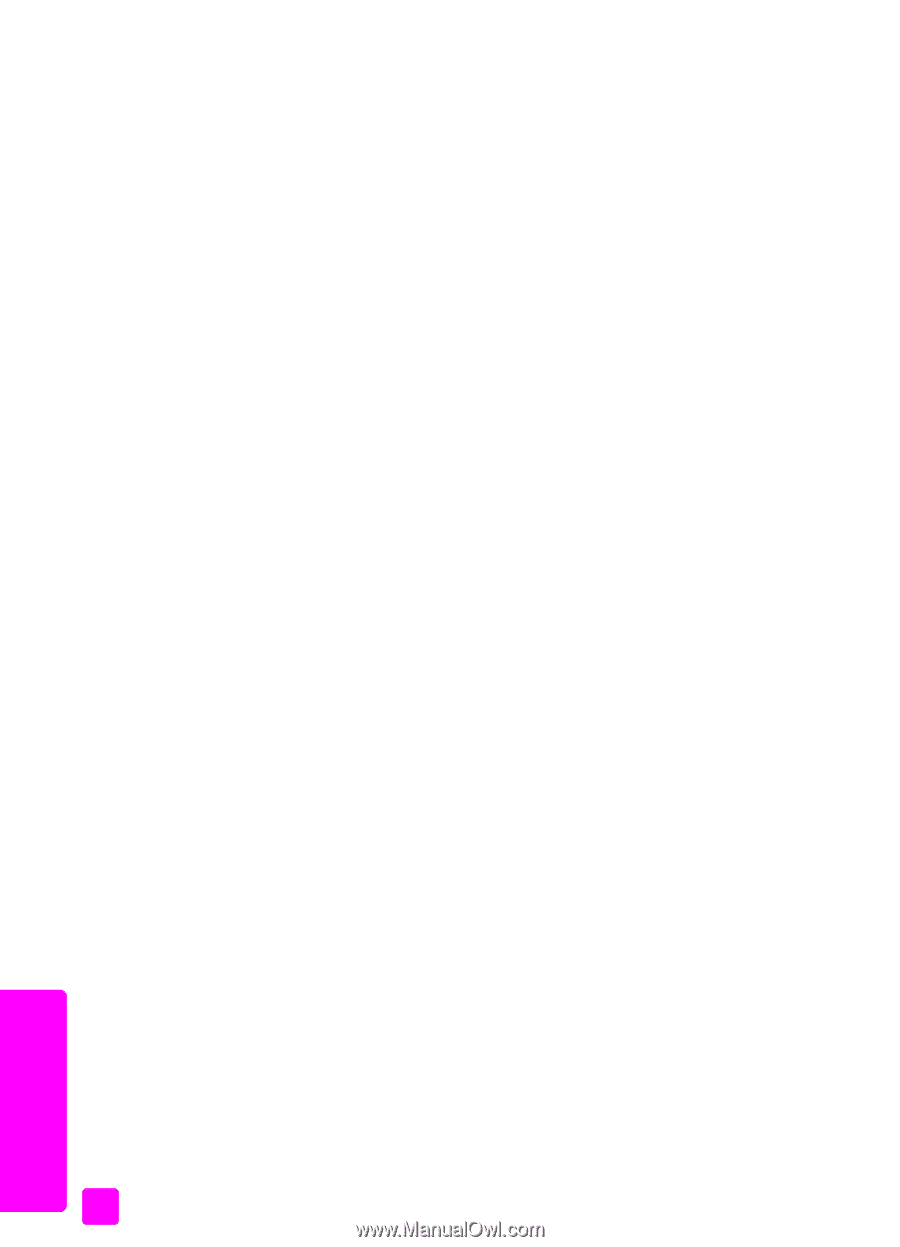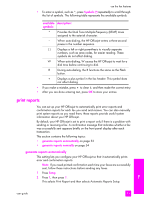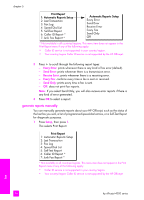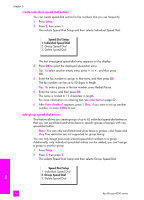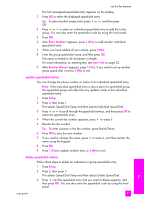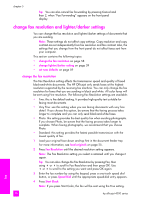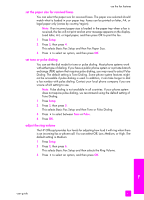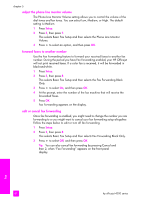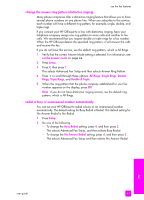HP 4215 HP Officejet 4200 series all-in-one - (English) User Guide - Page 68
change fax resolution and lighter/darker settings, change the fax resolution
 |
UPC - 829160155845
View all HP 4215 manuals
Add to My Manuals
Save this manual to your list of manuals |
Page 68 highlights
chapter 5 Tip: You can also cancel fax forwarding by pressing Cancel and then 2, when "Fax Forwarding" appears on the front panel display. change fax resolution and lighter/darker settings You can change the fax resolution and lighter/darker settings of documents that you are sending. Note: These settings do not affect copy settings. Copy resolution and copy contrast are set independently from fax resolution and fax contrast. Also, the settings that you change from the front panel do not affect faxes sent from your computer. This section contains the following topics: • change the fax resolution on page 58 • change lighter/darker setting on page 59 • set new defaults on page 59 change the fax resolution The Fax Resolution setting affects the transmission speed and quality of faxed black-and-white documents. The HP Officejet only sends faxes at the highest resolution supported by the receiving fax machine. You can only change the fax resolution for faxes that you are sending in black and white. All color faxes will be sent using Fine resolution. The following Fax Resolution settings are available: • Fine: this is the default setting. It provides high-quality text suitable for faxing most documents. • Very Fine: use this setting when you are faxing documents with very fine detail. If you choose this option, be aware that the faxing process takes longer to complete and you can only send black-and-white faxes. • Photo: this setting provides the best quality fax when sending photographs. If you choose Photo, be aware that the faxing process takes longer to complete. When faxing photographs, we recommend that you choose Photo. • Standard: this setting provides the fastest possible transmission with the lowest quality of fax. 1 Load your original face down and top first in the document feeder tray. For more information, see load originals on page 25. 2 Press Fax Resolution until the desired resolution setting appears. Note: The Fax Resolution setting you select is retained until you change it again. Tip: You can also change the Fax Resolution by pressing Fax, then using " or ! to scroll to Fax Resolution and then press OK. Use " or ! to scroll to the setting you want and press OK again. 3 Enter the fax number by using the keypad, press a one-touch speed dial button, or press Speed Dial until the appropriate speed-dial entry appears. 4 Press Start Black. Note: If you press Start Color, the fax will be sent using the Fine setting. fax 58 hp officejet 4200 series