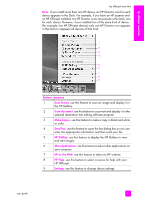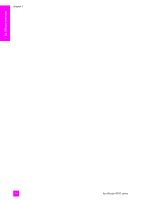HP 4215 HP Officejet 4200 series all-in-one - (English) User Guide - Page 20
open the hp director for Macintosh users, The HP Director menu displays. - troubleshooting
 |
UPC - 829160155845
View all HP 4215 manuals
Add to My Manuals
Save this manual to your list of manuals |
Page 20 highlights
hp officejet overview chapter 1 feature 4 5 6 7 8 9 10 11 12 13 14 purpose Make Copies: Use this feature to display the Copy dialog box where you can select the copy quality, number of copies, color, size, and then start a copy. Status: Use this feature to display the current status of your HP Officejet. Select Device: Use this feature to select the device you want to use from the list of installed HP devices. Settings: Use this feature to view or change various settings for your HP Officejet, such as print, scan, copy, or fax. Help: Use this feature to access the HP Image Zone Help, which provides software help, a product tour, troubleshooting information for your HP Officejet, and HP Officejet product-specific help. HP Image Zone: Use this feature to display the HP Image Zone, where you can view and edit images, print photos in multiple sizes, make and print a photo album, share images through e-mail or a website, or make a multimedia CD. Click this arrow to display tool tips that explain each of the HP Director options. Software Update: Use this feature to check for software updates for your HP Officejet. HP Shopping: Use this feature to shop for HP products. Creative Ideas: Use this feature to learn about creative ways to use your HP Officejet. Support: Use the feature to go to the product support website. open the hp director for Macintosh users Use one of the following methods to launch or access the HP Director, depending on which Macintosh OS you are using. open the hp director using Macintosh OS X If you are using Macintosh OS X, the HP Director is launched automatically during the HP Image Zone software installation, and causes the HP Director icon to be created in the Dock for your device. You access the device capabilities via the HP Director menu that is associated with the HP Director icon. Tip: If you do not want the HP Director to launch automatically each time to start your Macintosh, you can change this setting in the HP Director Preferences menu. To display the HP Director menu: ! In the Dock, click the HP Director icon for your device. The HP Director menu displays. 10 hp officejet 4200 series