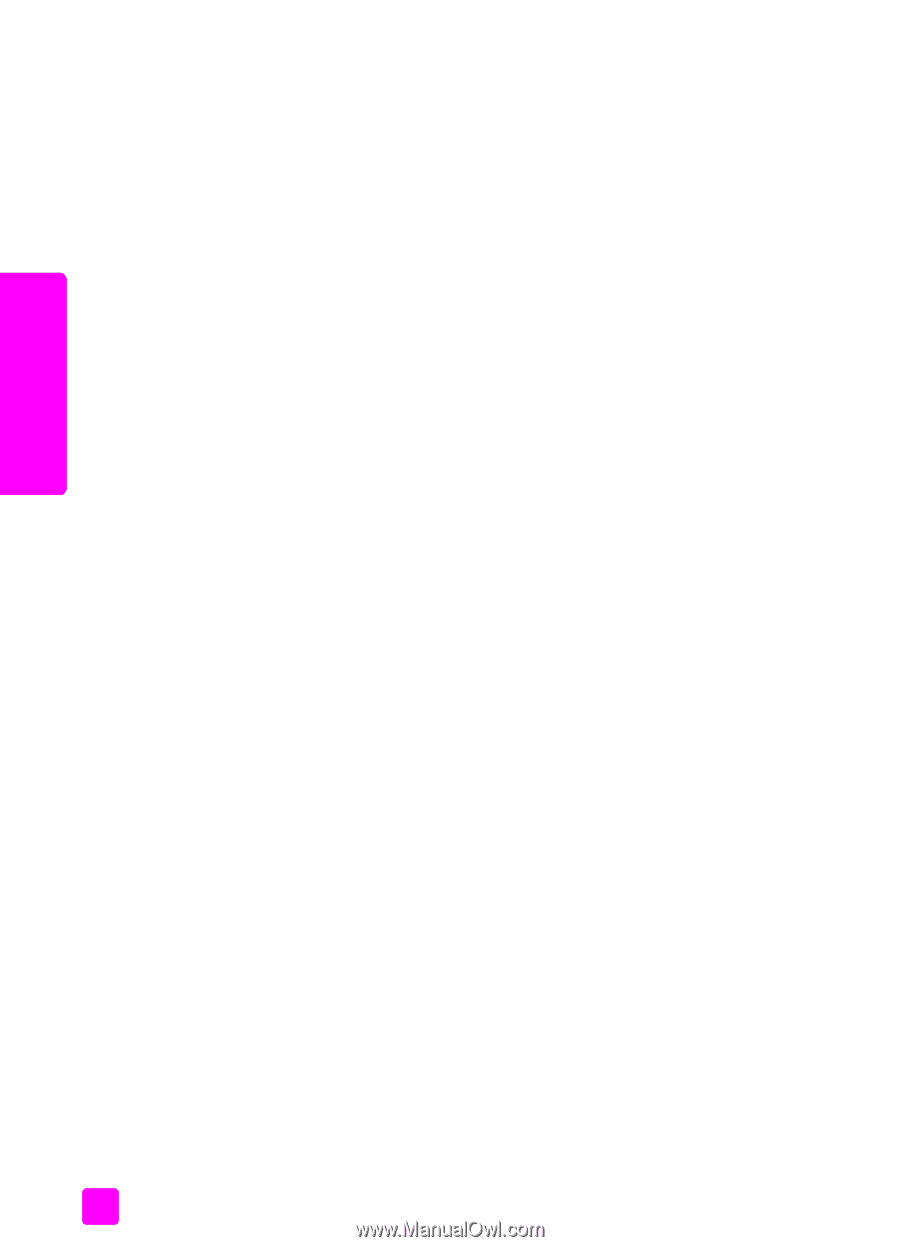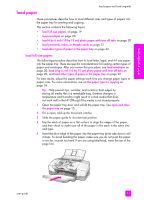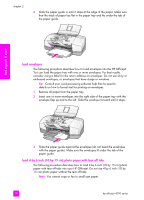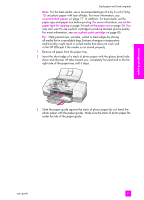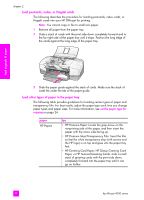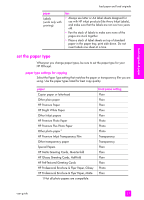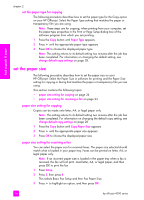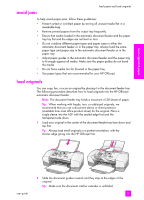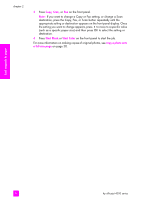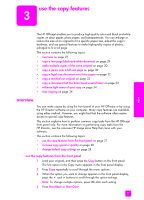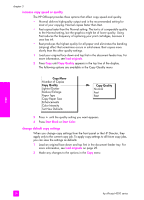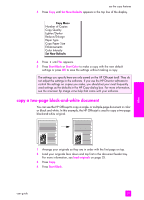HP 4215 HP Officejet 4200 series all-in-one - (English) User Guide - Page 34
set the paper type for copying, set the paper size, paper size setting for copying - officejet all in one software
 |
UPC - 829160155845
View all HP 4215 manuals
Add to My Manuals
Save this manual to your list of manuals |
Page 34 highlights
load originals & paper chapter 2 set the paper type for copying The following procedure describes how to set the paper type for the Copy option on your HP Officejet. Select the Paper Type setting that matches the paper or transparency film you are using. Note: These steps are for copying, when printing from your computer, set the paper-type properties in the Print or Page Setup dialog box of the software program from which you are printing. 1 Press the Copy button until Paper Type appears. 2 Press ! until the appropriate paper type appears. 3 Press OK to choose the displayed paper type. Note: This setting returns to its default setting two minutes after the job has been completed. For information on changing the default setting, see change default copy settings on page 28. set the paper size The following procedure describes how to set the paper size on your HP Officejet. Select the Paper Size in software for printing and the Paper Size setting for copying or faxing that matches the paper or transparency film you are using. This section contains the following topics: • paper size setting for copying on page 24 • paper size setting for receiving a fax on page 24 paper size setting for copying Copies can be made onto letter, A4, or legal paper only. Note: This setting returns to its default setting two minutes after the job has been completed. For information on changing the default copy setting, see change default copy settings on page 28. 1 Press the Copy button until Copy Paper Size appears. 2 Press ! until the appropriate paper size appears. 3 Press OK to choose the displayed paper size. paper size setting for receiving a fax You can select the paper size for received faxes. The paper size selected should match what is loaded in your paper tray. Faxes can be printed on letter, A4, or legal paper only. Note: If an incorrect paper size is loaded in the paper tray when a fax is received, the fax will not print. Load letter, A4, or legal paper, and then press OK to print the fax. 1 Press Setup. 2 Press 3, then press 4. This selects Basic Fax Setup and then Fax Paper Size. 3 Press ! to highlight an option, and then press OK. 24 hp officejet 4200 series