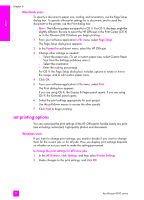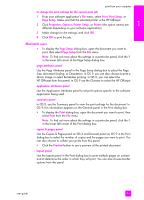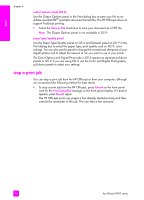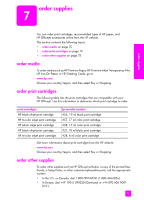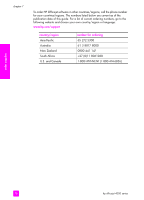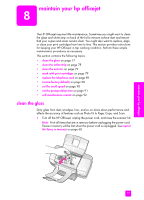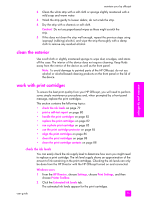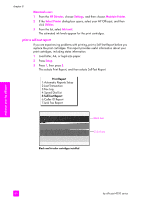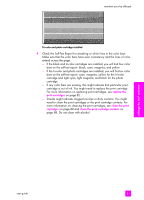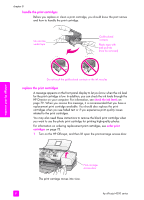HP 4215 HP Officejet 4200 series all-in-one - (English) User Guide - Page 87
maintain your hp officejet, clean the glass - officejet scanner
 |
UPC - 829160155845
View all HP 4215 manuals
Add to My Manuals
Save this manual to your list of manuals |
Page 87 highlights
maintain your hp officejet maintain your hp officejet 8 The HP Officejet requires little maintenance. Sometimes you might want to clean the glass and white strip on back of the lid to remove surface dust and ensure that your copies and scans remain clear. You might also want to replace, align, or clean your print cartridges from time to time. This section provides instructions for keeping your HP Officejet in top working condition. Perform these simple maintenance procedures as necessary. This section contains the following topics: • clean the glass on page 77 • clean the white strip on page 78 • clean the exterior on page 79 • work with print cartridges on page 79 • replace the telephone cord on page 89 • restore factory defaults on page 90 • set the scroll speed on page 90 • set the prompt delay time on page 91 • self-maintenance sounds on page 92 clean the glass Dirty glass from dust, smudges, hair, and so on slows down performance and affects the accuracy of features such as Photo Fit to Page, Copy, and Scan. 1 Turn off the HP Officejet, unplug the power cord, and raise the scanner lid. Note: Print all faxes that are in memory before unplugging the power cord. Faxes in memory will be lost when the power cord is unplugged. See reprint the faxes in memory on page 68. 77