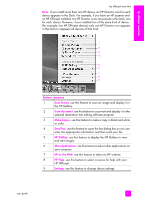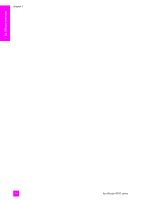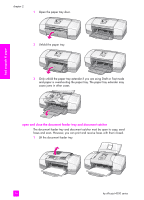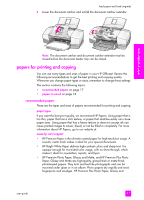HP 4215 HP Officejet 4200 series all-in-one - (English) User Guide - Page 22
in the Applications:Hewlett-Packard:HP Photo and, Select Device - scanning software
 |
UPC - 829160155845
View all HP 4215 manuals
Add to My Manuals
Save this manual to your list of manuals |
Page 22 highlights
hp officejet overview chapter 1 open the hp photo and imaging director using Macintosh OS 9 In Macintosh OS 9, the HP Director is launched automatically during the HP Image Zone software installation, and the HP Director appears as an alias on the desktop. Use one of the following methods to launch the HP Director. ! Double-click the HP Director alias on the desktop. ! Double-click HP Director in the Applications:Hewlett-Packard:HP Photo and Imaging Software:HP Director folder. The HP Director displays only the buttons that pertain to the selected device. For more information, see the onscreen hp image zone help that came with your software. The following graphic shows some of the features available through the HP Director for Macintosh OS 9. Consult the legend for a brief explanation of specific features. Note: The HP Director graphic below might appear differently on your computer. The HP Director is customized based upon the HP device that is selected. If your device is not equipped with a particular feature, then the icon for that feature will not display in the HP Director on your computer. Some HP devices might show additional buttons than shown below. 1 2 34 5 6 7 feature purpose 1 Scan Picture: use this feature to scan an image and display it in the HP Gallery. 2 Scan document: use this feature to scan text and display it in the selected destination text editing software program. 3 Select Device: use this pull-down list to select the HP device you want to use. 4 Make Copies: use this feature to make a copy in black and white or color. 5 Send Fax: use this feature to open the fax dialog box so you can enter the appropriate information and then send your fax. 6 HP Gallery: use this feature to display the HP Gallery to view and edit images. 12 hp officejet 4200 series