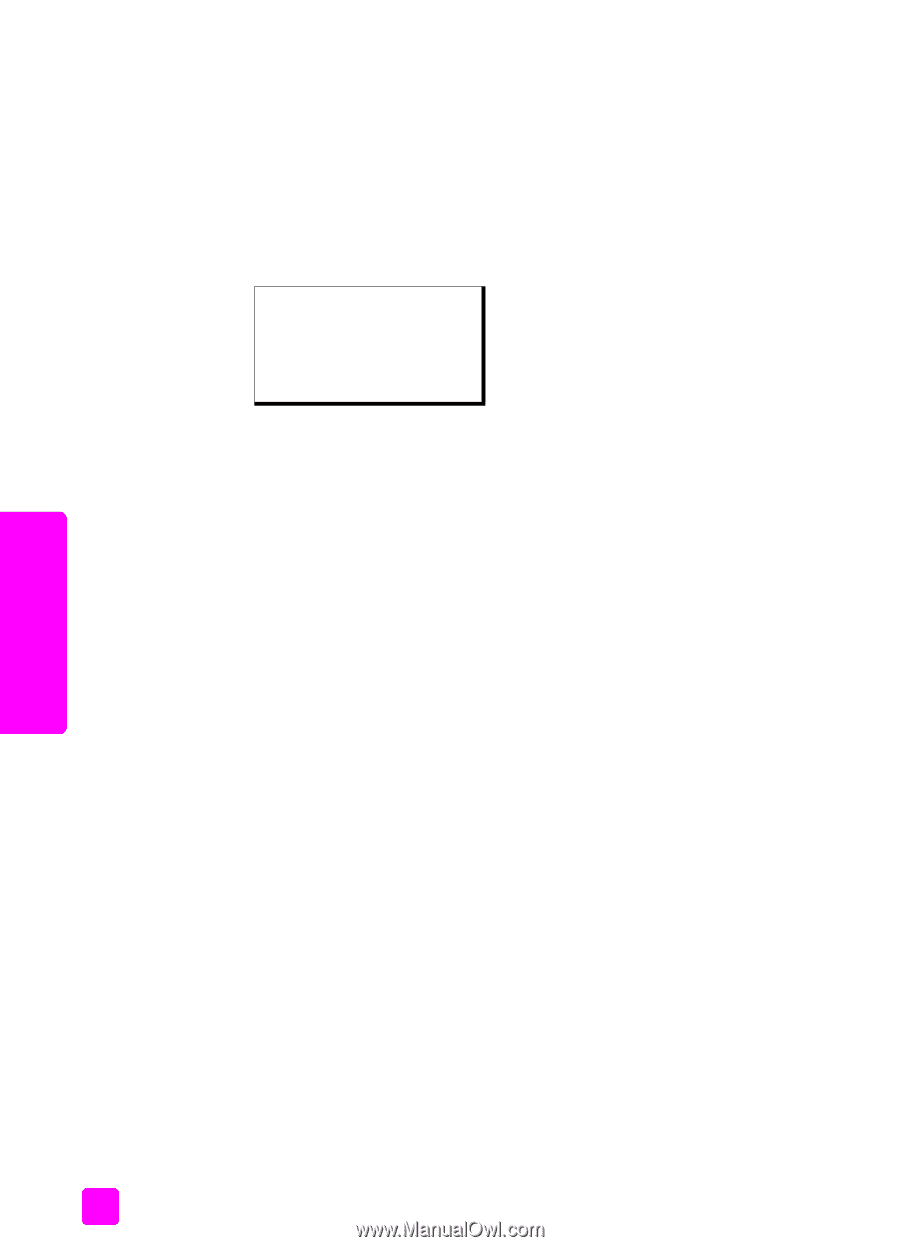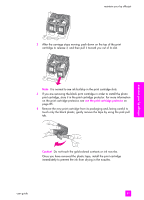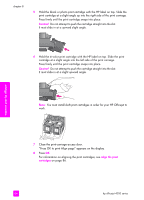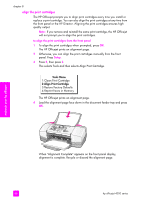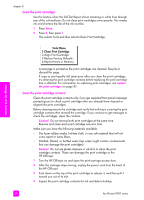HP 4215 HP Officejet 4200 series all-in-one - (English) User Guide - Page 98
clean the print cartridges, This selects Tools and then selects Clean Print Cartridge. - officejet power cord
 |
UPC - 829160155845
View all HP 4215 manuals
Add to My Manuals
Save this manual to your list of manuals |
Page 98 highlights
maintain your hp officejet chapter 8 clean the print cartridges Use this feature when the Self-Test Report shows streaking or white lines through any of the colored bars. Do not clean print cartridges unnecessarily. This wastes ink and shortens the life of the ink nozzles. 1 Press Setup. 2 Press 5, then press 1. This selects Tools and then selects Clean Print Cartridge. Tools Menu 1:Clean Print Cartridge 2:Align Print Cartridge 3:Restore Factory Defaults 4:Reprint Faxes in Memory A test page is printed as the print cartridges are cleaned. Recycle or discard the page. If copy or print quality still seem poor after you clean the print cartridges, try cleaning the print cartridge contacts before replacing the print cartridge that is affected. For information on replacing print cartridges, see replace the print cartridges on page 82. clean the print cartridge contacts Clean the print cartridge contacts only if you get repeated front panel messages prompting you to check a print cartridge after you already have cleaned or aligned the print cartridges. Before cleaning remove the cartridge and verify that nothing is covering the print cartridge contacts then reinstall the cartridge. If you continue to get messages to check the cartridges, clean the contacts. Caution! Do not remove both print cartridges at the same time. Remove and clean each print cartridge one at a time. Make sure you have the following materials available: • Dry foam rubber swabs, lint-free cloth, or any soft material that will not come apart or leave fibers. • Distilled, filtered, or bottled water (tap water might contain contaminants that can damage the print cartridges). Caution! Do not use platen cleaners or alcohol to clean the print cartridge contacts. These can damage the print cartridge or the HP Officejet. 1 Turn the HP Officejet on and open the print-carriage access door. 2 After the carriage stops moving, unplug the power cord from the back of the HP Officejet. 3 Push down on the top of the print cartridge to release it, and then pull it toward you out of its slot. 4 Inspect the print cartridge contacts for ink and debris buildup. 88 hp officejet 4200 series