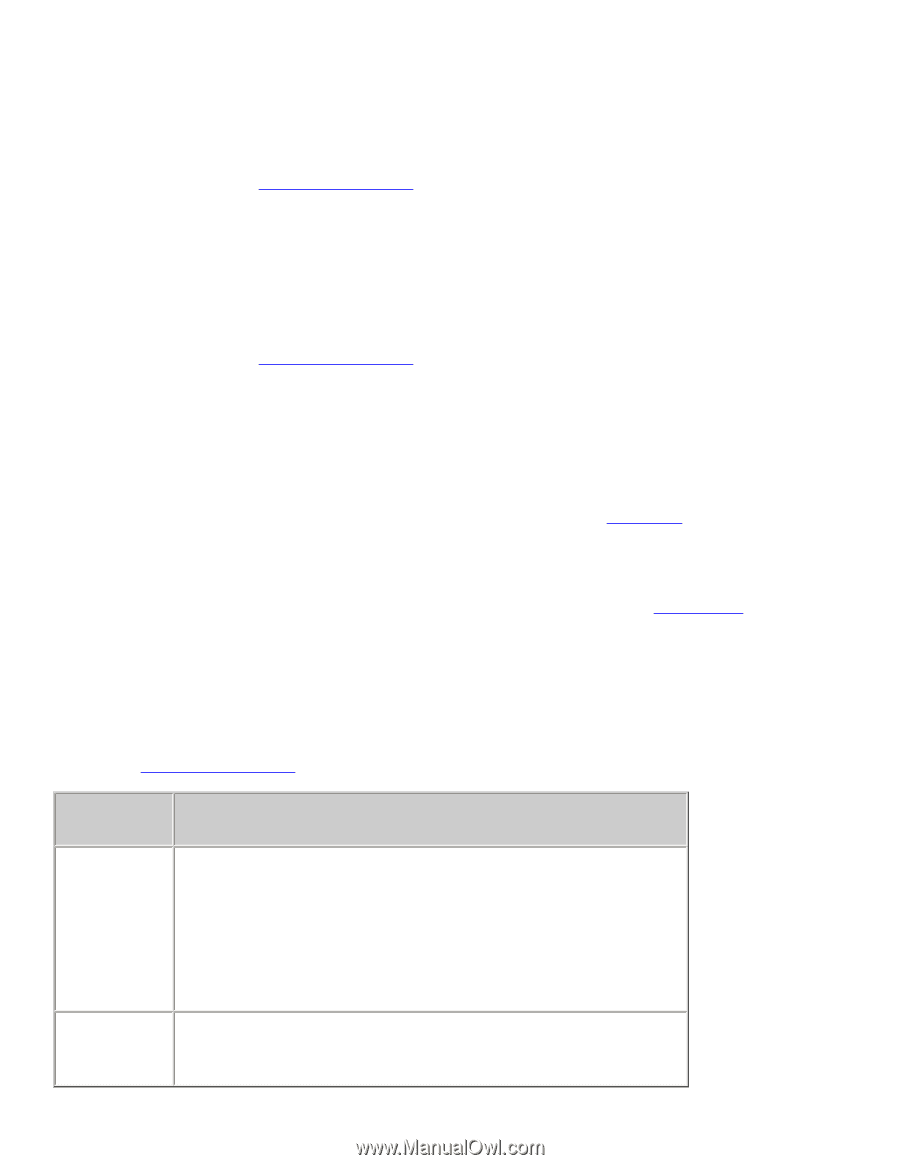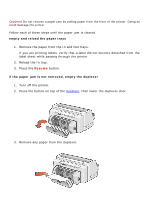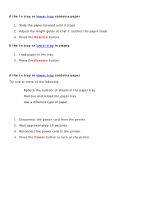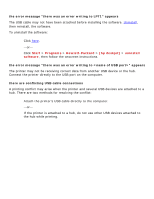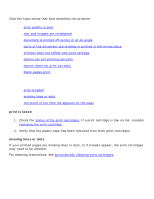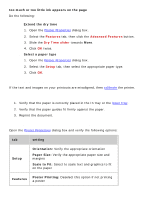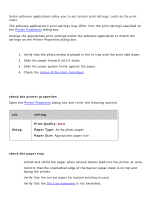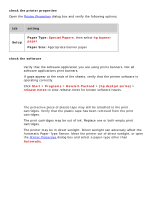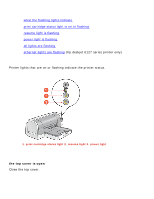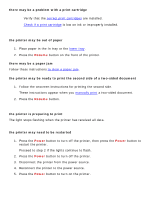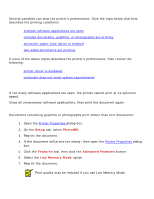HP 6127 HP Deskjet 6120 Series printers - (English) Windows User's Guide - Page 103
text and images are misaligned, document is printed off-center or at an angle
 |
View all HP 6127 manuals
Add to My Manuals
Save this manual to your list of manuals |
Page 103 highlights
too much or too little ink appears on the page Do the following: q Extend the dry time 1. Open the Printer Properties dialog box. 2. Select the Features tab, then click the Advanced Features button. 3. Slide the Dry Time slider towards More. 4. Click OK twice. q Select a paper type 1. Open the Printer Properties dialog box. 2. Select the Setup tab, then select the appropriate paper type. 3. Click OK. text and images are misaligned If the text and images on your printouts are misaligned, then calibrate the printer. document is printed off-center or at an angle 1. Verify that the paper is correctly placed in the In tray or the lower tray. 2. Verify that the paper guides fit firmly against the paper. 3. Reprint the document. parts of the document are missing or printed in the wrong place Open the Printer Properties dialog box and verify the following options: tab setting Setup Orientation: Verify the appropriate orientation Paper Size: Verify the appropriate paper size and margins Scale to Fit: Select to scale text and graphics to fit on the paper Features Poster Printing: Deselect this option if not printing a poster