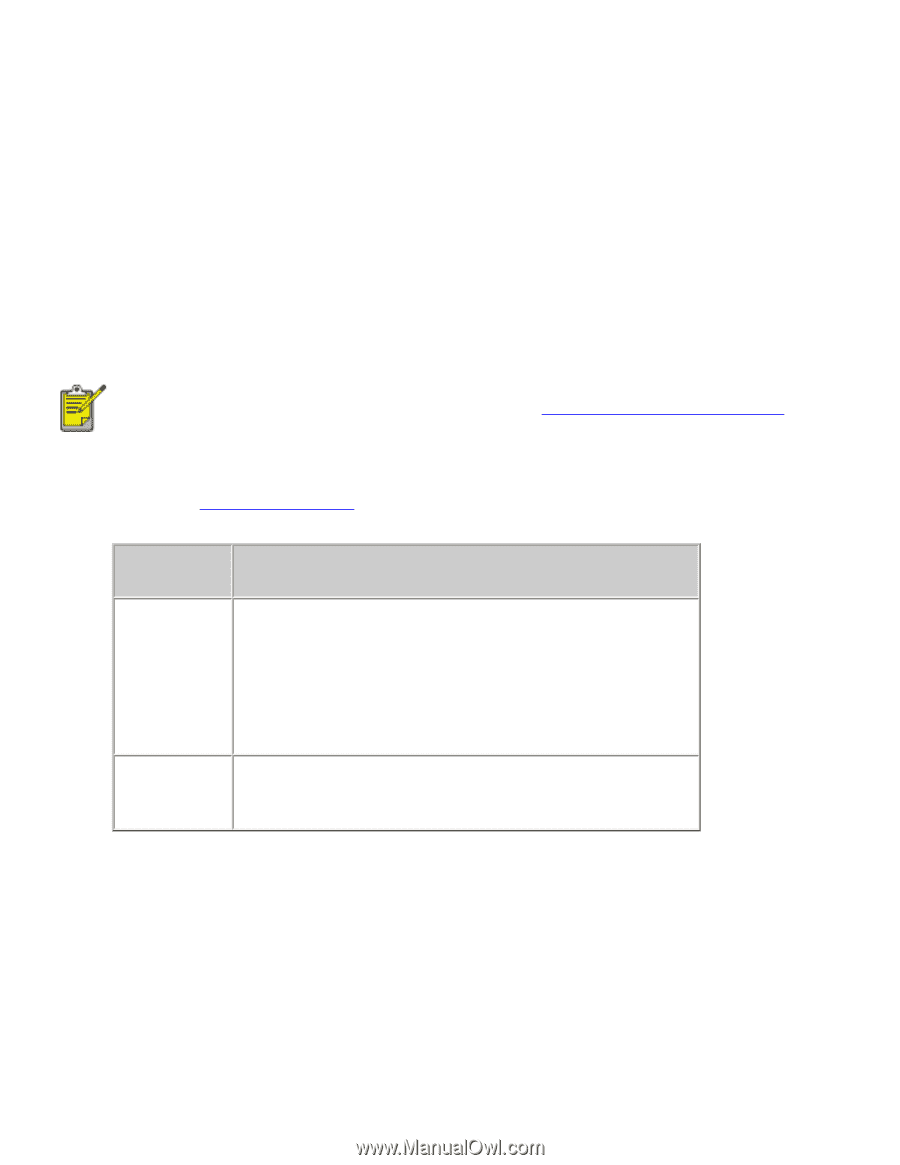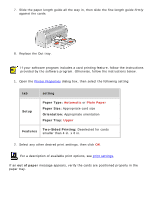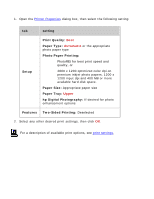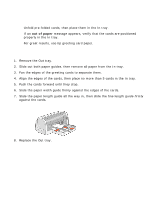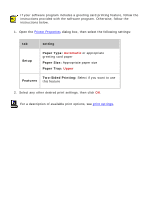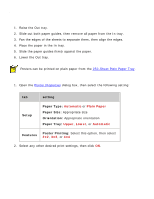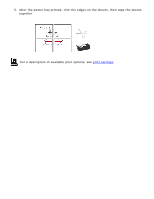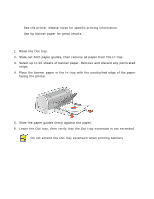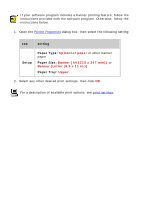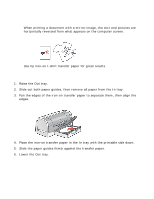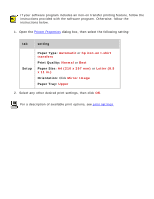HP 6127 HP Deskjet 6120 Series printers - (English) Windows User's Guide - Page 72
posters, preparing to print, printing posters
 |
View all HP 6127 manuals
Add to My Manuals
Save this manual to your list of manuals |
Page 72 highlights
posters preparing to print 1. Raise the Out tray. 2. Slide out both paper guides, then remove all paper from the In tray. 3. Fan the edges of the sheets to separate them, then align the edges. 4. Place the paper in the In tray. 5. Slide the paper guides firmly against the paper. 6. Lower the Out tray. Posters can be printed on plain paper from the 250-Sheet Plain Paper Tray. printing posters 1. Open the Printer Properties dialog box, then select the following setting: tab setting Setup Paper Type: Automatic or Plain Paper Paper Size: Appropriate size Orientation: Appropriate orientation Paper Tray: Upper, Lower, or Automatic Features Poster Printing: Select this option, then select 2x2, 3x3, or 4x4 2. Select any other desired print settings, then click OK.