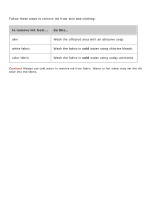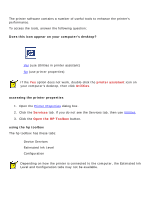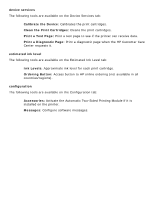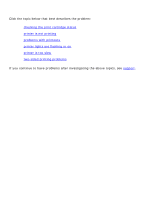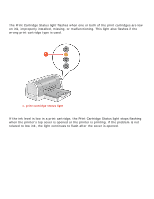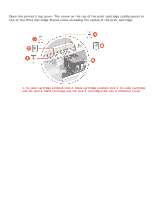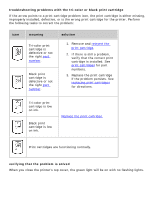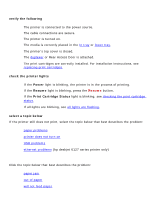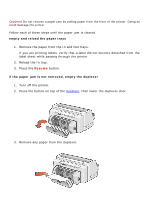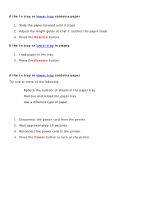HP 6127 HP Deskjet 6120 Series printers - (English) Windows User's Guide - Page 95
one of five Print Cartridge Status icons revealing the status of the print cartridge.
 |
View all HP 6127 manuals
Add to My Manuals
Save this manual to your list of manuals |
Page 95 highlights
checking the print cartridge status Open the printer's top cover. The arrow on the top of the print cartridge cradle points to one of five Print Cartridge Status icons revealing the status of the print cartridge. 1. tri-color cartridge problem icon 2. black cartridge problem icon 3. tri-color cartridge low-ink icon 4. black cartridge low-ink icon 5. cartridges OK icon 6. indicator arrow

checking the print cartridge status
Open the printer's top cover. The arrow on the top of the print cartridge cradle points to
one of five Print Cartridge Status icons revealing the status of the print cartridge.
1. tri-color cartridge problem icon 2. black cartridge problem icon 3. tri-color cartridge
low-ink icon 4. black cartridge low-ink icon 5. cartridges OK icon 6. indicator arrow