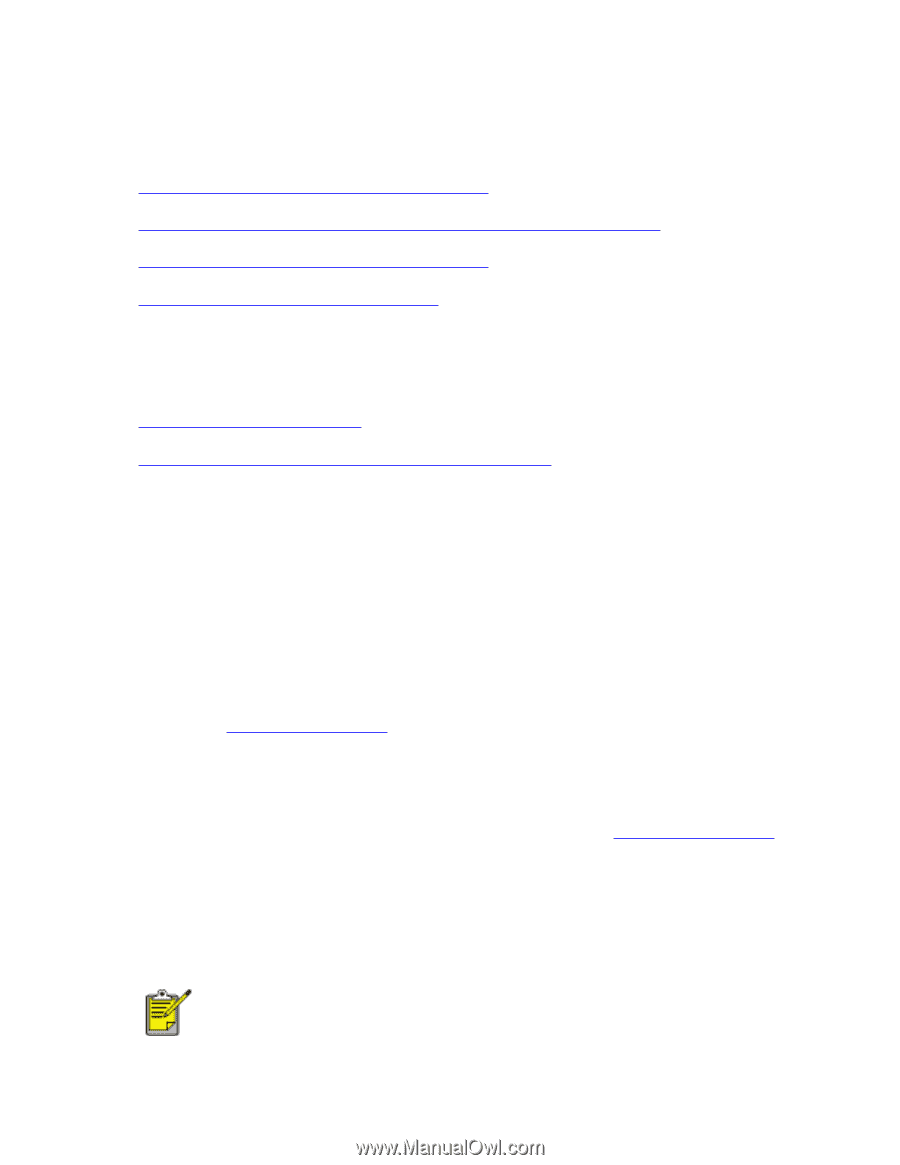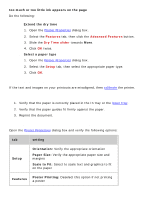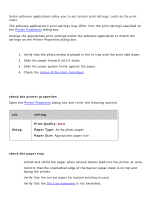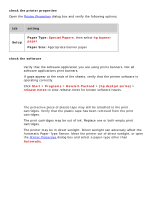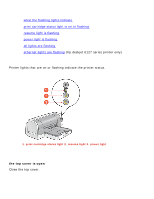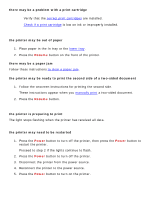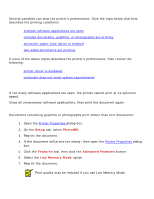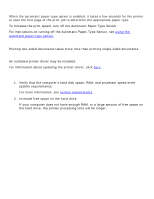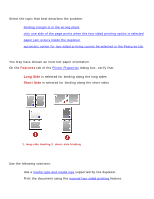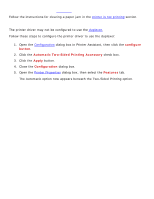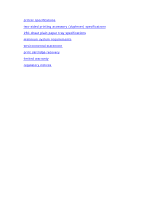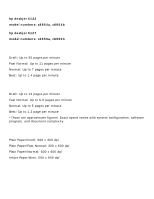HP 6127 HP Deskjet 6120 Series printers - (English) Windows User's Guide - Page 108
printer is too slow, multiple software applications are open, complex documents, graphics - review
 |
View all HP 6127 manuals
Add to My Manuals
Save this manual to your list of manuals |
Page 108 highlights
printer is too slow Several variables can slow the printer's performance. Click the topic below that best describes the printing conditions: q multiple software applications are open q complex documents, graphics, or photographs are printing q automatic paper-type option is enabled q two-sided documents are printing If none of the above topics describes the printer's performance, then review the following: q printer driver is outdated q computer does not meet system requirements multiple software applications are open If too many software applications are open, the printer cannot print at its optimum speed. Close all unnecessary software applications, then print the document again. complex documents, graphics, or photographs are printing Documents containing graphics or photographs print slower than text documents. 1. Open the Printer Properties dialog box. 2. On the Setup tab, select PhotoREt. 3. Reprint the document. 4. If the document still prints too slowly, then open the Printer Properties dialog box. 5. Click the Features tab, then click the Advanced Features button. 6. Select the Low Memory Mode option. 7. Reprint the document. Print quality may be reduced if you use Low Memory Mode.