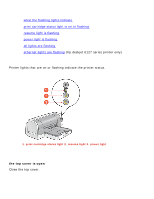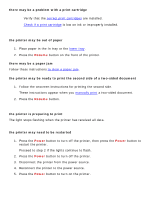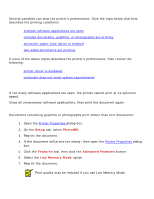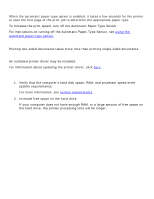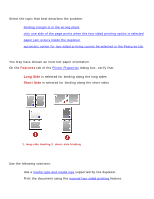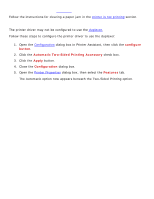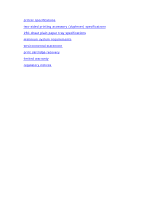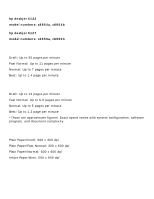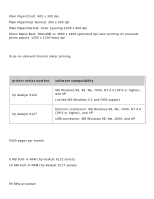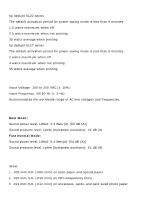HP 6127 HP Deskjet 6120 Series printers - (English) Windows User's Guide - Page 111
paper jam occurs inside
 |
View all HP 6127 manuals
Add to My Manuals
Save this manual to your list of manuals |
Page 111 highlights
paper jam occurs inside the duplexer Follow the instructions for clearing a paper jam in the printer is not printing section. automatic option for two-sided printing cannot be selected in the Features tab The printer driver may not be configured to use the duplexer. Follow these steps to configure the printer driver to use the duplexer: 1. Open the Configuration dialog box in Printer Assistant, then click the configure button. 2. Click the Automatic Two-Sided Printing Accessory check box. 3. Click the Apply button. 4. Close the Configuration dialog box. 5. Open the Printer Properties dialog box, then select the Features tab. The Automatic option now appears beneath the Two-Sided Printing option.
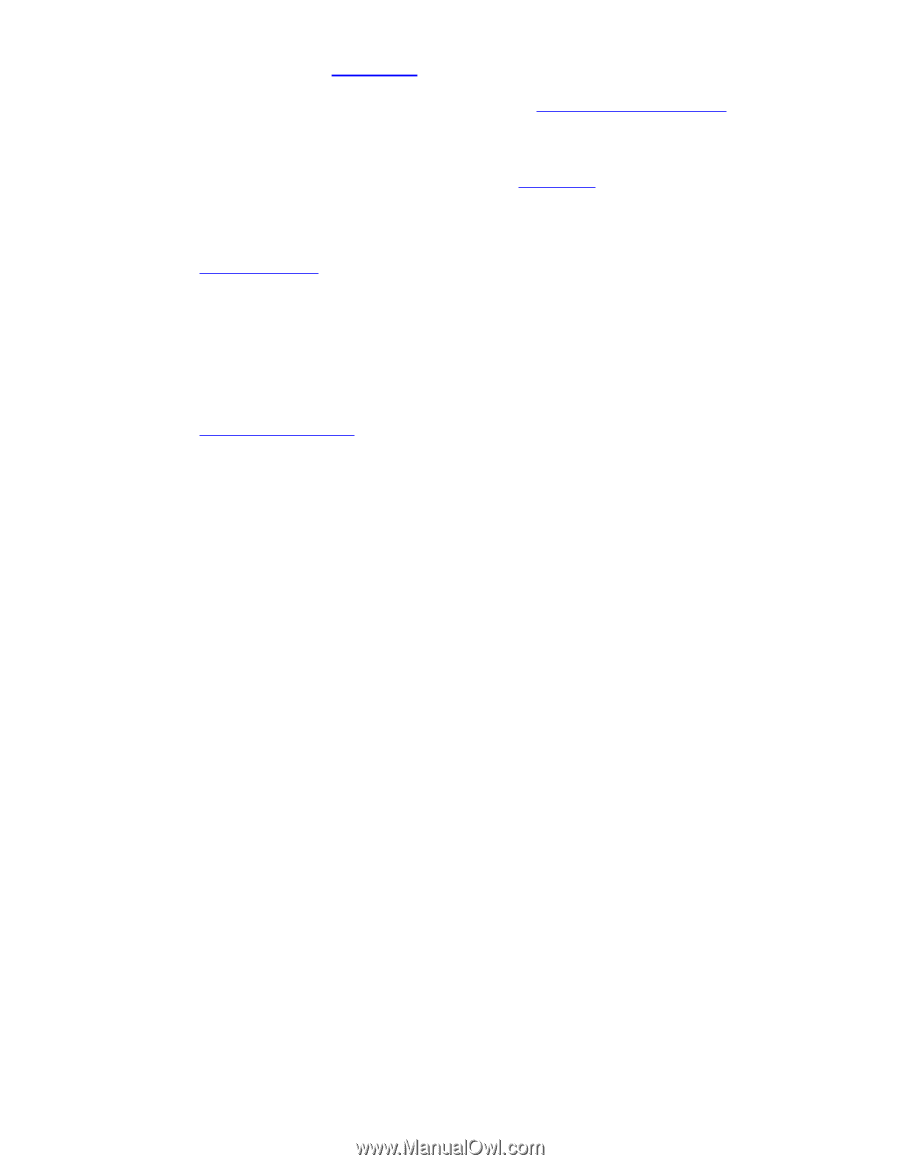
paper jam occurs inside the
duplexer
Follow the instructions for clearing a paper jam in the
printer is not printing
section.
automatic option for two-sided printing cannot be selected in the Features tab
The printer driver may not be configured to use the
duplexer
.
Follow these steps to configure the printer driver to use the duplexer:
1.
Open the
Configuration
dialog box in Printer Assistant, then click the
configure
button
.
2.
Click the
Automatic Two-Sided Printing Accessory
check box.
3.
Click the
Apply
button.
4.
Close the
Configuration
dialog box.
5.
Open the
Printer Properties
dialog box, then select the
Features
tab.
The Automatic option now appears beneath the Two-Sided Printing option.