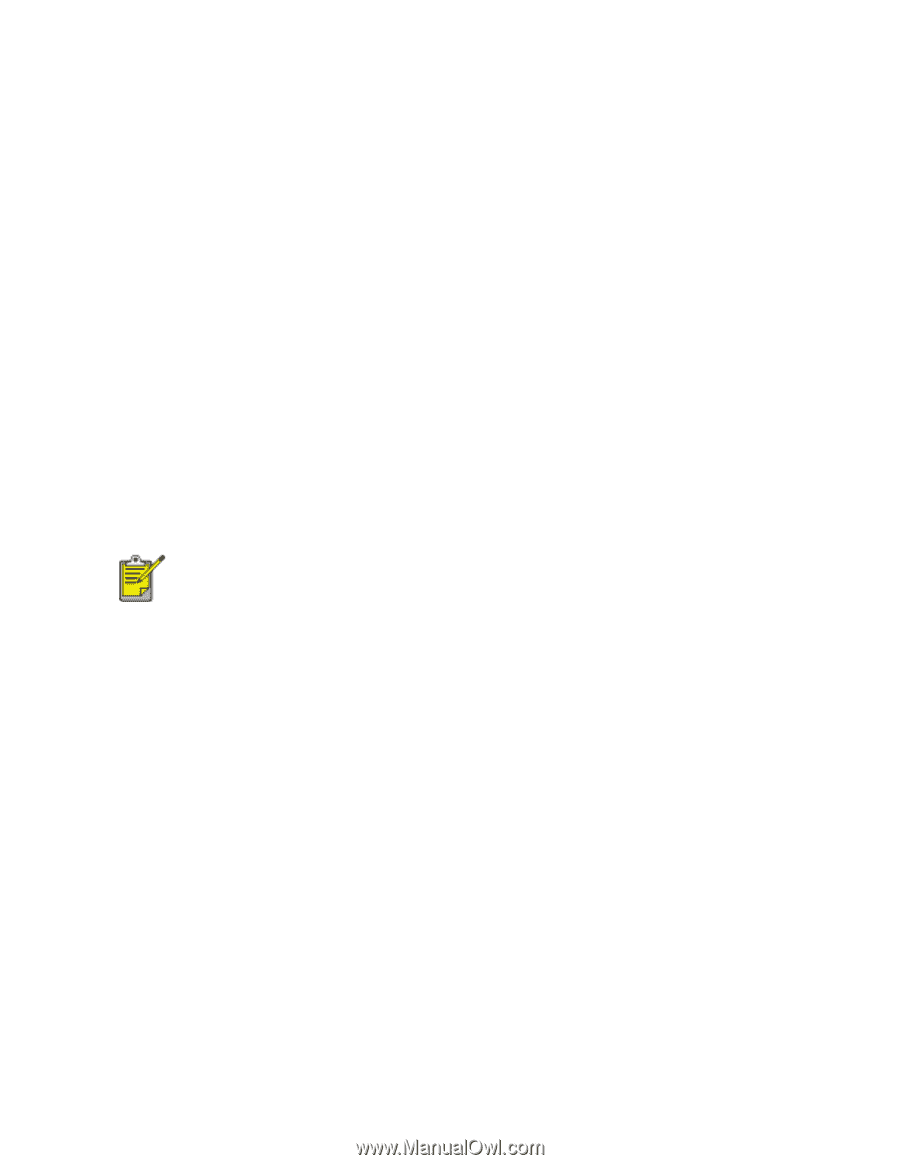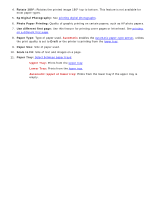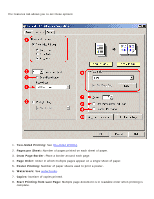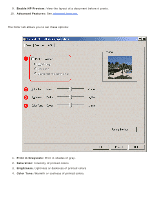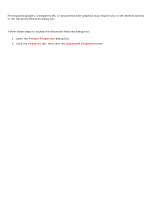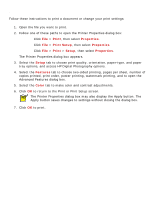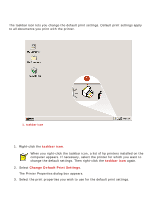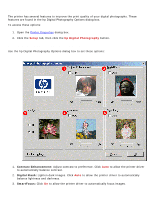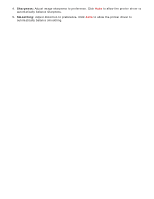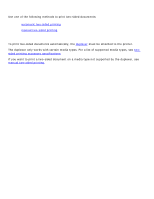HP 6127 HP Deskjet 6120 Series printers - (English) Windows User's Guide - Page 40
printing a document, Print, Properties, Print Setup, Setup, Features, Color
 |
View all HP 6127 manuals
Add to My Manuals
Save this manual to your list of manuals |
Page 40 highlights
printing a document Follow these instructions to print a document or change your print settings: 1. Open the file you want to print. 2. Follow one of these paths to open the Printer Properties dialog box: r Click File > Print, then select Properties. r Click File > Print Setup, then select Properties. r Click File > Print > Setup, then select Properties. The Printer Properties dialog box appears. 3. Select the Setup tab to choose print quality, orientation, paper-type, and paper tray options, and access HP Digital Photography options. 4. Select the Features tab to choose two-sided printing, pages per sheet, number of copies printed, print order, poster printing, watermark printing, and to open the Advanced Features dialog box. 5. Select the Color tab to make color and contrast adjustments. 6. Click OK to return to the Print or Print Setup screen. The Printer Properties dialog box may also display the Apply button. The Apply button saves changes to settings without closing the dialog box. 7. Click OK to print.