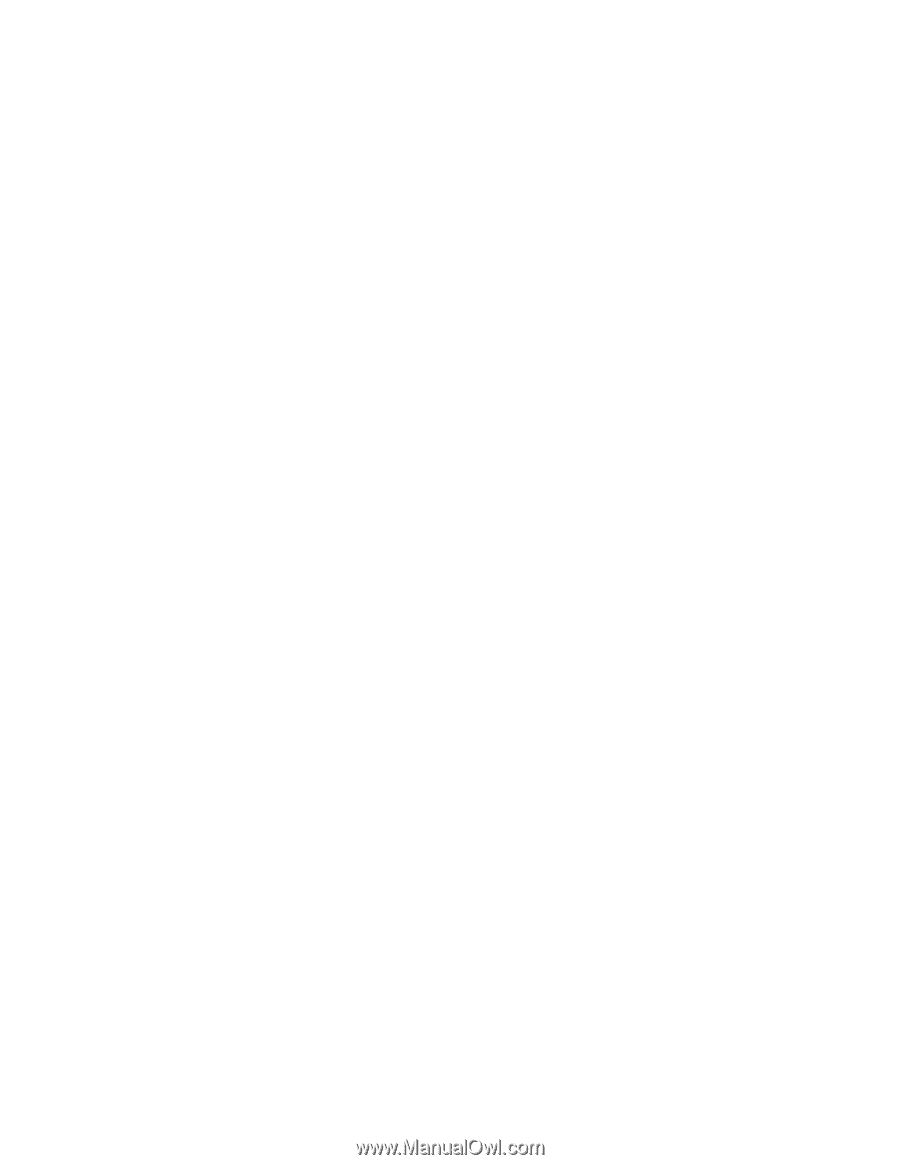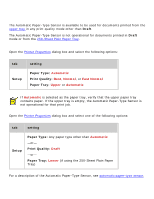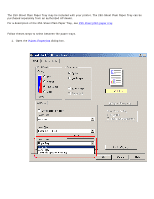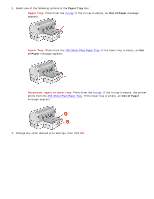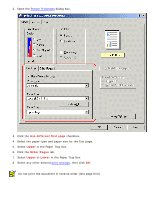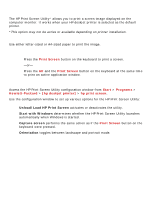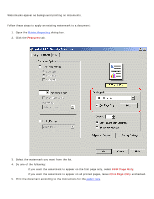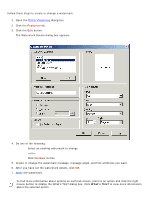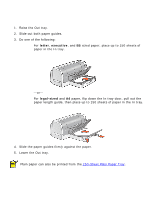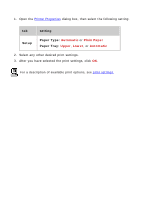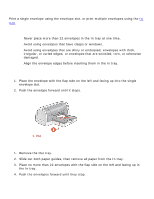HP 6127 HP Deskjet 6120 Series printers - (English) Windows User's Guide - Page 55
printing a screen image, printing guidelines, print screen button - deskjet how to print configuration page
 |
View all HP 6127 manuals
Add to My Manuals
Save this manual to your list of manuals |
Page 55 highlights
printing a screen image The HP Print Screen Utility* allows you to print a screen image displayed on the computer monitor. It works when your HP deskjet printer is selected as the default printer. *This option may not be active or available depending on printer installation. printing guidelines Use either letter-sized or A4-sized paper to print the image. print screen button q Press the Print Screen button on the keyboard to print a screen. -or- q Press the Alt and the Print Screen button on the keyboard at the same time to print an active application window. configuring the hp print screen utility Access the HP Print Screen Utility configuration window from Start > Programs > Hewlett-Packard > [hp deskjet printer] > hp print screen. Use the configuration window to set up various options for the HP Print Screen Utility: q Unload/Load HP Print Screen activates or deactivates the utility. q Start with Windows determines whether the HP Print Screen Utility launches automatically when Windows is started. q Capture screen performs the same action as if the Print Screen button on the keyboard were pressed. q Orientation toggles between landscape and portrait mode.