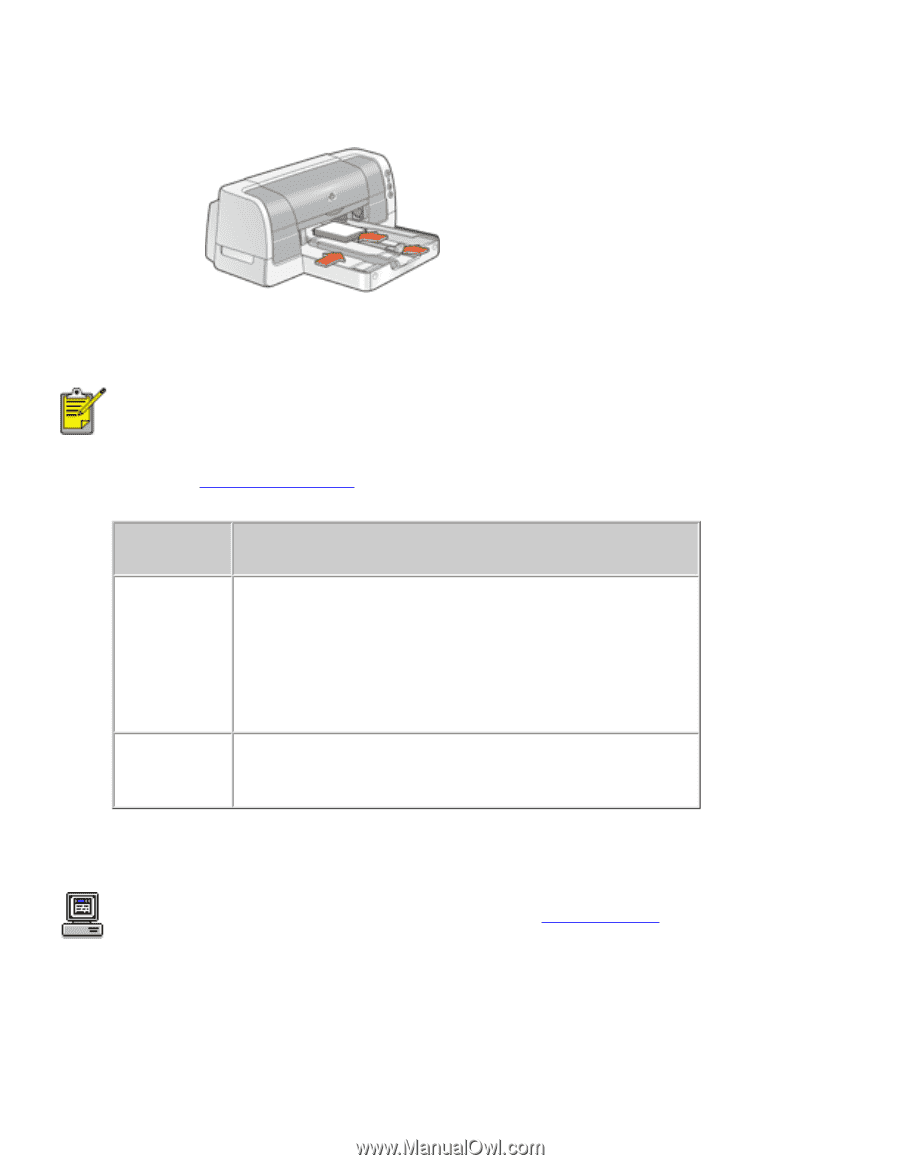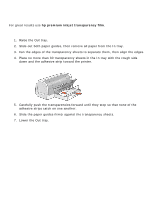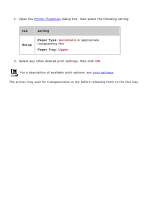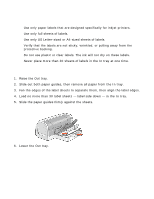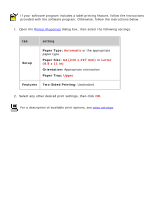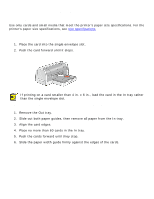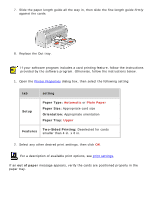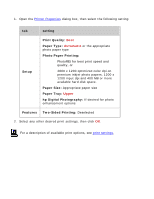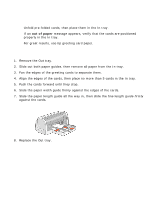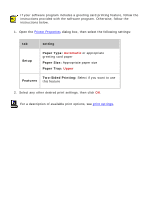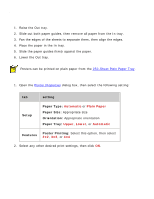HP 6127 HP Deskjet 6120 Series printers - (English) Windows User's Guide - Page 67
printing index cards and other small media, setting, Setup, Paper Type, Orientation, Features
 |
View all HP 6127 manuals
Add to My Manuals
Save this manual to your list of manuals |
Page 67 highlights
7. Slide the paper length guide all the way in, then slide the fine length guide firmly against the cards. 8. Replace the Out tray. printing index cards and other small media If your software program includes a card printing feature, follow the instructions provided by the software program. Otherwise, follow the instructions below. 1. Open the Printer Properties dialog box, then select the following setting: tab setting Setup Paper Type: Automatic or Plain Paper Paper Size: Appropriate card size Orientation: Appropriate orientation Paper Tray: Upper Features Two-Sided Printing: Deselected for cards smaller than 4 in. x 6 in. 2. Select any other desired print settings, then click OK. For a description of available print options, see print settings. If an out of paper message appears, verify the cards are positioned properly in the paper tray.