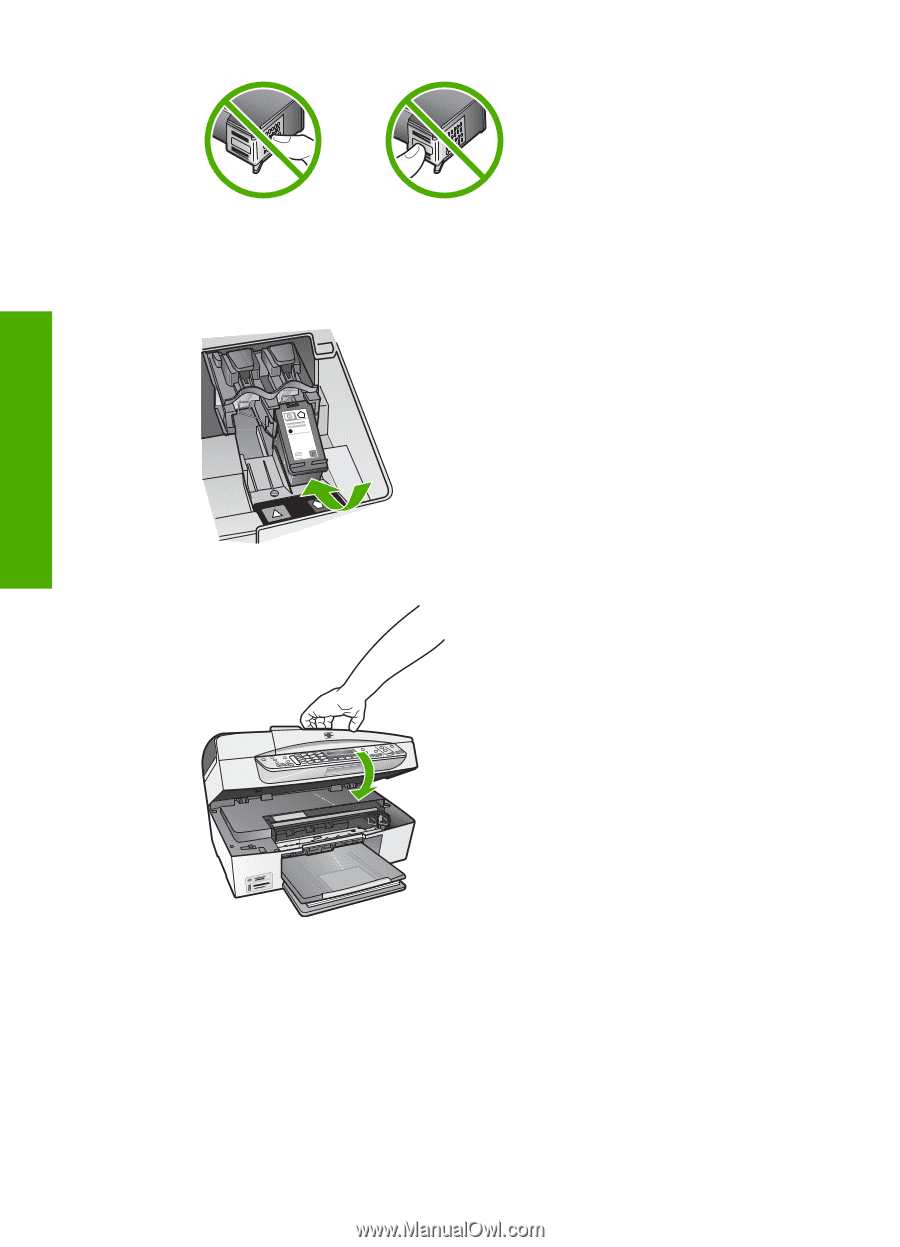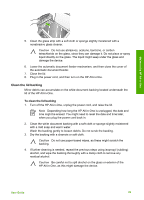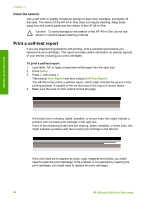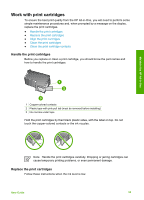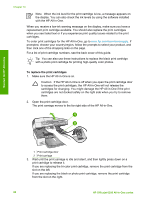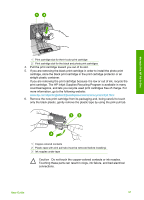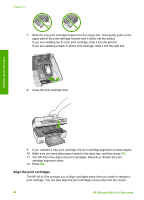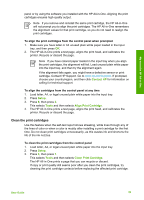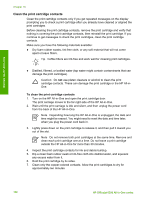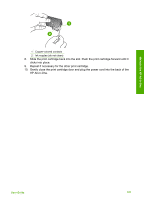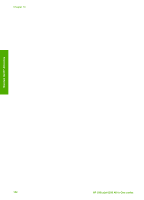HP 6310 User Guide - Page 101
Align the print cartridges, cartridge alignment sheet. - officejet parts
 |
UPC - 882780472747
View all HP 6310 manuals
Add to My Manuals
Save this manual to your list of manuals |
Page 101 highlights
Chapter 10 7. Slide the new print cartridge forward into the empty slot. Then gently push on the upper part of the print cartridge forward until it clicks into the socket. If you are installing the tri-color print cartridge, slide it into the left slot. If you are installing a black or photo print cartridge, slide it into the right slot. 8. Close the print cartridge door. Maintain the HP All-in-One 9. If you installed a new print cartridge, the print cartridge alignment process begins. 10. Make sure you have plain paper loaded in the input tray, and then press OK. 11. The HP All-in-One aligns the print cartridges. Recycle or discard the print cartridge alignment sheet. 12. Press OK. Align the print cartridges The HP All-in-One prompts you to align cartridges every time you install or replace a print cartridge. You can also align the print cartridges at any time from the control 98 HP Officejet 6300 All-in-One series