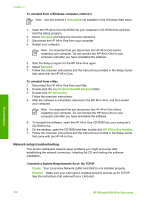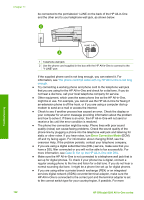HP 6310 User Guide - Page 121
Back view of the HP All-in-One, The Using Correct Type of Phone Cord with Fax test failed
 |
UPC - 882780472747
View all HP 6310 manuals
Add to My Manuals
Save this manual to your list of manuals |
Page 121 highlights
Chapter 11 Back view of the HP All-in-One 1 Telephone wall jack 2 Use the phone cord supplied in the box with the HP All-in-One to connect to the "1-LINE" port 2. After you have connected the phone cord to the port labeled 1-LINE, run the fax test again to make sure it passes and the HP All-in-One is ready for faxing. 3. Try to send or receive a test fax. ● Make sure you use the phone cord that came with the HP All-in-One. If you do not use the supplied phone cord to connect from the telephone wall jack to the HP All-in-One, you might not be able to send or receive faxes. After you plug in the phone cord that came with the HP All-in-One, run the fax test again. ● If you are using a phone splitter, this can cause faxing problems. (A splitter is a two-cord connector that plugs into a telephone wall jack.) Try removing the splitter and connecting the HP All-in-One directly to the telephone wall jack. The "Using Correct Type of Phone Cord with Fax" test failed Solution ● Make sure you used the phone cord supplied in the box with the HP All-in- One to connect to the telephone wall jack. One end of the phone cord should be connected to the port labeled 1-LINE on the back of the HP All-in-One and the other end to your telephone wall jack, as shown below. Troubleshooting 118 HP Officejet 6300 All-in-One series