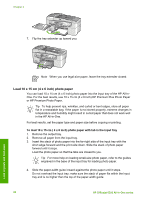HP 6310 User Guide - Page 60
Load originals and load paper, Load originals, Load an original in the automatic document feeder - paper jam
 |
UPC - 882780472747
View all HP 6310 manuals
Add to My Manuals
Save this manual to your list of manuals |
Page 60 highlights
4 Load originals and load paper You can load many different types and sizes of paper in the HP All-in-One, including letter or A4 paper, photo paper, transparencies, and envelopes. By default, the HP Allin-One is set to detect the size and type of paper you load in the input tray automatically and then adjust its settings to generate the highest quality output for that paper. If you are using special papers, such as photo paper, transparency film, envelopes, or labels, or if you experience poor print quality using the Automatic setting, you can manually set the paper size and type for print and copy jobs. ● Load originals ● Choose papers for printing and copying ● Load paper ● Avoid paper jams Load originals You can load an original for a copy, fax, or scan job in the automatic document feeder or on the glass. Originals that are loaded in the automatic document feeder will automatically be fed into the HP All-in-One. ● Load an original in the automatic document feeder ● Load an original on the glass Load an original in the automatic document feeder You can copy, scan, or fax a single- or multiple-page letter-, A4- (up to 35 pages of plain paper), or legal-size document (up to 20 sheets of plain paper) by placing it in the document feeder tray. Caution Do not load photos in the automatic document feeder; this might cause damage to your photos. Note Some features, such as the Fit to Page copy feature, do not work when you load your originals in the automatic document feeder. You must load your originals on the glass. The automatic document feeder holds a maximum of 35 sheets of plain paper. To load an original in the document feeder tray 1. Load your original, with the print side up, into the document feeder tray. Slide the paper into the automatic document feeder until you hear a beep or see a message on the display indicating that the HP All-in-One detected the pages you loaded. Load originals and load paper User Guide 57