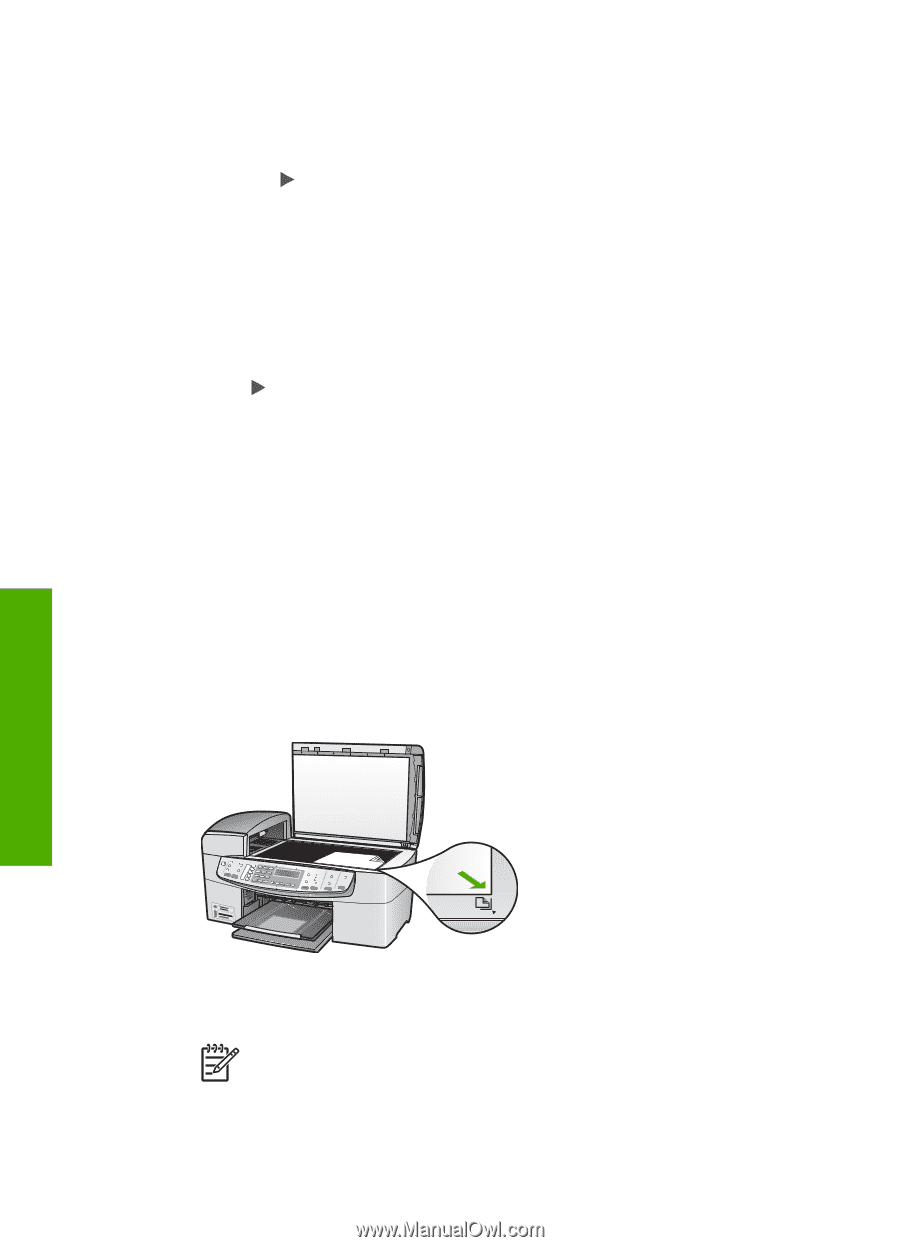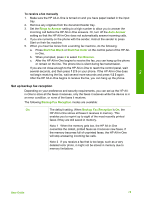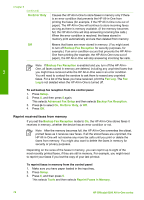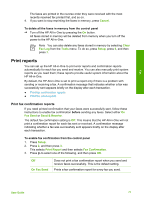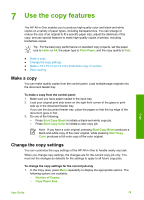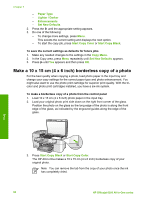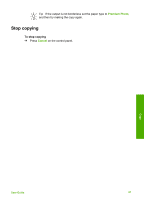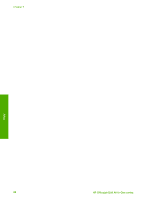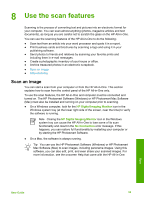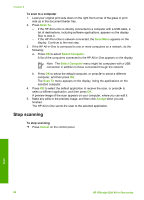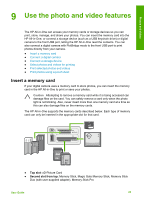HP 6310 User Guide - Page 83
Make a 10 x 15 cm (4 x 6 inch) borderless copy of a photo, Paper Type, Lighter / Darker, Enhancements - ink cartridges
 |
UPC - 882780472747
View all HP 6310 manuals
Add to My Manuals
Save this manual to your list of manuals |
Page 83 highlights
Chapter 7 - Paper Type - Lighter / Darker - Enhancements - Set New Defaults 2. Press the until the appropriate setting appears. 3. Do one of the following: - To change more settings, press Menu. This selects the current setting and displays the next option. - To start the copy job, press Start Copy Color or Start Copy Black. To save the current settings as defaults for future jobs 1. Make any needed changes to the settings in the Copy Menu. 2. In the Copy area, press Menu repeatedly until Set New Defaults appears. 3. Press until Yes appears and then press OK. Make a 10 x 15 cm (4 x 6 inch) borderless copy of a photo For the best quality when copying a photo, load photo paper in the input tray and change your copy settings for the correct paper type and photo enhancement. You might also want to use the photo print cartridge for superior print quality. With the tricolor and photo print cartridges installed, you have a six-ink system. To make a borderless copy of a photo from the control panel 1. Load 10 x 15 cm (4 x 6 inch) photo paper in the input tray. 2. Load your original photo print side down on the right front corner of the glass. Position the photo on the glass so the long edge of the photo is along the front edge of the glass, as indicated by the engraved guides along the edge of the glass. Copy 3. Press Start Copy Black or Start Copy Color. The HP All-in-One makes a 10 x 15 cm (4 x 6 inch) borderless copy of your original photo. Note You can remove the tab from the copy of your photo once the ink has completely dried. 80 HP Officejet 6300 All-in-One series