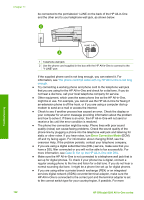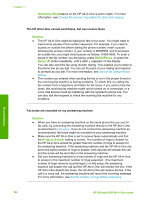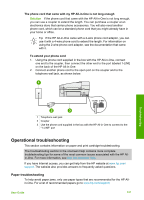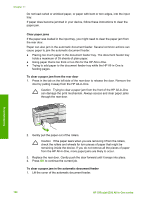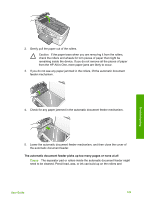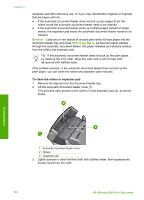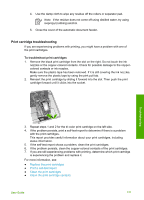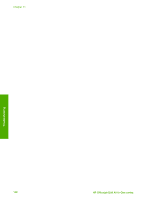HP 6310 User Guide - Page 130
Operational troubleshooting, Paper troubleshooting
 |
UPC - 882780472747
View all HP 6310 manuals
Add to My Manuals
Save this manual to your list of manuals |
Page 130 highlights
The phone cord that came with my HP All-in-One is not long enough Solution If the phone cord that came with the HP All-in-One is not long enough, you can use a coupler to extend the length. You can purchase a coupler at an electronics store that carries phone accessories. You will also need another phone cord, which can be a standard phone cord that you might already have in your home or office. Tip If the HP All-in-One came with a 2-wire phone cord adaptor, you can use it with a 4-wire phone cord to extend the length. For information on using the 2-wire phone cord adaptor, see the documentation that came with it. To extend your phone cord 1. Using the phone cord supplied in the box with the HP All-in-One, connect one end to the coupler, then connect the other end to the port labeled 1-LINE on the back of the HP All-in-One. 2. Connect another phone cord to the open port on the coupler and to the telephone wall jack, as shown below. Troubleshooting 1 Telephone wall jack 2 Coupler 3 Use the phone cord supplied in the box with the HP All-in-One to connect to the "1-LINE" port Operational troubleshooting This section contains information on paper and print cartridge troubleshooting. The troubleshooting section in the onscreen Help contains more complete troubleshooting tips for some of the most common issues associated with the HP Allin-One. For more information, see Use the onscreen Help. If you have Internet access, you can get help from the HP website at www.hp.com/ support. The website also provides answers to frequently asked questions. Paper troubleshooting To help avoid paper jams, only use paper types that are recommended for the HP Allin-One. For a list of recommended papers go to www.hp.com/support. User Guide 127