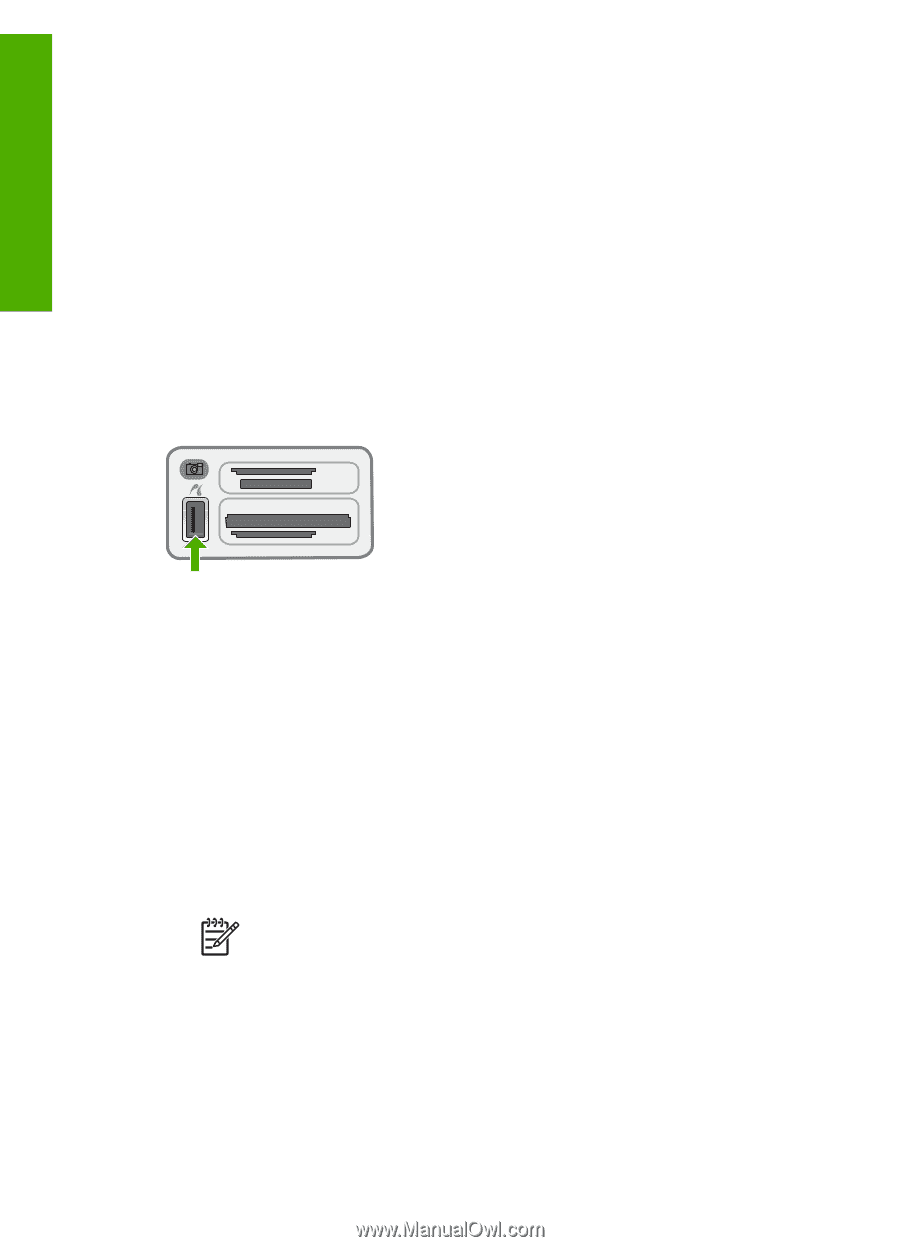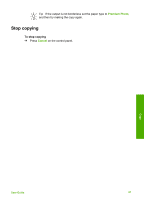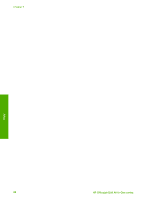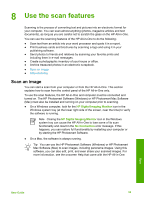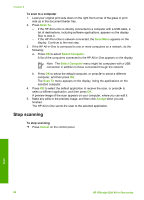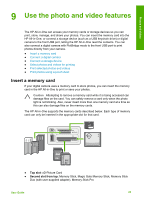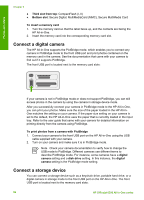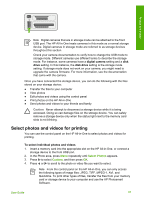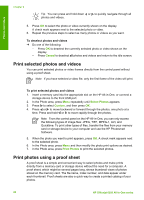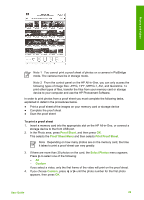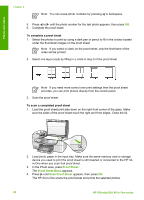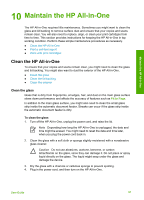HP 6310 User Guide - Page 89
Connect a digital camera, Connect a storage device, Third slot from top, Bottom slot
 |
UPC - 882780472747
View all HP 6310 manuals
Add to My Manuals
Save this manual to your list of manuals |
Page 89 highlights
Photos and videos Chapter 9 ● Third slot from top: CompactFlash (I, II) ● Bottom slot: Secure Digital, MultiMediaCard (MMC), Secure MultiMedia Card To insert a memory card 1. Turn the memory card so that the label faces up, and the contacts are facing the HP All-in-One. 2. Insert the memory card into the corresponding memory card slot. Connect a digital camera The HP All-in-One supports the PictBridge mode, which enables you to connect any camera in PictBridge mode to the front USB port and print photos contained on the memory card in the camera. See the documentation that came with your camera to find out if it supports PictBridge. The front USB port is located next to the memory card slots: If your camera is not in PictBridge mode or does not support PictBridge, you can still access photos in the camera by using the camera in storage device mode. After you successfully connect your camera in PictBridge mode to the HP All-in-One, you can print your photos. Make sure the size of the paper loaded in the HP All-inOne matches the setting on your camera. If the paper size setting on your camera is set to the default, the HP All-in-One uses the paper that is currently loaded in the input tray. Refer to the user guide that came with your camera for detailed information on printing directly from the camera using PictBridge. To print photos from a camera with PictBridge 1. Connect your camera to the front USB port on the HP All-in-One using the USB cable supplied with your camera. 2. Turn on your camera and make sure it is in PictBridge mode. Note Check your camera documentation to verify how to change the USB mode to PictBridge. Different cameras use different terms to describe PictBridge mode. For instance, some cameras have a digital camera setting and a disk drive setting. In this instance, the digital camera setting is the PictBridge mode setting. Connect a storage device You can connect a storage device such as a keychain drive, portable hard drive, or a digital camera in storage mode to the front USB port on the HP All-in-One. The front USB port is located next to the memory card slots: 86 HP Officejet 6300 All-in-One series