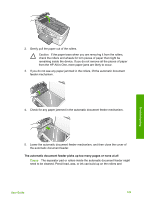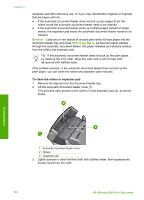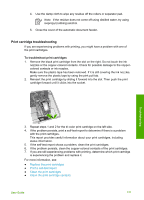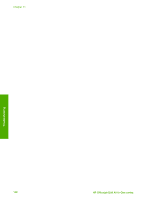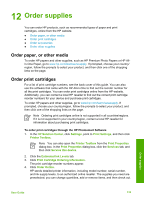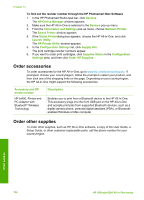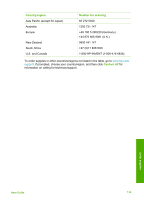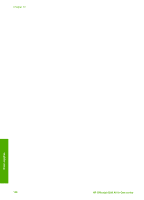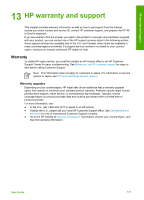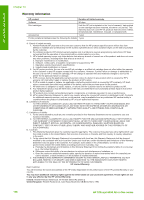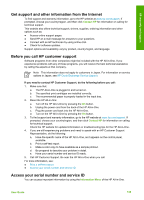HP 6310 User Guide - Page 137
Order accessories, Order other supplies - officejet bluetooth
 |
UPC - 882780472747
View all HP 6310 manuals
Add to My Manuals
Save this manual to your list of manuals |
Page 137 highlights
Chapter 12 To find out the reorder number through the HP Photosmart Mac Software 1. In the HP Photosmart Studio task bar, click Devices. The HP Device Manager window appears. 2. Make sure the HP All-in-One is selected in the Devices pop-up menu. 3. From the Information and Settings pop-up menu, choose Maintain Printer. The Select Printer window appears. 4. If the Select Printerdialog box appears, choose the HP All-in-One, and click Launch Utility. The HP Printer Utility window appears. 5. In the Configuration Settings list, click Supply Info. The print cartridge reorder numbers appear. 6. If you want to order print cartridges, click Supplies Status in the Configuration Settings area, and then click Order HP Supplies. Order accessories To order accessories for the HP All-in-One, go to www.hp.com/learn/suresupply. If prompted, choose your country/region, follow the prompts to select your product, and then click one of the shopping links on the page. Depending on your country/region, the HP All-in-One might support the following accessories. Accessory and HP model number HP bt450, Printer and PC Adapter with Bluetooth® Wireless Technology Description Enables you to print from a Bluetooth device to the HP All-in-One. This accessory plugs into the front USB port on the HP All-in-One and accepts print jobs from supported Bluetooth devices, such as a digital camera phone, personal digital assistant (PDA), or Bluetoothenabled Windows or Mac computer. Order other supplies To order other supplies, such as HP All-in-One software, a copy of the User Guide, a Setup Guide, or other customer-replaceable parts, call the phone number for your country/region. Order supplies 134 HP Officejet 6300 All-in-One series