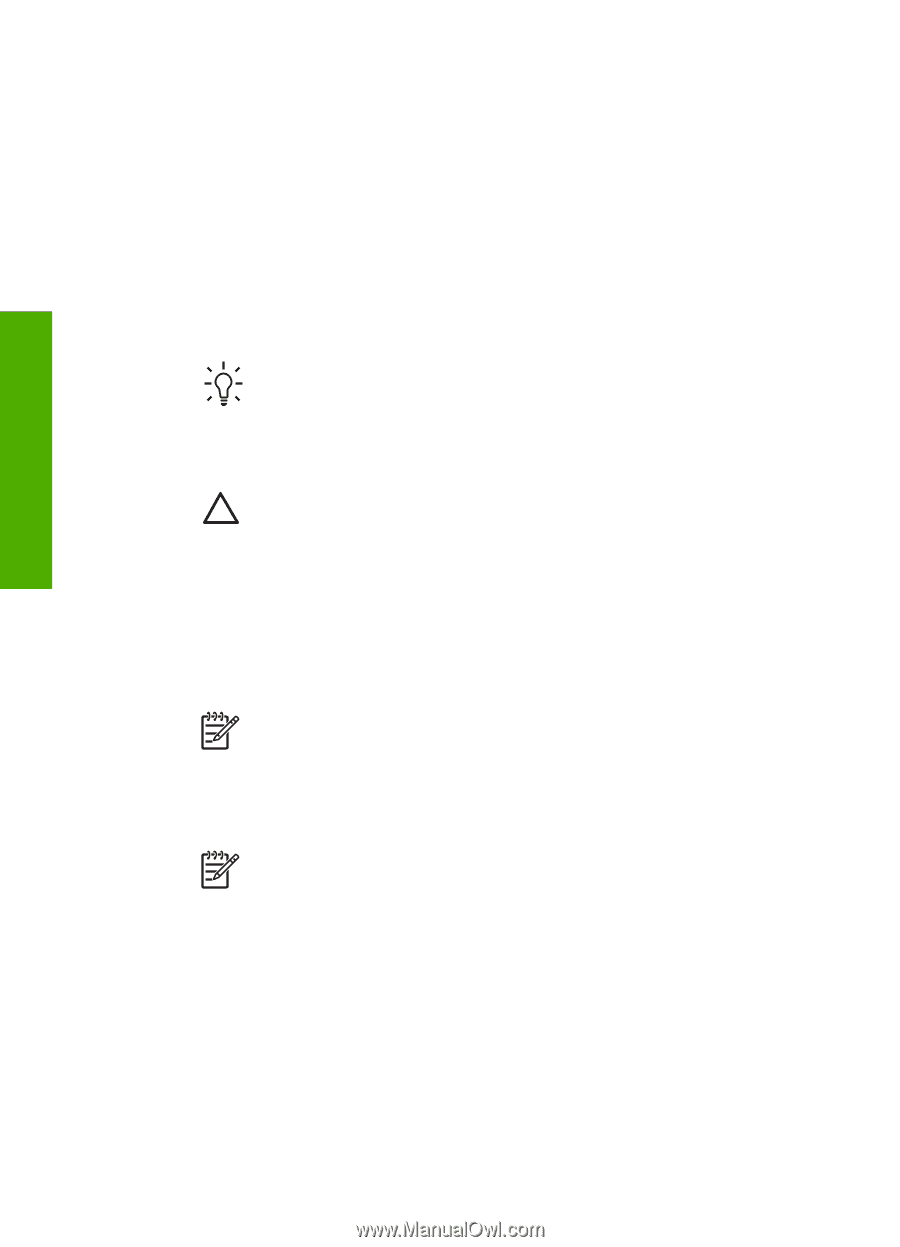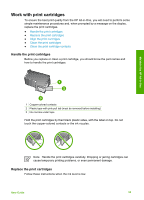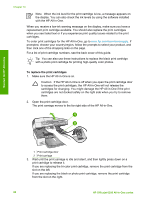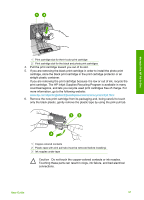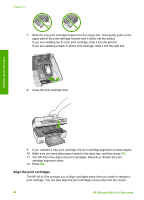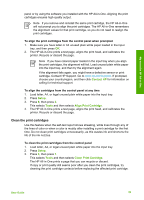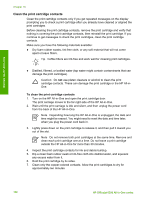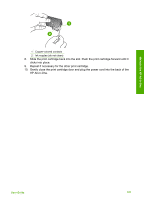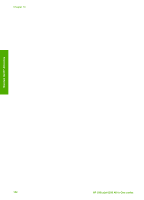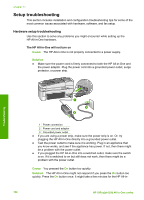HP 6310 User Guide - Page 103
Clean the print cartridge contacts - officejet all in one ink
 |
UPC - 882780472747
View all HP 6310 manuals
Add to My Manuals
Save this manual to your list of manuals |
Page 103 highlights
Maintain the HP All-in-One Chapter 10 Clean the print cartridge contacts Clean the print cartridge contacts only if you get repeated messages on the display prompting you to check a print cartridge after you already have cleaned or aligned the print cartridges. Before cleaning the print cartridge contacts, remove the print cartridge and verify that nothing is covering the print cartridge contacts, then reinstall the print cartridge. If you continue to get messages to check the print cartridges, clean the print cartridge contacts. Make sure you have the following materials available: ● Dry foam rubber swabs, lint-free cloth, or any soft material that will not come apart or leave fibers. Tip Coffee filters are lint-free and work well for cleaning print cartridges. ● Distilled, filtered, or bottled water (tap water might contain contaminants that can damage the print cartridges). Caution Do not use platen cleaners or alcohol to clean the print cartridge contacts. These can damage the print cartridge or the HP All-inOne. To clean the print cartridge contacts 1. Turn on the HP All-in-One and open the print cartridge door. The print carriage moves to the far right side of the HP All-in-One. 2. Wait until the print carriage is idle and silent, and then unplug the power cord from the back of the HP All-in-One. Note Depending how long the HP All-in-One is unplugged, the date and time might be erased. You might need to reset the date and time later, when you plug the power cord back in. 3. Lightly press down on the print cartridge to release it, and then pull it toward you out of the slot. Note Do not remove both print cartridges at the same time. Remove and clean each print cartridge one at a time. Do not leave a print cartridge outside the HP All-in-One for more than 30 minutes. 4. Inspect the print cartridge contacts for ink and debris buildup. 5. Dip a clean foam rubber swab or lint-free cloth into distilled water, and squeeze any excess water from it. 6. Hold the print cartridge by its sides. 7. Clean only the copper-colored contacts. Allow the print cartridges to dry for approximately ten minutes. 100 HP Officejet 6300 All-in-One series