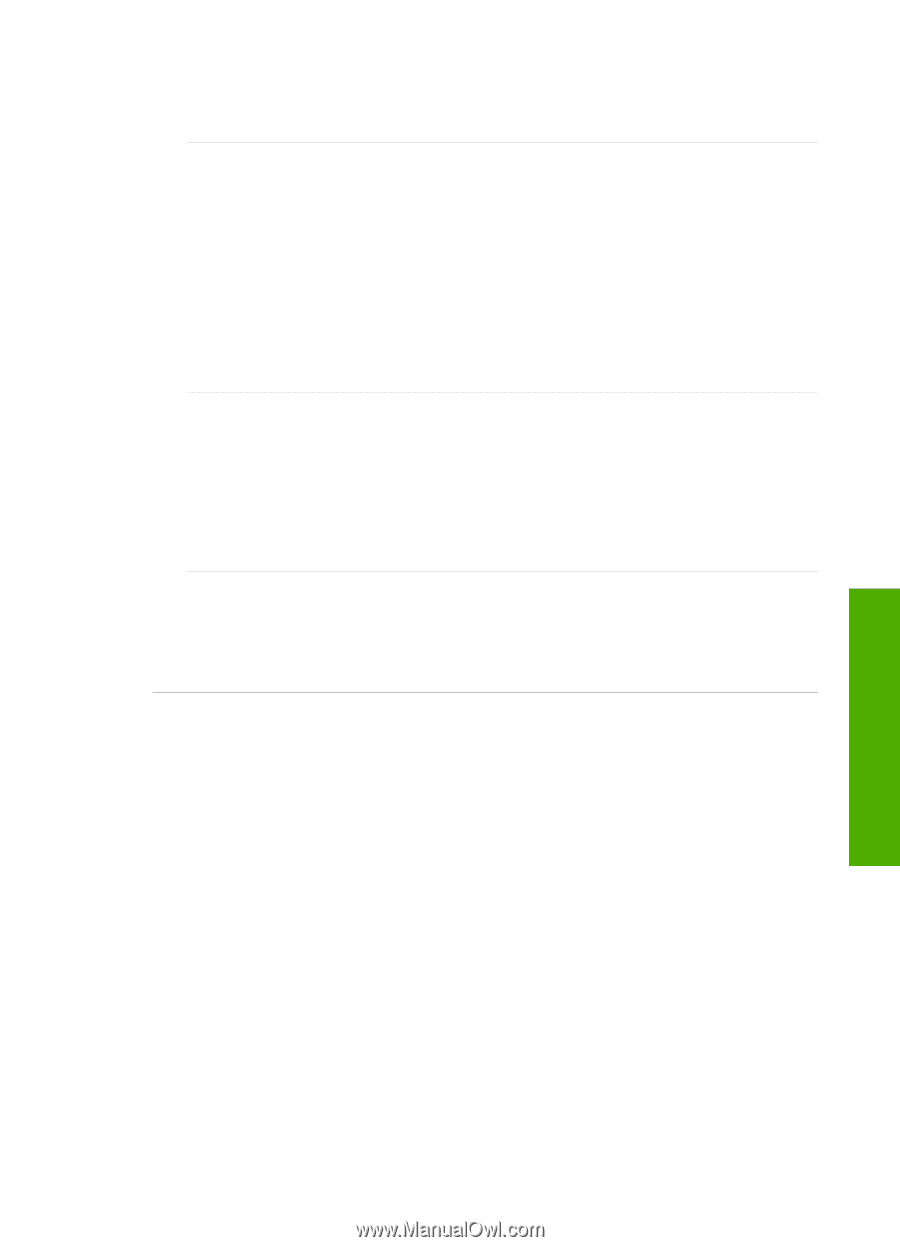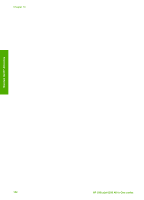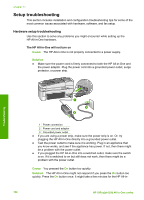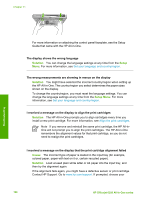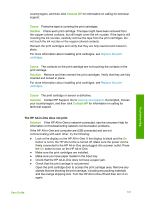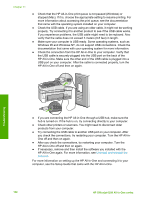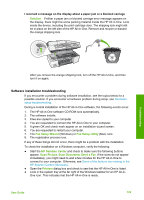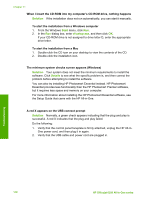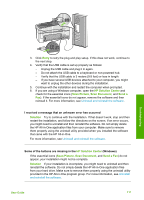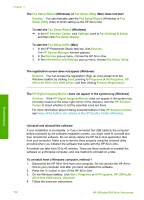HP 6310 User Guide - Page 110
Contact HP, Cause, Solution, Contact HP Support. Go - carriage jam
 |
UPC - 882780472747
View all HP 6310 manuals
Add to My Manuals
Save this manual to your list of manuals |
Page 110 highlights
country/region, and then click Contact HP for information on calling for technical support. Cause Protective tape is covering the print cartridges. Solution Check each print cartridge. The tape might have been removed from the copper-colored contacts, but still might cover the ink nozzles. If the tape is still covering the ink nozzles, carefully remove the tape from the print cartridges. Do not touch the ink nozzles or the copper-colored contacts. Reinsert the print cartridges and verify that they are fully inserted and locked in place. For more information about installing print cartridges, see Replace the print cartridges. Cause The contacts on the print cartridge are not touching the contacts in the print carriage. Solution Remove and then reinsert the print cartridges. Verify that they are fully inserted and locked in place. For more information about installing print cartridges, see Replace the print cartridges. Cause The print cartridge or sensor is defective. Solution Contact HP Support. Go to www.hp.com/support. If prompted, choose your country/region, and then click Contact HP for information on calling for technical support. The HP All-in-One does not print Solution If the HP All-in-One is network-connected, see the onscreen Help for information on troubleshooting network communication problems. If the HP All-in-One and computer are USB-connected and are not communicating with each other, try the following: ● Look at the display on the HP All-in-One. If the display is blank and the On button is not lit, the HP All-in-One is turned off. Make sure the power cord is firmly connected to the HP All-in-One and plugged into a power outlet. Press the On button to turn on the HP All-in-One. ● Make sure the print cartridges are installed. ● Make sure you have paper loaded in the input tray. ● Check that the HP All-in-One does not have a paper jam. ● Check that the print carriage is not jammed. Open the print cartridge door to access the print carriage area. Remove any objects that are blocking the print carriage, including any packing materials and the orange shipping lock. Turn the HP All-in-One off and then turn it on again. Troubleshooting User Guide 107