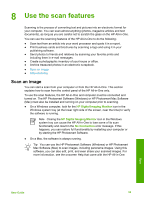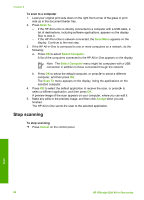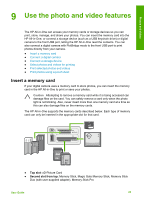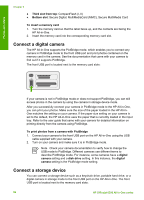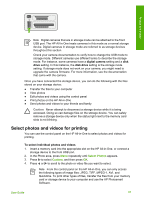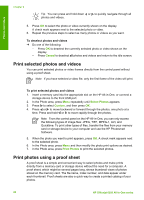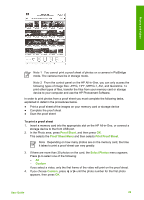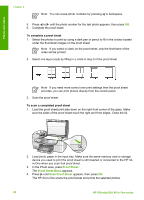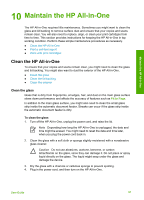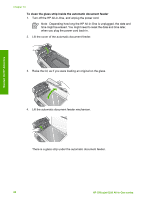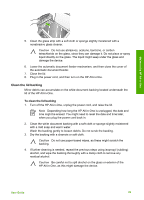HP 6310 User Guide - Page 91
Print selected photos and videos, Print photos using a proof sheet, Cancel, Select Photos, Custom - officejet print to file
 |
UPC - 882780472747
View all HP 6310 manuals
Add to My Manuals
Save this manual to your list of manuals |
Page 91 highlights
Photos and videos Chapter 9 Tip You can press and hold down or to quickly navigate through all photos and videos. 5. Press OK to select the photo or video currently shown on the display. A check mark appears next to the selected photo or video. 6. Repeat the previous steps to select as many photos or videos as you want. To deselect photos and videos ➔ Do one of the following: - Press OK to deselect the currently selected photo or video shown on the display. - Press Cancel to deselect all photos and videos and return to the idle screen. Print selected photos and videos You can print selected photos or video frames directly from the control panel without using a proof sheet. Note If you have selected a video file, only the first frame of the video will print. To print selected photos and videos 1. Insert a memory card into the appropriate slot on the HP All-in-One, or connect a storage device to the front USB port. 2. In the Photo area, press Menu repeatedly until Select Photos appears. 3. Press to select Custom, and then press OK. 4. Press or to move backward or forward through the photos, one photo at a time. Press and hold or to move rapidly through the photos. Note From the control panel on the HP All-in-One, you can only access the following types of image files: JPEG, TIFF, MPEG-1, AVI, and Quicktime. To print other types of files, transfer the files from your memory card or storage device to your computer and use the HP Photosmart Software. 5. When the photo you want to print appears, press OK. A check mark appears next to the selected photo. 6. In the Photo area, press Menu and then modify the photo print options as desired. 7. In the Photo area, press Print Photos to print the selected photos. Print photos using a proof sheet A proof sheet is a simple and convenient way to select photos and make prints directly from a memory card or storage device without the need for a computer. A proof sheet, which might be several pages long, shows thumbnail views of photos stored on the memory card. The file name, index number, and date appear under each thumbnail. Proof sheets are also a quick way to create a printed catalog of your photos. 88 HP Officejet 6300 All-in-One series