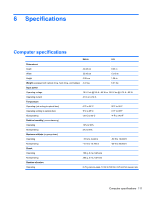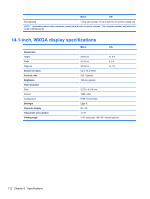HP 6535b HP Compaq 6530b Notebook PC and HP Compaq 6535b Notebook PC - Mainten - Page 117
Computer Setup Menus, File menu, Security menu - bios password reset
 |
UPC - 884420171874
View all HP 6535b manuals
Add to My Manuals
Save this manual to your list of manuals |
Page 117 highlights
NOTE: Your password settings and security settings are not changed when you restore the factory settings. Computer Setup Menus The menu tables in this section provide an overview of Computer Setup options. NOTE: Some of the Computer Setup menu items listed in this chapter may not be supported by your computer. File menu Select System Information Set System Date and Time Restore defaults Ignore changes and exit Save changes and exit To do this ● View identification information for the computer and the batteries in the system. ● View specification information for the processor, cache and memory size, system ROM, video revision, and keyboard controller version. Set or change the date and time on the computer. Replace the configuration settings in Computer Setup with the original factory settings. (Hard drive mode, password settings, and security settings are not changed when you restore the factory settings.) Cancel any changes entered during the current session. Then exit and restart the computer. Save changes and exit Save any changes entered during the current session. Then exit and restart the computer. Your changes go into effect when the computer restarts. Security menu NOTE: Some of the menu items listed in this section may not be supported by your computer. Select To do this User Management (requires an ● Create a new BIOS user account. administrator password) ● View a list of ProtectTools users. Password Policy (requires an administrator password) Revise password policy criteria. Allow HP SpareKey Enrollment Enable/disable permission to enroll or reset HP SpareKey. HP SpareKey Enable/disable HP SpareKey (enabled by default). Fingerprint Reset on Reboot (if Enable/disable the fingerprint reader (select models only; disabled by default). Present) Change Password DriveLock Passwords Enter, change, or delete a BIOS administrator password. ● Enable/disable DriveLock on any computer hard drive (enabled by default). ● Change a DriveLock user password or master password. NOTE: DriveLock settings are accessible only when you enter Computer Setup by turning on (not restarting) the computer. Automatic DriveLock Enable/disable Automatic DriveLock support. Computer Setup Menus 107