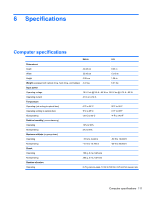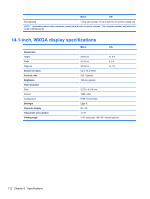HP 6535b HP Compaq 6530b Notebook PC and HP Compaq 6535b Notebook PC - Mainten - Page 118
Diagnostics menu, System Configuration menu
 |
UPC - 884420171874
View all HP 6535b manuals
Add to My Manuals
Save this manual to your list of manuals |
Page 118 highlights
Select TPM Embedded Security (requires an administrator password) Disk Sanitizer System IDs To do this ● Change TPM (Trusted Platform Module) Embedded Security device state at restart. The following options are available: ◦ Do Nothing (enabled by default) ◦ Available and Disabled ◦ Available and Enabled ◦ Factory Defaults ● Reset Authentication Credential. ● Enable/disable support for the following: ◦ Power-on authentication support (enabled by default) ◦ Operating system TPM management (enabled by default) ◦ Reset of TPM from operating system (disabled by default) Run Disk Sanitizer to destroy all existing data on the primary hard drive. CAUTION: If you run Disk Sanitizer, the data on the primary hard drive is destroyed permanently. Enter a user-defined computer asset tracking number and ownership tag. Diagnostics menu Select System Diagnostics menu To do this ● F1 System Information-Displays the following information: ◦ Identification information for the computer and the batteries in the system. ◦ Specification information for the processor, cache and memory size, system ROM, video revision, and keyboard controller version. ● F2 Start-up Test-Verifies the system components needed for starting the computer. ● F3 Run-In Test-Runs a comprehensive check on system memory. ● F4 Hard Disk Test-Runs a comprehensive self-test on any hard drive in the system. System Configuration menu NOTE: Some of the listed System Configuration options may not be supported by your computer. Select Language To do this Change the Computer Setup language. 108 Chapter 5 Computer Setup