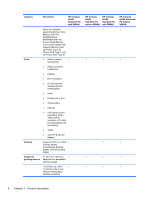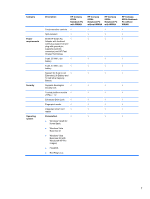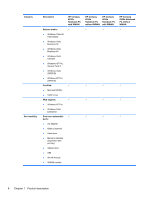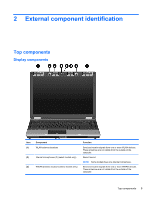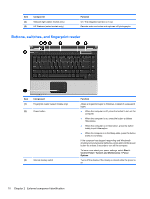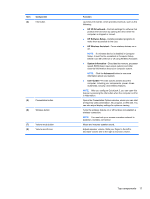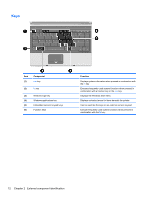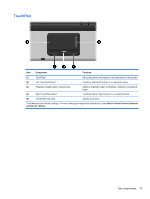HP 6535b HP Compaq 6530b Notebook PC and HP Compaq 6535b Notebook PC - Mainten - Page 21
Component, Function, HP 3D DriveGuard, HP Software Setup, HP Wireless Assistant, System Information - memory installation
 |
UPC - 884420171874
View all HP 6535b manuals
Add to My Manuals
Save this manual to your list of manuals |
Page 21 highlights
Item (4) Component Info button (5) Presentation button (6) Wireless button (7) Volume mute button (8) Volume scroll zone Function Launches Info Center, which provides shortcuts, such as the following: ● HP 3D DriveGuard-Controls settings for software that protects the hard drive by parking the drive when the computer is dropped or moved. ● HP Software Setup-Installs preloaded programs to make them accessible to the user. ● HP Wireless Assistant-Turns wireless devices on or off. NOTE: If a wireless device is disabled in Computer Setup, it must first be reenabled in Computer Setup before it can be turned on or off using Wireless Assistant. ● System Information-Describes the memory, processor speed, BIOS (basic input-output system) and other essential information about your computer system. NOTE: Click the Advanced button to see more information about your system. ● User Guides-Provide specific details about the computer, including your components, power, drives, multimedia, security, and wireless features. NOTE: After you configure QuickLook 2, you can open this feature by pressing the info button when the computer is off or in Hibernation. Opens the Presentation Options window, where you can start a frequently used presentation, file, program, or Web site. You can also adjust display settings for optimum viewing. Turns the wireless feature on or off but does not establish a wireless connection. NOTE: You must set up or access a wireless network to establish a wireless connection. Mutes and restores speaker sound. Adjusts speaker volume. Slide your finger to the left to decrease volume and to the right to increase volume. Top components 11