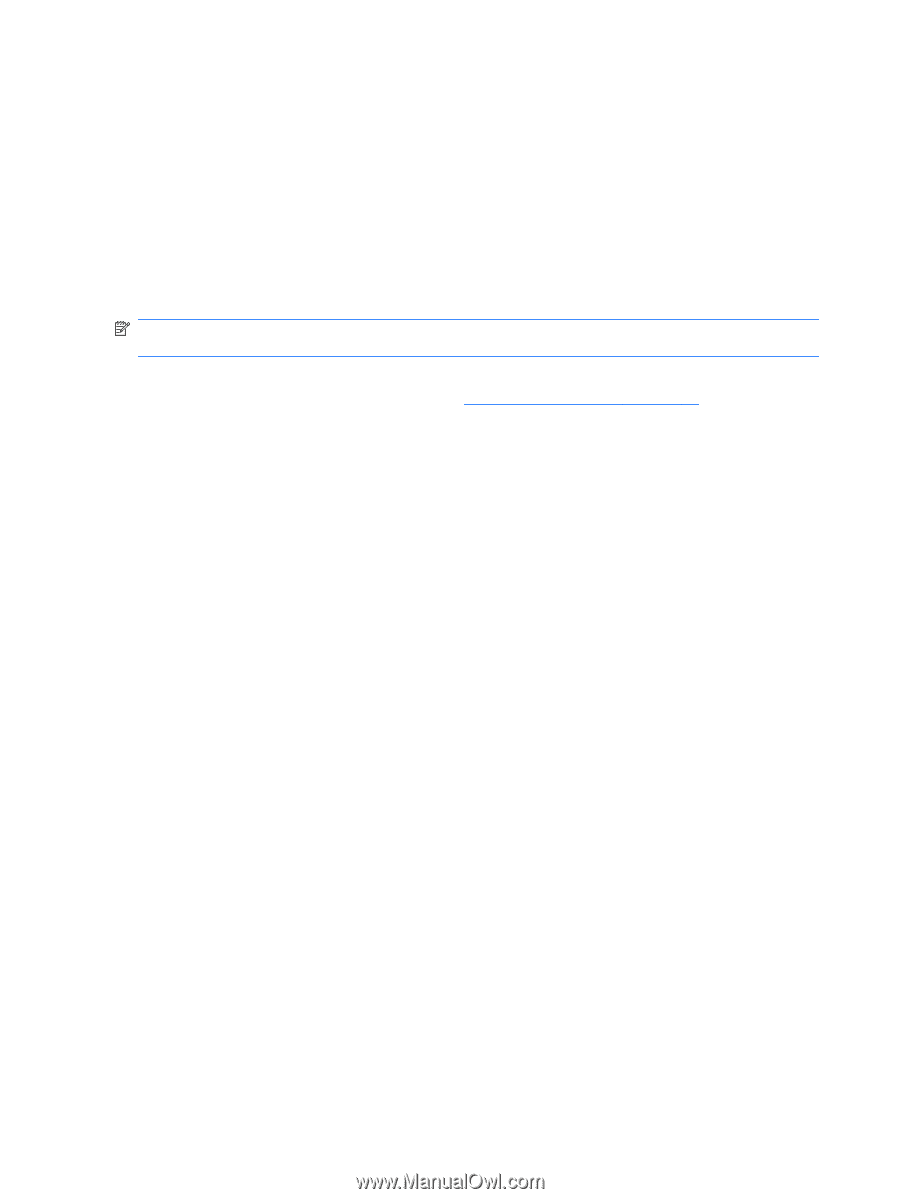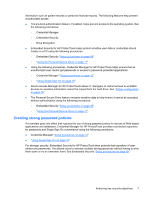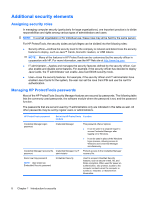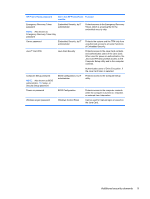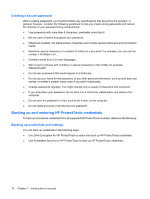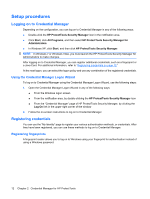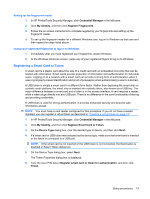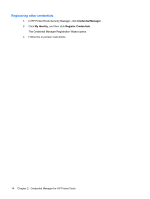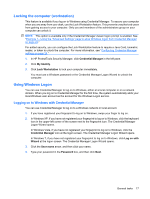HP 6930p ProtectTools (Select Models Only) - Windows 7 - Page 18
Setup procedures, Logging on to Credential Manager, Using the Credential Manager Logon Wizard
 |
UPC - 884962659670
View all HP 6930p manuals
Add to My Manuals
Save this manual to your list of manuals |
Page 18 highlights
Setup procedures Logging on to Credential Manager Depending on the configuration, you can log on to Credential Manager in any of the following ways: ● Double-click the HP ProtectTools Security Manager icon in the notification area. ● Click Start, click All Programs, and then select HP ProtectTools Security Manager for Administrators. ● In Windows XP, click Start, and then click HP ProtectTools Security Manager. NOTE: In Windows 7 or Windows Vista, you must launch the HP ProtectTools Security Manager for Administrators to make changes. After logging on to Credential Manager, you can register additional credentials, such as a fingerprint or a Java Card. For additional information, refer to "Registering credentials on page 12." At the next logon, you can select the logon policy and use any combination of the registered credentials. Using the Credential Manager Logon Wizard To log on to Credential Manager using the Credential Manager Logon Wizard, use the following steps: 1. Open the Credential Manager Logon Wizard in any of the following ways: ● From the Windows logon screen ● From the notification area, by double-clicking the HP ProtectTools Security Manager icon ● From the "Credential Manager" page of HP ProtectTools Security Manager, by clicking the Log On link in the upper-right corner of the window 2. Follow the on-screen instructions to log on to Credential Manager. Registering credentials You can use the "My Identity" page to register your various authentication methods, or credentials. After they have been registered, you can use these methods to log on to Credential Manager. Registering fingerprints A fingerprint reader allows you to log on to Windows using your fingerprint for authentication instead of using a Windows password. 12 Chapter 2 Credential Manager for HP ProtectTools