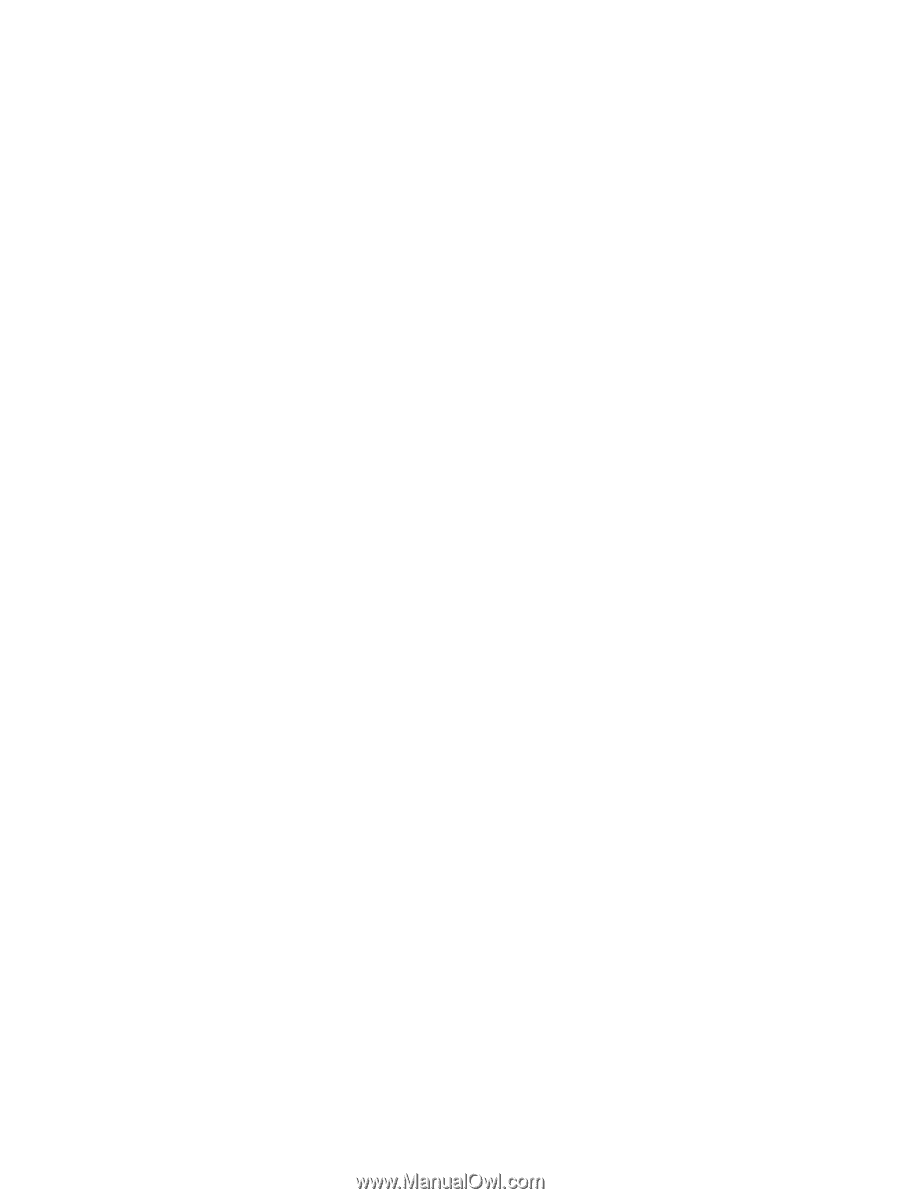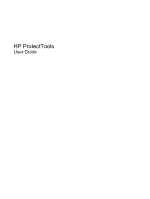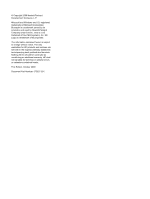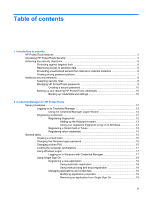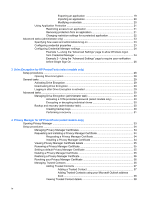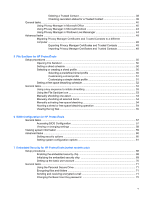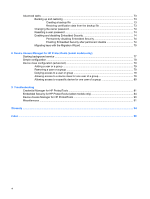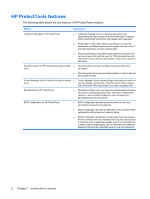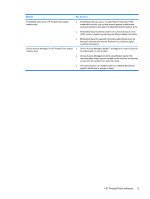Exporting an application
..................................................................
19
Importing an application
...................................................................
20
Modifying credentials
........................................................................
20
Using Application Protection
..............................................................................................
21
Restricting access to an application
..................................................................
21
Removing protection from an application
..........................................................
21
Changing restriction settings for a protected application
..................................
22
Advanced tasks (administrator only)
..................................................................................................
23
Specifying how users and administrators log on
...............................................................
23
Configuring credential properties
.......................................................................................
23
Configuring Credential Manager settings
..........................................................................
24
Example 1—Using the “Advanced Settings” page to allow Windows logon
from Credential Manager
..................................................................................
24
Example 2—Using the “Advanced Settings” page to require user verification
before Single Sign On
.......................................................................................
26
3
Drive Encryption for HP ProtectTools (select models only)
Setup procedures
...............................................................................................................................
28
Opening Drive Encryption
..................................................................................................
28
General tasks
.....................................................................................................................................
29
Activating Drive Encryption
................................................................................................
29
Deactivating Drive Encryption
............................................................................................
29
Logging in after Drive Encryption is activated
....................................................................
29
Advanced tasks
..................................................................................................................................
30
Managing Drive Encryption (administrator task)
................................................................
30
Activating a TPM-protected password (select models only)
.............................
30
Encrypting or decrypting individual drives
.........................................................
30
Backup and recovery (administrator task)
.........................................................................
30
Creating backup keys
........................................................................................
30
Performing a recovery
.......................................................................................
31
4
Privacy Manager for HP ProtectTools (select models only)
Opening Privacy Manager
..................................................................................................................
33
Setup procedures
...............................................................................................................................
34
Managing Privacy Manager Certificates
............................................................................
34
Requesting and installing a Privacy Manager Certificate
..................................................
34
Requesting a Privacy Manager Certificate
........................................................
34
Installing a Privacy Manager Certificate
............................................................
34
Viewing Privacy Manager Certificate details
......................................................................
35
Renewing a Privacy Manager Certificate
...........................................................................
35
Setting a default Privacy Manager Certificate
....................................................................
35
Deleting a Privacy Manager Certificate
.............................................................................
35
Restoring a Privacy Manager Certificate
...........................................................................
36
Revoking your Privacy Manager Certificate
.......................................................................
36
Managing Trusted Contacts
...............................................................................................
36
Adding Trusted Contacts
...................................................................................
37
Adding a Trusted Contact
.................................................................
37
Adding Trusted Contacts using your Microsoft Outlook address
book
..................................................................................................
38
Viewing Trusted Contact details
........................................................................
38
iv